JPG To Word
Need to edit text from a JPG? Our free online JPG to Word converter uses advanced OCR to instantly turn your images into editable Word documents. Fast, secure, and no sign-up required!
Share on Social Media:
The Ultimate Guide to Converting JPG to Word: Free, Fast, and Accurate

Ever found yourself with a picture of a document, a screenshot of important information, or a scanned page, wishing you could just edit the text? You're not alone. The frustration of having to manually retype everything from an image is a common problem. But what if we told you there's a way to transform that static image into a fully editable Word document in just a few clicks?
Welcome to your definitive guide on converting JPG files to Word documents. Whether you're a student trying to digitize your notes, a professional handling scanned contracts, or anyone in between, this article will walk you through everything you need to know. We'll cover the best free online tools, explain the technology behind the magic, and give you pro tips for getting perfect results every time.
Why Convert a JPG to a Word Document?
You might be wondering, "Why not just retype the text?" While that's an option, converting your JPG to Word unlocks a world of efficiency and possibilities.
Editing and Updating Content
The most obvious benefit is the ability to edit. Imagine you have a scanned copy of a report, but you need to update a few figures or correct a typo. Instead of recreating the entire document, a quick conversion allows you to make the necessary changes in seconds.
Making Text Searchable
A JPG is a flat image file. Your computer sees it as a collection of pixels, not as words and sentences. By converting it to a Word document, you make the text searchable. This means you can use the "Find" function (Ctrl+F) to instantly locate specific information, a lifesaver for long documents.
Repurposing Content for Different Platforms
Need to use the text from an image in a presentation, an email, or a social media post? Converting it to Word makes it easy to copy, paste, and reformat the content for any purpose.
How to Convert JPG to Word: The 3 Best Methods
There are several ways to tackle this task, but these three methods are the most effective and accessible for most users.
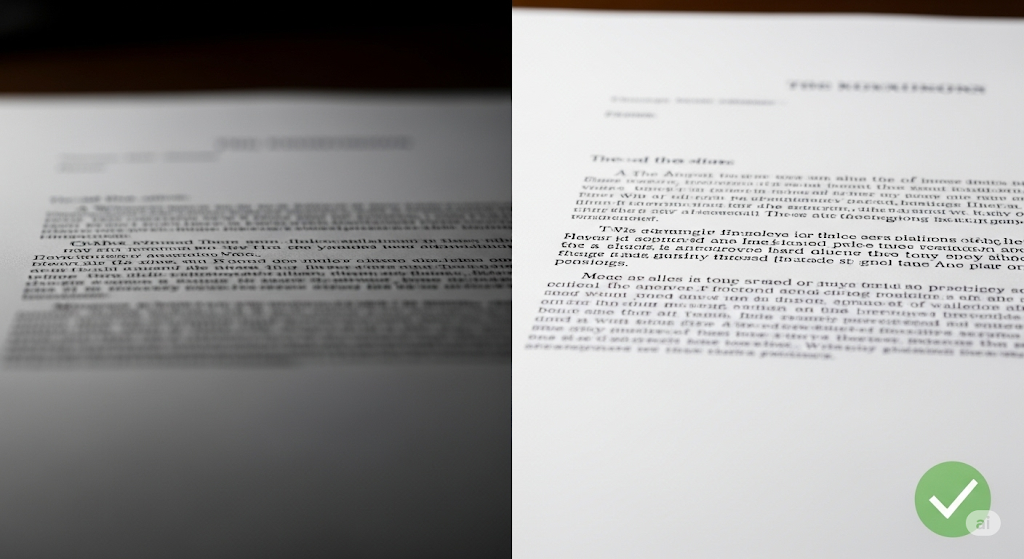
Method 1: Using a Free Online JPG to Word Converter (The Easiest Way)
For speed and simplicity, nothing beats a dedicated online converter. These tools are designed for one purpose: to get your JPG file converted to an editable Word document as quickly as possible.
We recommend the jpg to word converter free online. It's a powerful and user-friendly tool that gets the job done in three simple steps:
Upload your JPG file: Click the "Upload" button or simply drag and drop your image into the designated area.
Let the tool work its magic: The converter will automatically scan your image and extract the text using advanced OCR technology.
Download your Word document: In a few moments, your new, editable Word document will be ready for download.
Pros: Extremely fast, no software installation needed, accessible from any device with an internet connection.
Cons: Requires an internet connection, and you should always be mindful of the privacy policy when uploading sensitive documents.
Method 2: Using Google Docs' Built-in OCR
If you're already using Google Drive, you have a powerful OCR tool at your fingertips. Google Docs can automatically convert images to text when you open them.
Upload your JPG to Google Drive.
Right-click on the image file, select "Open with," and choose "Google Docs."
Google Docs will create a new document with the image at the top, followed by the extracted, editable text.
Pros: Free, integrated with your Google account, surprisingly accurate.
Cons: The formatting might not be perfectly preserved, and it can be a bit slower than dedicated converters.
Method 3: Using Microsoft OneNote for Image-to-Text Conversion
Another tool you might already have is Microsoft OneNote. It has a handy feature that lets you copy text from pictures.
Insert the JPG into a OneNote page.
Right-click on the image and select "Copy Text from Picture."
The extracted text is now on your clipboard, ready to be pasted into a Word document.
Pros: Included with Microsoft Office, works offline, good for quick text extraction.
Cons: This method only copies the text, not the formatting or layout.
A Deep Dive into OCR Technology: The Magic Behind the Conversion
We've mentioned OCR a few times, but what exactly is it? Understanding the basics of Optical Character Recognition will help you get better results from your conversions.
What is OCR and How Does it Work?
OCR is a technology that converts different types of documents, such as scanned paper documents, PDF files, or images captured by a digital camera, into editable and searchable data.
Think of it like this: when you look at an image with text, your brain instantly recognizes the letters and words. An OCR engine does the same thing, but for a computer. It analyzes the image, identifies the shapes of the letters, and translates them into digital text.
The Limitations of OCR (and How to Overcome Them)
While modern OCR is incredibly powerful, it's not always perfect. Here are a few common challenges:
Handwriting: OCR works best with printed text. While some advanced systems can recognize neat handwriting, it's still a major challenge.
Complex Formatting: Tables, columns, and unusual layouts can confuse the OCR engine, leading to jumbled text.
Low-Quality Images: A blurry, skewed, or poorly lit image will be difficult for the OCR to read accurately.
The key to overcoming these limitations is to provide the best possible source image, which we'll cover in our "Pro Tips" section.
How to Choose the Best JPG to Word Converter for Your Needs
With so many options available, how do you pick the right one? Here are a few factors to consider:
Accuracy and Formatting Retention
The primary goal is to get an accurate representation of the original text and layout. Look for a converter that has a reputation for high accuracy and does a good job of preserving formatting like fonts, colors, and spacing.
Security and Privacy
If you're converting sensitive documents, security is paramount. Choose a converter that uses SSL encryption (look for "https://" in the URL) and has a clear privacy policy that explains how your files are handled and when they are deleted from their servers.
File Size and Usage Limits
Free converters often have limitations on the size of the file you can upload or the number of conversions you can perform per day. Check these limits to ensure they meet your needs.
Batch Conversion and Other Features
If you have a lot of images to convert, a tool with batch conversion capabilities can be a huge time-saver. Other useful features might include support for multiple languages or the ability to convert other image formats.
Pro Tips for a Perfect JPG to Word Conversion Every Time
You can significantly improve the quality of your converted document by following these simple tips.
Start with a High-Quality Image
The better the source image, the better the result. If you're scanning a document, choose a resolution of at least 300 DPI (dots per inch). If you're taking a photo, make sure the text is in sharp focus.
Ensure Good Lighting and Contrast
Avoid shadows, glare, and uneven lighting. The text should stand out clearly from the background.
Straighten and Crop Your Image
Make sure the page is straight and not skewed. Crop out any unnecessary parts of the image, like the desk or your fingers holding the paper. This will help the OCR engine focus on the text.
Troubleshooting Common Conversion Problems
Even with the best preparation, you might run into issues. Here's how to solve them.
Dealing with Garbled Text
If your converted text is full of errors, it's likely due to a poor-quality source image. Try rescanning or re-photographing the document, following the tips above.
Fixing Lost Formatting
No converter is perfect at preserving complex formatting. You may need to do some manual cleanup in Word, such as adjusting columns, tables, and text styles.
Handling Images with Tables and Complex Layouts
For images with tables, look for a converter that specifically mentions table recognition. If your tool doesn't support this, you may need to recreate the table in Word after converting the text.
Beyond JPG: Converting Other Image Formats to Word
While JPG is the most common image format, you might also encounter others. The good news is that most JPG to Word converters can also handle these formats.
PNG to Word
PNG files are often used for screenshots and graphics. The conversion process is identical to that of a JPG.
TIFF to Word
TIFF is a high-quality format often used for scanned documents. It's well-suited for OCR and should convert cleanly.
Screenshots to Word
Taking a screenshot is an easy way to capture information. Simply save the screenshot as a JPG or PNG and upload it to your chosen converter.
The Future of Document Conversion: AI and Beyond
The world of document conversion is constantly evolving. AI-powered tools are becoming increasingly sophisticated, with the ability to understand not just the text, but also the context and structure of a document. In the future, we can expect even more accurate conversions, better handling of complex layouts, and intelligent features like automatic summarization and data extraction.
Understanding JPG to Word Conversion
Leveraging advanced JPG to Word tools for seamless image processing and format conversion is essential in today's digital landscape. The ability to transform images into editable documents enhances productivity and streamlines document workflows significantly. With top-tier JPG to Word solutions, one can expect a marked improvement in file conversion accuracy. This precision is crucial, especially when dealing with text-heavy images or intricate layouts that demand high detail retention.
As a professional, I understand the importance of optimizing JPG to Word conversion. It's not just about changing the format; it's about preserving the integrity of the original document while making it more versatile and accessible. Professional tools designed for this purpose are indispensable for anyone looking to streamline their document workflow efficiently.
Essential Features of JPG to Word Tools
Advanced image processing algorithms are the backbone of high-quality JPG to Word conversions. These algorithms ensure that every pixel is accounted for and the resulting Word document is as close to the original image as possible. I always look for JPG to Word tools with one-click format conversion capabilities, significantly enhancing productivity by simplifying the process.
Batch processing features are another critical aspect of these tools. The ability to process multiple images at once saves time and ensures consistency across documents. When selecting a JPG to Word tool, I prioritize those that support batch processing, which allows me to easily streamline my file conversion workflows and handle large volumes of images.
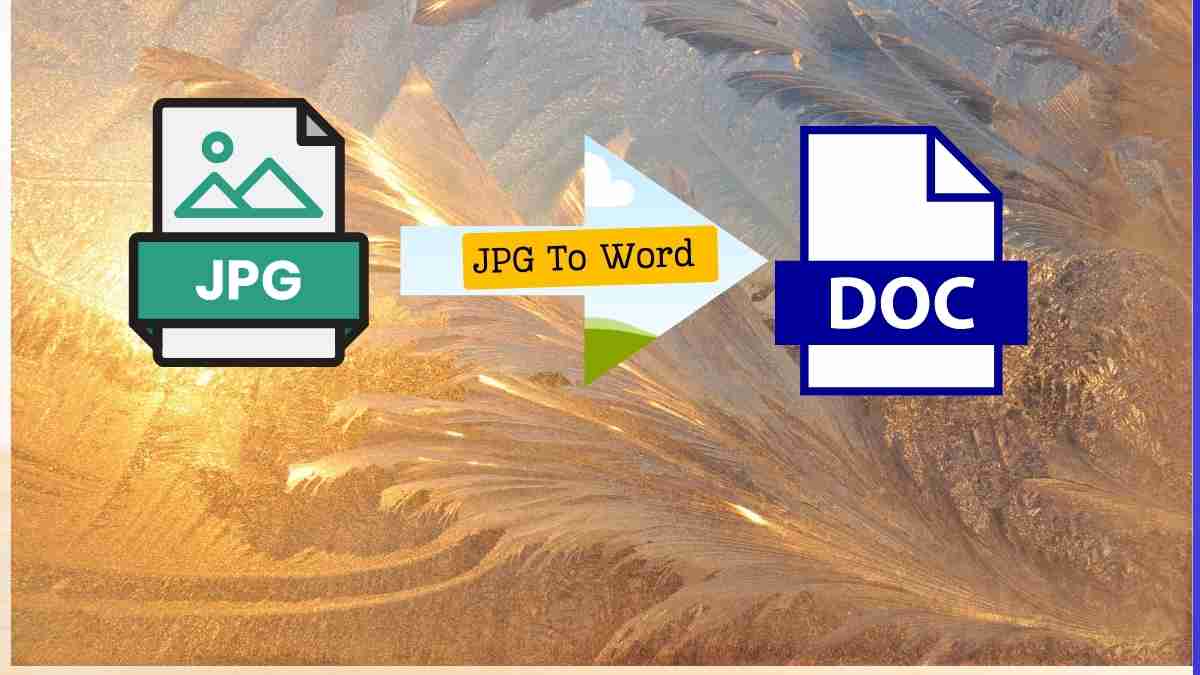
The Role of OCR Technology in Format Conversion
Advanced OCR (Optical Character Recognition) technology is a game-changer in JPG and Word tools. It enables seamless format conversion and enhanced image processing by accurately extracting text from images. The top JPG to Word tools I rely on incorporate sophisticated OCR technology, streamlining file conversion and ensuring that the text is replicated with precision.
Integrating OCR-driven JPG into Word tools into my format conversion processes has significantly optimized my document workflows. It's not just about converting an image to text; it's about creating a document that reflects the original content accurately and is readily editable for further use.
Comparing Online and Offline JPG to Word Converters
In my experience, both online and offline JPG to Word tools offer unique advantages. Online converters provide the convenience of immediate access without the need to install software, making them ideal for quick, on-the-go conversions. On the other hand, offline tools often come with advanced features and higher processing speeds, which are suitable for handling sensitive documents that require additional security measures.
Understanding the impact of these tools on document management and format conversion is crucial. While online tools are easily accessible, offline converters can offer more robust processing power and security, which can be critical for optimizing document management in a professional setting.
Top-Rated JPG to Word Conversion Tools
Throughout my professional career, I have encountered several top-rated JPG to Word conversion solutions that have transformed how I handle files. These advanced tools are designed for seamless image processing and format conversion, making transforming files effortlessly. With leading-edge technology at their core, these tools enhance productivity by ensuring efficient file conversion from JPG to Word.
When selecting a JPG to Word conversion tool, I opt for solutions that have been well-received by the user community and have a proven track record of reliability and performance.
How to Preserve Image Quality During Conversion
One of my biggest concerns when converting JPG images to Word documents is the potential loss of quality. Utilizing advanced JPG to Word tools that prioritize minimal quality loss during the conversion process is, therefore, crucial. High-resolution output is essential to preserve the clarity and detail of the original image.
The JPG to Word tools I select have robust algorithms that prevent data loss and maintain image integrity. This ensures that the converted Word document represents the original JPG, with all its nuances intact.
Step-by-Step Guide to Convert JPG to Word
To streamline the JPG to Word conversion process, I leverage advanced tools that simplify each step. From selecting the image file to choosing the output format, these tools guide users through a seamless process, enhancing workflow efficiency. Their cutting-edge image processing technology guarantees accurate conversions, preserving the layout and text of the original image in the Word document.
By following a systematic approach and utilizing top-rated solutions, I can confidently transform JPG images into Word documents, knowing that the result will meet my professional standards.
Customizing Word Output from JPG Images
Efficient image processing and seamless format conversion are not the only factors I consider when using JPG to Word tools. I also focus on the accuracy of the file conversion, ensuring that the Word output is high quality and meets my specific needs. Specialized JPG to Word software allows output customization, giving me control over the final document's appearance and layout.
This level of customization is vital for professional use, where the transformed images need to be integrated into reports, presentations, or other documents without requiring extensive manual adjustments.
Dealing with Complex Images in Conversion
Handling complex images during the conversion process can be challenging. I depend on advanced JPG to Word tools with sophisticated OCR capabilities to ensure seamless image processing and accurate format conversion. These tools are adept at recognizing and converting text from images that contain multiple fonts, colors, and intricate designs.
By enhancing file conversion quality with these robust converters, I can streamline my workflow and ensure quick and precise document digitization, regardless of the image's complexity.
Batch Processing for Multiple JPG Files
When faced with the task of converting multiple JPG files to Word documents, the efficiency of batch processing becomes apparent. Advanced JPG to Word tools that support this feature have significantly enhanced my productivity in image processing tasks. The ability to transform a batch of files through format conversion with a single command saves time and ensures that each file is converted with consistent quality.
Optimizing workflows by batch-converting multiple JPG files to Word with these advanced tools has been instrumental in managing large projects and meeting tight deadlines.
Security Concerns with JPG to Word Conversion
Security is paramount when dealing with JPG to Word conversions, particularly when handling sensitive information. I ensure that I use the JPG to Word tools to prioritize data encryption during image processing to maintain confidentiality. Additionally, I select format conversion solutions that offer secure file transfer protocols to mitigate potential data breaches.
Investigating the compliance of file conversion services with industry security standards is a routine part of my selection process. Protecting sensitive information and maintaining trust in the JPG to Word conversion process is essential.
Accuracy of Text Recognition in JPG to Word Tools
Text recognition accuracy is a critical factor in the performance of JPG and Word tools. Advanced tools that leverage cutting-edge image processing technologies are my go-to solutions for enhancing format conversion accuracy. These tools ensure high-fidelity text recognition, which is particularly important when converting documents with detailed graphics or small print.
By selecting JPG to Word tools optimized for complex image processing tasks, I can streamline my file conversion workflows and maximize the precision of the conversions, which is crucial for maintaining the integrity of the original document.
Formatting Challenges in JPG to Word Conversion
Overcoming formatting challenges is a common hurdle in JPG to Word conversion. Top JPG to Word tools that streamline image processing can make a significant difference in achieving flawless format conversion. These tools are equipped with advanced technologies that handle various formatting elements, such as columns, tables, and bullet points, ensuring that the converted Word document mirrors the original JPG layout.
By enhancing JPG to Word conversion accuracy with these optimized tools, I can confidently tackle complex image processing tasks, knowing that the final document will meet my formatting requirements.
Advantages of Converting JPG to Editable Word Documents
Converting JPG images to editable Word documents offers numerous advantages. It enhances document editability, allowing for easy updates and modifications. Streamlining the format conversion process with advanced JPG to Word solutions boosts productivity and workflow efficiency, as documents can be edited and shared more readily.
The precision and ease of use of top-tier JPG to Word tools simplify the file conversion process, turning images into versatile, editable Word documents ready for professional use.
Selecting the Right Tool for Your JPG to Word Needs
Assessing the various JPG to Word tools available is critical in ensuring efficient image processing and accurate format conversion. Identifying the tools that best integrate into my workflow is essential to optimizing document management. Evaluating the precision and ease of use of various JPG to Word tools helps me enhance my document management practices, allowing seamless integration into my existing systems.
The right tool for converting JPG to Word must be robust and intuitive, enabling users of all skill levels to achieve high-quality conversions without a steep learning curve.
Optimizing the Conversion Process for Speed and Efficiency
I leverage advanced tools that streamline image processing to achieve speed and efficiency in the JPG to Word conversion process. Implementing cutting-edge file conversion technology enables me to transform JPG images into Word documents with unprecedented efficiency. Adopting top-tier JPG to Word tools ensures error-free image processing, which is vital for maintaining quality and accuracy in format conversion.
The optimized conversion process results in a faster turnaround time, allowing me to focus on other critical tasks without compromising the quality of the converted documents' quality.
Handling Multilingual Text in JPG to Word Conversion
Efficient image processing and accurate multilingual text extraction are essential when converting JPG files that contain text in various languages. I enhance format conversion accuracy using tools that recognize diverse JPG to Word file conversion languages. This capability is critical in a globalized work environment where documents come in multiple languages.
Utilizing top JPG to Word conversion tools enables me to streamline my workflow and ensure the integrity of multilingual content, which is critical for maintaining clear communication across different language speakers.
The Impact of Image Resolution on Conversion Quality
High-resolution JPGs are crucial for ensuring finer details during JPG to Word conversion, as they improve text recognition accuracy. Advanced JPG to Word tools utilize sophisticated image processing algorithms to maintain image quality during format conversion. The effectiveness of the file conversion process relies on balancing image resolution and file size, facilitating quick yet precise JPG to Word transformations.
By prioritizing high-resolution images and selecting tools that can handle them effectively, I can ensure that the quality of the converted Word document meets my professional standards.
Integrating JPG to Word Tools into Workflow
Integrating JPG to Word tools into my workflow has streamlined image processing and enhanced document management. Incorporating format conversion solutions allows me to efficiently transform JPG files into editable Word documents, optimizing productivity. Advanced JPG to Word file conversion technology ensures high-quality outputs and improves data accessibility, which is paramount in a fast-paced work environment.
The seamless integration of these tools into my workflow has been instrumental in maintaining high efficiency and organization in managing documents.
Conversion of Scanned Documents from JPG to Word
Converting scanned documents from JPG to Word is a common task that requires efficient image processing and seamless format conversion. By utilizing advanced JPG to Word tools, I can ensure the accuracy of file conversion with technologies specifically designed to handle the nuances of scanned images. These tools replicate the text and layout of the original document, providing a reliable and quick solution for digitizing paper records.
Streamlining my workflow with these top JPG to Word tools has made the process of converting scanned documents a routine task that I can perform with confidence and ease.
Editing and Collaboration after JPG to Word Conversion
After converting JPG images to Word documents, the ability to edit and collaborate on the resulting files is crucial. Advanced JPG to Word tools facilitate seamless image processing and format conversion, enhancing team collaboration. Robust JPG to Word tools ensure document integrity, providing a solid foundation for efficient editing workflows.
Leveraging cutting-edge technology in JPG to Word conversion optimizes collaboration and editing precision, allowing teams to work together effectively on the converted documents, regardless of their geographic locations.
JPG to Word Conversion for Accessibility Purposes
Enhancing document accessibility is another crucial aspect of JPG to Word conversion. By leveraging JPG to Word tools, I can ensure that image processing and format conversion result in easily editable and distributable documents. Advanced file conversion technology transforms JPG images into Word documents that can be accessed and modified by individuals with varying abilities, improving content management.
Optimizing accessibility with efficient JPG to Word conversion is a critical consideration in my work, as it ensures that information is readily available to a broader audience.
Troubleshooting Common Issues in JPG to Word Conversion
When converting JPG to Word, encountering issues is not uncommon. To streamline image processing and enhance format conversion accuracy, I utilize advanced JPG to Word tools that address these challenges. Selecting tools that ensure fidelity and layout retention helps to address file conversion errors effectively.
I can troubleshoot common issues and maintain a high-quality standard in the converted documents by optimizing the JPG to Word conversion process with tools that integrate OCR technology for precise text extraction.
Evaluating the Output: Ensuring Word Document Fidelity
Assessing the accuracy of JPG to Word tools in maintaining document structure during format conversion is an essential part of my workflow. Evaluating the effectiveness of image processing algorithms within these tools is critical for ensuring file conversion fidelity. I can determine the best option for my format conversion needs by comparing the output quality of various JPG to Word tools.
Ensuring that the Word document produced is a faithful representation of the original JPG image is paramount to the success of the conversion process and the usability of the final document.
Future Trends in Image Processing and Format Conversion
Looking ahead, I anticipate that innovative JPG to Word tools will continue to enhance image processing and streamline format conversion for more efficient file management. Advancements in image processing technology focus on improving accuracy and speed in JPG to Word format conversion. Emerging tools leveraging AI are fascinating, as they promise unprecedented precision in file conversion for diverse professional needs.
Staying abreast of these future trends is crucial for ensuring that my document management practices remain cutting-edge and responsive to the evolving demands of the digital workplace.
FAQ: Your JPG to Word Conversion Questions Answered
1. Is it safe to use a free online JPG to Word converter? Yes, reputable online converters are generally safe to use. Look for sites that use HTTPS encryption and have a clear privacy policy. For highly sensitive documents, consider an offline solution.
2. Can I convert a handwritten note to a Word document? This is challenging for most OCR engines. For the best results, the handwriting should be as neat and clear as possible.
3. How do I convert a JPG with a table to Word? Some advanced converters can recognize and recreate tables. If your tool doesn't, you'll need to convert the text and then manually create the table in Word.
4. What is the best resolution for a JPG to ensure an accurate conversion? A resolution of 300 DPI is recommended for optimal OCR results.
5. Can I convert multiple JPGs into a single Word document? Yes, some converters offer a batch conversion feature that allows you to upload multiple images and merge them into one document.
6. Will the converted Word document have the same formatting as the original JPG? While modern converters do a good job of preserving formatting, some manual adjustments may be necessary, especially for complex layouts.
7. Can I convert a JPG to Word on my phone? Absolutely. Most online converters are mobile-friendly. There are also dedicated scanner apps for Android and iOS that have OCR capabilities.
8. Is there a way to convert a JPG to an editable Word document without any software? Yes, using a free online converter or Google Docs are both software-free methods.
9. What's the difference between a JPG and a DOCX file? A JPG is an image file, while a DOCX is a Microsoft Word document file that can contain editable text, images, and other elements.
10. Why is the text in my converted document all jumbled up? This is usually caused by a low-quality, blurry, or skewed source image. Try to provide a clearer image for better results.
Conclusion
Manually retyping text from an image is a thing of the past. With the right tools and techniques, you can quickly and easily convert any JPG file into a fully editable Word document. For most users, a free online JPG to Word converter is the perfect solution, offering a balance of speed, convenience, and accuracy.
By understanding the technology behind the conversion and following our pro tips, you'll be able to tackle any JPG to Word conversion task with confidence. So go ahead, digitize your documents, and unlock a more efficient way of working with your content.