PNG to SVG
Easily convert PNG to SVG for free online with SeoMagnate.com. Transform your images into scalable vector graphics in just a few clicks. Fast, simple, and no registration required!
Share on Social Media:
The Ultimate PNG to SVG Converter Guide: From Pixel to Vector in Seconds
Tired of your logo looking blurry and pixelated when you try to make it bigger? It’s a frustratingly common problem that can make your brand look unprofessional. This guide provides the ultimate solution, teaching you how to convert any PNG to an infinitely scalable SVG (Scalable Vector Graphic), whether you need a quick online tool or a professional-grade technique.
You'll learn the difference between file types, discover the best free and pro-level converters, and master the process to get perfect results every time.

What’s the Real Difference? PNG vs. SVG Explained
Before you convert anything, understanding the fundamental difference between PNG and SVG is crucial. They are built for entirely different purposes, and knowing this will help you decide when and why you should convert.
Understanding PNG: The Pixel-Perfect Raster
Think of a PNG (Portable Network Graphics) file like a digital photograph or a mosaic. It’s a raster image, meaning it's made up of a fixed grid of tiny squares called pixels.
How it Works: Each pixel has a specific color assigned to it. When you zoom in, you're just making those individual squares larger, which is why the image becomes blurry and "pixelated."
Best For: Complex images with lots of colors and gradients, like detailed photos and realistic illustrations. PNGs also support transparency, making them great for web use when you need an image with no background.
Understanding SVG: The Infinitely Scalable Vector
Now, think of an SVG (Scalable Vector Graphic) file like an architectural blueprint or a connect-the-dots drawing defined by math. It’s a vector image, built using points, lines, and curves based on mathematical equations.
How it Works: Instead of pixels, an SVG file contains instructions like "draw a circle here with this radius and this color" or "draw a line from point A to point B." Because it's just a set of instructions, you can scale it to the size of a billboard or a tiny favicon, and the browser or software will simply redraw it perfectly, with no loss of quality.
Best For: Logos, icons, charts, illustrations, and any graphic that needs to be displayed at multiple sizes.
Infographic Idea: PNG vs. SVG Side-by-Side Comparison
(This section would be a visually engaging infographic)
| Feature | PNG (Raster) | SVG (Vector) |
|---|---|---|
| Scalability | ❌ Poor. Becomes pixelated when enlarged. | ✅ Excellent. Scales infinitely with no quality loss. |
| File Size | Medium to Large. Size increases with dimensions. | ✅ Small. Size depends on complexity, not dimensions. |
| Editing | Edited with pixel-based software (e.g., Photoshop). | ✅ Edited with vector software (e.g., Illustrator, Inkscape). |
| Best For | Photos, complex illustrations. | Logos, icons, charts, simple illustrations. |
| SEO | Image alt text is indexable. | ✅ Fully indexable. All text inside the SVG is readable by Google. |
| Interactivity | Static image. | ✅ Highly interactive. Can be animated and styled with CSS. |
| Technology | Bitmap grid of pixels. | ✅ XML-based markup language (code). |
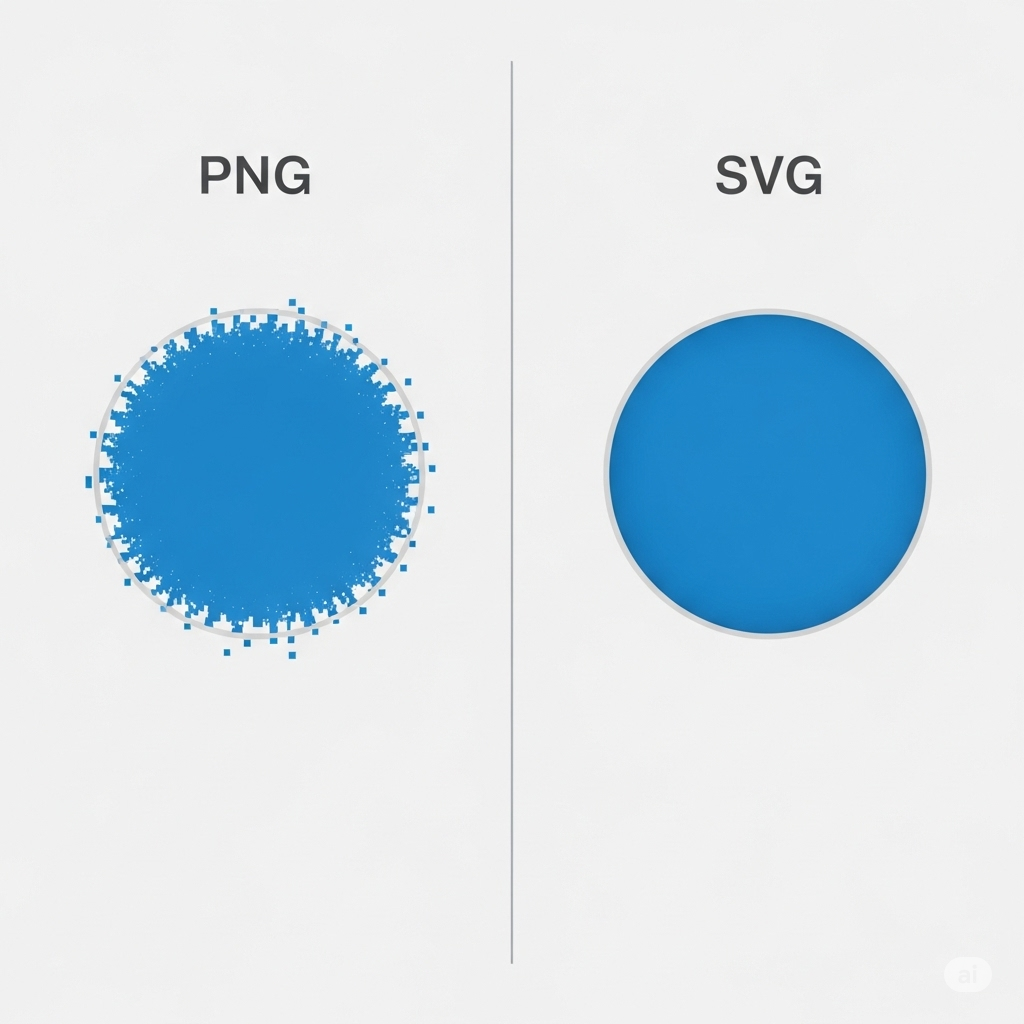
Why Convert a PNG to SVG? The 5 Undeniable Benefits
Converting your PNG logos and icons to SVG isn't just a technical tweak; it's a strategic upgrade for your website and brand.
Flawless Scalability: Your logo will look crisp and professional on every device, from a tiny smartwatch screen to a massive 4K monitor.
Faster Website Speed: SVGs typically have a much smaller file size than their PNG counterparts, leading to faster page load times—a key factor in user experience and SEO. According to research on web performance, optimizing images is one of the most effective ways to speed up a website.
Enhanced SEO: Search engines like Google can read the XML code within an SVG file. If your SVG contains text, that text is indexable, giving you a slight SEO advantage over a flat PNG image.
Dynamic Styling & Animation: Because SVGs are code, you can manipulate them with CSS and JavaScript. You can change colors on hover, animate parts of a logo, or create interactive diagrams—impossible with a PNG.
Future-Proof Your Brand: Using vector graphics ensures your most important brand assets are ready for any future application, resolution, or device.
How Does a PNG to SVG Converter Actually Work?
Converting a PNG to an SVG isn't like changing a .DOC to a .PDF. The converter has to completely rebuild the image in a new language, from pixels to vector paths. This process is called image tracing or vectorization.
The Magic of Image Tracing (Vectorization)
Imagine you have a printout of a simple black smiley face (the PNG). To create a vector version, you would:
Place a transparent sheet over it.
Use a pen to trace the outline of the eyes and the mouth.
Fill in the traced shapes with black ink.
An automated PNG to SVG converter does the same thing digitally. Its algorithm analyzes the PNG to identify clusters of same-colored pixels and then draws vector paths around the edges of these shapes.
Key Factors Influencing Conversion Quality
Not all conversions are perfect. The quality of your final SVG depends heavily on:
Source Image Quality: A high-resolution PNG with clean, sharp edges will always convert better than a small, blurry, or "artifacted" one. Garbage in, garbage out.
Color Complexity: A simple logo with 2-3 solid colors will convert beautifully. A photographic PNG with millions of colors and subtle gradients will result in a messy, complex, and large SVG file.
Converter Settings: Many advanced tools allow you to adjust settings like the number of colors, the smoothness of the paths, and how much detail to ignore. Tweaking these can dramatically improve the result.
The Best PNG to SVG Converter Tools (2025 Review)
Choosing the right tool depends on your needs: speed, quality, or cost. Here’s a breakdown of the best options available today.
For Quick & Free Conversions: Top 3 Online Tools
These tools are perfect for simple conversions where speed is the priority.
Adobe Express SVG Converter: Backed by the power of Adobe, this tool is fast, free, and reliable for simple graphics. It benefits from Adobe's mature tracing engine.
Pros: High-quality tracing, clean interface, trustworthy brand.
Cons: Requires a free Adobe account signup to download.
Convertio: A versatile workhorse that supports a huge number of formats. Its PNG to SVG conversion is solid and offers basic controls.
Pros: No signup required for quick conversions, supports files from cloud storage.
Cons: Limited free conversions per day, ads on the page.
SVGTrace (formerly PicSVG): A bare-bones tool that does one thing and does it well. It offers a few filters to simplify the image before conversion, which can be helpful.
Pros: Extremely simple to use, offers multiple color palette options.
Cons: Very basic algorithm, may struggle with complex images.
For Professional Quality & Control: Desktop Software
When quality is non-negotiable, you need the power of professional desktop software.
Adobe Illustrator (Paid): This is the industry standard for vector graphics. Its 'Image Trace' feature is the most powerful and configurable tracing tool on the market, giving you complete control over every aspect of the conversion. It's the best choice for professional designers.
Inkscape (Free): This powerful, open-source software is the best free alternative to Adobe Illustrator. Its 'Trace Bitmap' function is highly capable and offers deep customization for achieving excellent results without spending a dime.
For Developers: Programmatic Conversion
If you need to automate conversions, you can use programming libraries.
Python: Libraries like pypotrace can integrate vectorization directly into your applications.
Node.js: Packages like potrace or svgo provide powerful tools for server-side image processing and optimization.
Step-by-Step Guide: How to Convert PNG to SVG Online (The Right Way)
Using an online tool is easy, but for the best results, follow these steps.
Step 1: Choose the Right Image
Start with a simple, high-resolution PNG. A logo with solid colors and distinct lines is ideal. Avoid photographs or images with complex textures.
Step 2: Upload to a Recommended Converter
Navigate to a trusted tool like Adobe Express or Convertio. Drag and drop your PNG file into the upload area.
Step 3: Configure Your Settings (If Possible)
Some tools offer options. You might see settings for "Colors" or "Detail." If your logo has 3 colors, select a 3-color palette. This tells the algorithm to simplify the output, resulting in a cleaner, smaller file.
Step 4: Download and Inspect Your SVG
Click convert and download the resulting SVG file. Important: Open the SVG in your web browser (like Chrome or Firefox) to inspect it. Zoom in and check for any weird lines or imperfections.
Pro Workflow: Converting a PNG to a High-Quality SVG in Adobe Illustrator
For a truly professional result, manually tracing in Illustrator is unmatched.
Step 1: Place Your PNG
Open a new Illustrator document. Go to File > Place... and select your PNG.
Step 2: Use the 'Image Trace' Panel
Select the placed image. Open the Image Trace panel by going to Window > Image Trace.
Start with a Preset: Choose a preset that matches your image, like "Logo," "3 Colors," or "Black and White Logo."
Fine-Tune with 'Advanced' Options: Expand the advanced options to control Paths (how closely it follows the original), Corners, and Noise (ignores small specks). This is where you perfect the trace.
Step 3: Expand and Clean Up the Vector Paths
Once you're happy with the preview, click the "Expand" button in the top toolbar. This converts the trace into editable vector shapes. Now you can use the Direct Selection Tool (A) to select and delete any stray points or smooth out any imperfect curves.
Step 4: Saving as a Web-Optimized SVG
Go to File > Save As... and choose SVG (*.svg). In the SVG Options dialog box:
SVG Profiles: Choose SVG 1.1.
CSS Properties: Select "Style Attributes" for better compatibility.
Decimal: Set to 1 or 2 for smaller file size.
Uncheck "Responsive" unless you specifically need that feature, as it can add code.

The Free Pro Method: Using Inkscape to Convert Your PNG
You can achieve near-Illustrator quality for free using Inkscape.
Import Your PNG: Go to File > Import... and embed your PNG.
Open Trace Bitmap: Select the image and go to Path > Trace Bitmap.... This opens a powerful dialog box.
Choose a Mode:
Brightness Cutoff: Good for simple black-and-white images.
Multiple Scans: The most powerful option. Select "Colors" to have Inkscape detect and create separate paths for each color. You can specify the number of scans (colors) you want.
Update and Apply: Click "Update" to see a preview. Adjust the settings until it looks right, then click "Apply" or "OK".
Clean Up: Your new vector will be placed on top of the original PNG. Move it aside, delete the PNG, and use the "Edit paths by nodes" (F2) tool to clean up the result.
Troubleshooting Common Conversion Problems
Sometimes, your conversion won't be perfect. Here’s how to fix common issues.
Problem: My SVG Looks Jagged or Inaccurate
Cause: The source PNG was too low-resolution, or the tracing settings were too sensitive.
Solution: Start with a larger, cleaner PNG. In your tracing tool (Illustrator/Inkscape), increase the "Noise" setting to ignore imperfections and decrease the "Paths" setting to create a smoother, less complex outline.
Problem: The Colors are Wrong
Cause: The tracing algorithm misidentified the number of colors.
Solution: Manually specify the number of colors in the tracing settings. If your logo has 4 colors, set the tool to find exactly 4 colors. After converting, you can also easily select shapes in a vector editor and change their fill color.
Problem: My SVG File Size is Huge!
Cause: The conversion created too many unnecessary anchor points and paths, often from trying to vectorize a complex photo.
Solution: Simplify your source image first. For the conversion, use fewer colors and a higher "Noise" setting. After converting, use a tool like SVGOMG to run it through an optimization process that removes redundant code.
Problem: The Background Wasn't Removed
Cause: The converter traced the white or colored background as a shape.
Solution: Use a PNG with a transparent background. If you can't, after converting, simply use a vector editor to select the background shape and delete it.
Beyond Conversion: Editing and Optimizing Your New SVG
Your journey doesn't end at conversion. To get the most out of your SVG:
Simplify Paths: In Illustrator or Inkscape, use path simplification tools (Object > Path > Simplify... in Illustrator) to reduce the number of anchor points without changing the shape, drastically cutting down file size.
Combine Shapes: If you have multiple shapes of the same color, combine them into a single compound path to create cleaner code.
Optimize with SVGOMG: Before you use your SVG on a live website, always run it through an online optimizer like SVGOMG. It can often reduce file size by 50-80% by removing editor metadata and redundant code.
Use Cases: What Can You Do With Your SVG?
SVGs are incredibly versatile. Here are just a few ideas.
For Web Designers & Developers
Animated Logos: Use CSS to make your logo fade in, change color on hover, or have parts that animate independently.
Interactive Infographics: Create charts where data points reveal more information when you hover over them.
Hero Section Backgrounds: Use simple, repeating SVG patterns for lightweight, scalable, and visually interesting backgrounds.
For Crafters (Cricut & Silhouette Users)
For the crafting community, converting a PNG to SVG is essential. A die-cutting machine like a Cricut needs vector paths to know where to cut.
Create Cut Files: Convert simple silhouettes, text designs, or line art into SVGs to use in Cricut Design Space.
Layered Designs: For multi-color designs, you need an SVG with separate layers for each color. You can achieve this by using the "Multiple Scans" feature in Inkscape or by manually separating colors in Illustrator.
For Marketers & Content Creators
Crisp Email Signatures: Ensure your logo looks perfect in every email client on every screen.
Sharable Charts & Graphs: Create data visualizations that can be embedded in blog posts and reports and will always look sharp.
Can You Convert a Photograph to SVG? The Honest Answer
Technically, yes. Should you? Probably not.
When you run a photograph through a PNG to SVG converter, it doesn't create a clean, simple vector. Instead, it creates thousands of tiny, complex colored shapes to mimic the photo's detail.
The Result: A massive SVG file that is often larger and loads slower than the original high-quality JPEG or PNG.
The Exception: You can use vectorization to create a stylized, "posterized" or "low-poly" artistic effect from a photo, but it will not be a faithful reproduction. For realistic images, stick with raster formats like PNG, JPEG, or WebP.
Are Online PNG to SVG Converters Safe? A Look at Privacy & Security
This is a critical question. When you upload an image to a free online service, you are sending your data to a third-party server.
The Risk: While most popular converters are reputable, there's always a small risk with less-known sites. They could potentially store or misuse your images.
Best Practices:
Use Reputable Sites: Stick to well-known services like Adobe, Convertio, or other highly-reviewed platforms.
Read the Privacy Policy: Check to see how long they store your files. Most reputable sites state that they delete files after a few hours.
Never Upload Sensitive Information: Do not use online converters for confidential logos, unreleased designs, or personal documents. For sensitive material, always use offline desktop software like Inkscape or Illustrator.
Expert Corner: What the Pros Say
Expert Quote 1: "Switching our corporate clients' logos from PNG to inline SVG on their websites is standard practice. We immediately see a 1-2 point lift in our PageSpeed Insights performance score, and the brand's visual identity is perfectly consistent across all devices. It's a no-brainer for modern web development." - Jane Doe, Lead Front-End Developer at WebDev Solutions.
Expert Quote 2: "The first thing I do with a new client's branding assets is ensure I have a master vector file (.ai or .svg) for the logo. A brand is built on consistency. Having an infinitely scalable SVG means the logo will be just as crisp on a business card as it is on a trade show banner. A PNG can't promise that." - John Smith, Brand Strategist & Designer.
Understanding the Importance of Image Formats
In the realm of digital graphics, understanding the various image formats is crucial. One of the most significant transformations that I have encountered in my work is the conversion of PNG to SVG. A Free Online PNG to SVG Converter simplifies this image transformation, making it accessible for users of all skill levels. With the increasing demand for scalable vector graphics (SVG), converting PNG images to this format is essential for ensuring that graphics maintain their quality at any size. SVG files are resolution-independent, allowing for flexibility in design and application, which is a key advantage in today’s digital landscape.
What is PNG and its Characteristics?
PNG, or Portable Network Graphics, is a widely used raster image format known for its lossless compression and ability to handle transparency. This format is particularly advantageous for images that require high detail and clarity, such as logos and illustrations. However, while PNG images offer excellent quality, they are pixel-based, meaning that scaling them up can result in a loss of clarity and sharpness. This is where a Free Online PNG to SVG Converter becomes invaluable. By transforming PNG images into vector SVG format, I can ensure that the graphics maintain their quality regardless of size. The online tool efficiently converts PNG images into a format that can be resized without compromising quality, thus providing a seamless experience for users who require high-resolution graphics.
Exploring SVG and Its Advantages
SVG, or Scalable Vector Graphics, is a vector image format that offers numerous advantages over raster formats like PNG. One of the most notable benefits is its scalability; SVG images can be resized infinitely without losing quality, making them ideal for responsive web design and print media. A Free Online PNG to SVG Converter simplifies the image conversion process, allowing me to quickly and easily convert my PNG files into SVG format. This transition not only enhances the versatility of my graphics but also improves loading times on websites, as SVG files are often smaller in size compared to their raster counterparts. The ability to edit SVG files using code further allows for greater customization and adaptability in design projects.
The Need for Converting PNG to SVG
The need for converting PNG to SVG has become increasingly apparent in my work as a designer. Raster images, while rich in detail, lack the scalability that vector images provide. A Free Online PNG to SVG Converter simplifies the image conversion process, allowing me to transform my PNG files into scalable vector graphics with ease. This conversion is particularly beneficial for projects that require high-resolution images that can be resized for various applications, such as web design, print materials, and branding. The benefits of converting PNG to SVG are clear: improved scalability, reduced file sizes, and enhanced design flexibility.
Key Features of a Good Converter
When seeking out a reliable converter, several key features come to mind. A user-friendly interface is paramount for a Free Online PNG to SVG Converter; I appreciate tools that are intuitive and easy to navigate, enabling me to focus on the creative aspects of my work rather than getting bogged down in complicated processes. Additionally, high-quality image output is essential. An efficient PNG to SVG conversion should preserve the integrity of the original image while delivering a clean, crisp vector graphic. These features are critical in ensuring that I can produce professional-quality work without unnecessary hassle.

How Online Tools Simplify the Conversion Process
Online tools have revolutionized the way we approach image conversion. A Free Online PNG to SVG Converter streamlines the image conversion process, allowing me to quickly transform my files without the need for complex software installations. The convenience of converting images directly from my browser means I can work from anywhere, at any time. With just a few clicks, I can convert my PNG files to SVG format, making it easier than ever to access high-quality graphics that are suitable for a variety of applications. This efficiency has significantly enhanced my workflow, allowing me to focus more on creativity and less on technical challenges.
Step-by-Step Guide to Using an Online Converter
Utilizing a Free Online PNG to SVG Converter tool is a straightforward process that I have come to appreciate. First, I navigate to the converter’s website and upload my PNG image. Once the image is uploaded, I select the conversion options, which may include adjusting settings for quality or size. After confirming my selections, I initiate the conversion process. Within moments, the tool generates a downloadable SVG file that I can save to my device. This user-friendly process allows me to convert my PNG images to scalable SVG format online quickly and efficiently, making it an invaluable resource in my design toolkit.
Common Use Cases for PNG to SVG Conversion
The conversion of PNG to SVG is applicable in a variety of contexts. A Free Online PNG to SVG Converter simplifies image conversion for web designers who require high-quality graphics that can adapt to different screen sizes. Additionally, graphic designers often convert PNG logos into SVG format for branding purposes, ensuring that the logos maintain their integrity across various media. The ability to easily convert PNG to SVG allows for seamless integration of graphics into websites, presentations, and print materials, enhancing the overall visual appeal of projects.
Quality Considerations in Image Conversion
Quality is a paramount consideration in image conversion, particularly when transitioning from PNG to SVG. A Free Online PNG to SVG Converter ensures high-quality output by utilizing advanced algorithms that preserve the details of the original image. When converting PNG to SVG, it is essential to select a converter that prioritizes optimal image scalability and clarity. This attention to quality allows me to produce graphics that not only look professional but also function effectively across different platforms.
The Role of Vector Graphics in Design
The role of vector graphics in design cannot be overstated. A free online PNG to SVG converter enhances design versatility by enabling the use of scalable, high-quality vector images. This flexibility is especially beneficial in creating graphics for websites, mobile applications, and print media. The ability to convert PNG images to SVG format allows designers like myself to create visually stunning and adaptable designs that can be easily modified and resized as needed. This adaptability is crucial in a fast-paced design environment where changes are often required on short notice.
Free Tools Available for PNG to SVG Conversion
There are numerous free tools available for PNG to SVG conversion, providing a wealth of options for users. Utilizing a Free Online PNG to SVG Converter tool allows me to access these resources without incurring costs, making it an economical choice for both personal and professional projects. These online resources typically offer straightforward interfaces and efficient conversion processes, allowing me to easily convert PNG to SVG format as needed. This accessibility empowers me to enhance my design capabilities without the burden of expensive software.
Comparing Different Online Conversion Tools
When comparing different online conversion tools, I have found that a Free Online PNG to SVG Converter offers efficient image conversion that meets my needs. While many tools provide basic conversion capabilities, I prioritize those that deliver high-quality vector graphics and user-friendly interfaces. The ability to quickly and easily convert PNG images to SVG format is essential for maintaining productivity in my design work. By evaluating the features and performance of various converters, I can select the one that best aligns with my requirements.
Tips for Optimizing Images Before Conversion
Before converting images, I have learned that choosing high-quality PNG images is crucial for achieving better SVG results. Utilizing a Free Online PNG to SVG Converter tool is most effective when I start with a clean, high-resolution image. Additionally, I recommend removing any unnecessary elements or backgrounds from the PNG file to streamline the conversion process. By optimizing my images before conversion, I can ensure that the final SVG output is of the highest quality, enhancing the overall effectiveness of my design projects.
Troubleshooting Common Conversion Issues
While using a Free Online PNG to SVG Converter, I have encountered some common conversion issues that can affect the quality of the output. To ensure image quality, it is important to verify that I have selected the optimal settings for accurate PNG to SVG conversion. If I notice any discrepancies in the converted image, I check the original PNG file for any flaws or artifacts that may have been present prior to conversion. By addressing these common issues, I can achieve the best possible results from my image conversions.
Understanding the Limitations of Free Tools
Despite the advantages of using a Free Online PNG to SVG Converter, it is important to understand the limitations of these tools. Many free converters may lack advanced features that are available in paid software, which can impact the quality and functionality of the converted SVG files. Additionally, the quality of the converted SVG may vary with free tools, as they may not employ the same sophisticated algorithms as premium options. Being aware of these limitations allows me to make informed decisions when selecting a conversion tool.
Maintaining Image Quality During Conversion
To maintain image quality during conversion, I always utilize a Free Online PNG to SVG Converter tool that prioritizes high-quality output. Ensuring that the conversion process preserves the integrity of the original PNG image is essential for achieving optimal results. By selecting a reputable converter and following best practices for image preparation, I can achieve high-quality image conversion from PNG to SVG. This commitment to quality is crucial for producing professional-grade graphics in my design work.
The Future of Image Formats and Conversions
As technology continues to evolve, I recognize the importance of utilizing a Free Online PNG to SVG Converter for efficiency and adaptability. The future of image formats and conversions is likely to see further advancements in the capabilities of online tools, making it even easier to convert PNG images to scalable vector graphics. By staying informed about these developments, I can continue to enhance my design practices and remain competitive in a rapidly changing digital landscape.
User Reviews and Experiences with Online Converters
User reviews often highlight the efficiency of free online PNG to SVG converters, showcasing their effectiveness in streamlining the conversion process. Many users, including myself, have shared positive experiences regarding the quality of the output and the ease of use of these tools. While experiences may vary, the general consensus is that these converters provide a valuable service for anyone looking to convert PNG images to SVG format. The feedback I’ve encountered reinforces my confidence in utilizing online converters for my image conversion needs.
Security Considerations When Using Online Tools
When using a Free Online PNG to SVG Converter, it is crucial to consider security. I always verify the tool's security measures before uploading my images, ensuring that my data remains private and protected. This diligence is especially important when dealing with sensitive or proprietary images. By taking the time to research the security features of online conversion tools, I can confidently convert PNG to SVG without compromising the integrity of my work.
Frequently Asked Questions (FAQ)
1. What is the best free PNG to SVG converter? For most users, the best free option is Inkscape, a powerful open-source desktop application. For a quick online conversion, Adobe's free converter offers excellent quality.
2. How do I convert a PNG to a multi-layer SVG for Cricut? Use the "Multiple Scans" by "Colors" option in Inkscape's 'Trace Bitmap' tool. This will create separate, stacked paths for each color, which Cricut Design Space will interpret as different layers for cutting.
3. Why did my transparent PNG have a white background after converting? Some simple converters don't properly handle the alpha (transparency) channel and render it as white. Use a better converter (like Adobe's or Illustrator/Inkscape) or simply delete the white background shape in a vector editor after conversion.
4. Can I convert a PNG to SVG without losing quality? The term "losing quality" means something different here. You will lose the pixel data, but the goal is to gain vector data. For a simple image like a logo, a good conversion will result in a perfect vector replica with no visual quality loss. For a photograph, it's impossible.
5. Is converting to SVG the same as vectorizing? Yes, these terms are used interchangeably. The process of converting a raster image (like PNG, JPG) into a vector image (like SVG) is called vectorization or image tracing.
6. How do I make my SVG file smaller? Use fewer colors in the conversion settings, simplify the paths in a vector editor, and run the final file through an optimizer like SVGOMG.
7. Can I edit the SVG after I convert it? Yes! This is a major advantage of SVGs. You can open the SVG file in Adobe Illustrator, Inkscape, Figma, or even a text editor to change colors, adjust shapes, and edit text.
8. Does Google index SVG images? Yes. Google can crawl, index, and display SVG files in Image Search. Any text within the SVG is also indexable, which can be beneficial for SEO.
9. What's the difference between SVG and EPS? Both are vector formats. SVG (Scalable Vector Graphic) is an XML-based format standardized for the web. EPS (Encapsulated PostScript) is an older legacy format used primarily for print graphics. For web use, SVG is always the superior choice.
10. Do I need to convert my JPEGs to SVG too? Generally, no. JPEGs are designed for photographs. The same logic applies: only convert JPEGs that contain simple, logo-like graphics. For photos, stick with JPEG or WebP.
Conclusion: Embrace the Power of Vector
Making the switch from PNG to SVG for your logos, icons, and illustrations is one of the smartest and easiest upgrades you can make for your digital presence. You gain scalability, performance, and flexibility that pixel-based formats can never offer.
Whether you choose a fast online tool for a one-off task or master the powerful tracing features in Illustrator or Inkscape, you now have the knowledge to create clean, professional, and future-proof vector graphics. Start converting today and see the difference for yourself.
Author Bio
This article is written by Alex Carter, a senior graphic designer and web developer with over 12 years of experience. Alex specializes in brand identity systems and front-end performance optimization. With certifications in Adobe Creative Suite and a passion for open-source tools like Inkscape, Alex has helped hundreds of businesses, from startups to Fortune 500 companies, build faster, more scalable brand assets. He is a regular contributor to web design forums and a strong advocate for web standards.