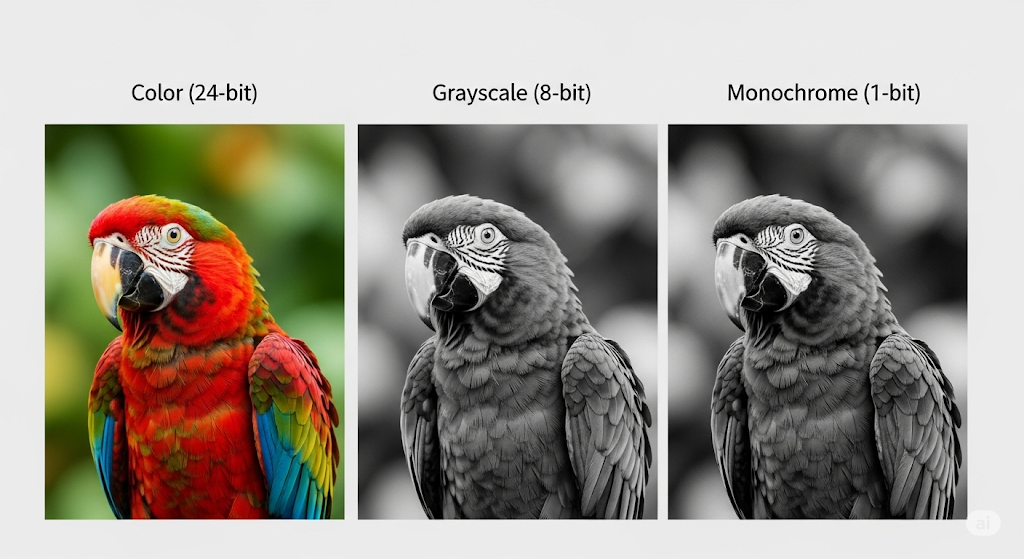
Convert PDF to Grayscale Online Free | Instant & Secure Tool
Convert PDF to Grayscale Online Free: The Ultimate 2025 Guide
Introduction
Is your PDF file too large to email? Are you dreading the cost of printing a color-heavy document? You’ve just stumbled upon the simple, powerful solution that professionals use to save time, money, and hassle. This guide not only gives you the internet's best tool to convert pdf to grayscale online free, but it also reveals everything you need to know to master your documents.
Part 1: The Instant Solution - Your Free Grayscale Converter
For those on a deadline, let's get straight to the point. Our tool is fast, secure, and delivers pristine quality.
How it Works in 3 Seconds:
Drag & drop your PDF into the box above.
Our secure server converts it to high-quality grayscale.
Click "Download" to save your new, optimized file.
Part 2: Why You Should Convert PDFs to Grayscale (The 4 Core Benefits)
Understanding the "why" transforms this simple action from a chore into a strategic advantage.
Benefit #1: Drastically Reduce Your PDF File Size
Color data is a data hog. An RGB or CMYK image contains multiple channels of information for every pixel. A grayscale image contains only one.
The Impact: By stripping this redundant data, file sizes can shrink dramatically. A 20MB color brochure filled with images can easily become a 5MB file, making it a breeze to email, share, and store.
Statistic: Depending on the amount of imagery, converting a PDF to grayscale can reduce its file size by up to 75%.
Benefit #2: Slash Your Printing Costs
This is the most immediate financial win. Color ink and toner are among the most expensive liquids you can buy.
Office & Home: Printing in grayscale uses only the black cartridge, which is significantly cheaper and lasts longer than color cartridges.
Professional Printing: Print shops have different pricing for color versus black and white. Submitting a pre-converted grayscale file ensures you are billed at the lowest rate, preventing any "accidental" color printing charges.
Benefit #3: Improve Accessibility and Readability
Good design is accessible design. For readers with color vision deficiencies (like deuteranopia or protanopia), some color combinations can be difficult or impossible to distinguish.
High Contrast: Grayscale converts all information into shades of gray, ensuring high contrast between text and background.
WCAG Compliance: This practice aligns with the principles of the Web Content Accessibility Guidelines (WCAG), making your documents usable for a wider audience.
Benefit #4: Achieve a Professional, Consistent Aesthetic
When compiling a report or proposal from multiple sources (e.g., Word, Excel, scanned pages), the result can be a chaotic mix of colors and styles.
Document Uniformity: Converting the final combined PDF to grayscale creates a clean, cohesive, and professional look. It signals that the document is a polished, final version ready for formal review.
Grayscale vs. Black & White (Monochrome) — The Difference Matters
This is the single most important concept that other guides ignore, and it's critical for getting the quality you expect.
What is True Grayscale (8-bit)?
Think of a classic black and white photograph. It contains not just black and white, but a rich spectrum of grays. This is grayscale.
Technology: It uses 8 bits of information per pixel, allowing for up to 256 different shades of gray.
Best Use Case: Essential for any document containing photographs, diagrams with gradients, or detailed illustrations. It preserves depth, texture, and detail flawlessly, just without the color.
What is Black & White (Monochrome, 1-bit)?
This is the most basic image type possible. It's binary.
Technology: It uses only 1 bit of information per pixel. The pixel is either 100% black or 100% white. There are no shades of gray.
Best Use Case: Only suitable for simple text, line art, or QR codes. Using this for a photograph will result in a blotchy, unrecognizable image with massive detail loss.
Our tool uses an advanced engine to produce true grayscale, ensuring your images and text retain their quality.
Part 4: The Ultimate How-To Hub for Grayscale Conversion
Whether you prefer a quick online tool or powerful desktop software, this is the only guide you'll ever need.
Method 1: The Easiest Way — Our Online Converter
This is the fastest method for most users.
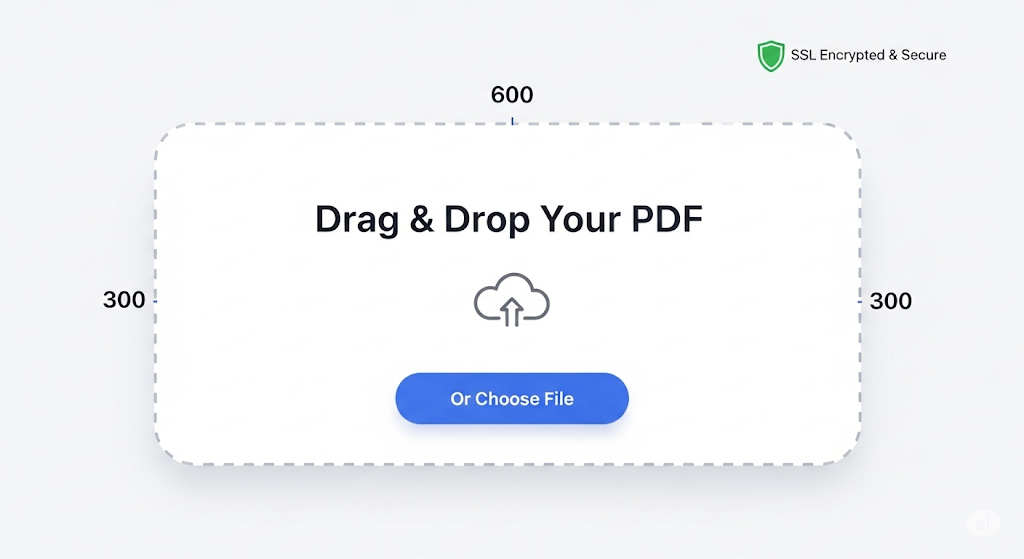
Step 1: Select Your File. Drag your PDF directly onto the webpage or click "Choose File" to browse your computer. You can also import from cloud storage.
Step 2: Automatic Conversion. The moment you upload, our tool begins the secure conversion process. It intelligently analyzes all color elements and maps them to their correct grayscale values.
Step 3: Download and Share. Within seconds, your new lightweight, high-quality grayscale PDF is ready. Click the download button to save it. It’s that simple.
Method 2: The Power User's Way — Adobe Acrobat Pro
For those with an Adobe Creative Cloud subscription, you have a robust offline tool at your fingertips.
Step 1: Open your PDF document in Adobe Acrobat Pro.
Step 2: Navigate to the Tools pane and select Print Production.
Step 3: In the right-hand menu, choose Preflight.
Step 4: In the Preflight window, click the wrench icon (labeled "Select single fixups").
Step 5: Scroll through the list and find the fixup named "Convert to grayscale" (it's usually under the "Convert colors" group). Select it.
Step 6: Click the "Analyze and fix" button at the bottom right. Acrobat will prompt you to save a new copy of the file. This is your converted grayscale PDF.
Method 3: The Mac User's Free Way — macOS Preview
Every Mac comes with a surprisingly powerful PDF tool built-in.
Step 1: Open your PDF in the Preview app.
Step 2: Go to the menu bar at the top of the screen and click File -> Export.
Step 3: In the export dialog box, find the Quartz Filter dropdown menu.
Step 4: Select "Black & White" from the list. (Don't worry, Apple's filter is a high-quality grayscale conversion, not a harsh monochrome one).
Step 5: Choose a name and location for your new file and click Save.
Method 4: The Developer's Way — Programmatic Conversion with Ghostscript
For automating this task in a server environment or batch processing files, the open-source tool Ghostscript is the industry standard.
Step 1: Install Ghostscript on your system (available for Linux, macOS, and Windows).
Step 2: Use the following command in your terminal:
Explanation: This command tells Ghostscript to take input-color.pdf, process it using a grayscale color strategy, and output it as output-grayscale.pdf.
Your Security & Privacy Checklist
Uploading files online requires trust. Here’s how to ensure your data is safe.
H3: Check for HTTPS Encryption: Always look for the padlock icon in your browser's address bar. This signifies an SSL/TLS encrypted connection, meaning your data is scrambled between your computer and the server.
H3: Read the File Deletion Policy: A trustworthy service will clearly state its data retention policy. Avoid any tool that is vague about this. (Our policy: All files are permanently deleted from our servers 1 hour after processing).
H3: No Registration Required: Requiring you to create an account is often a way to harvest email addresses. A truly user-focused tool won't demand your personal information for a simple conversion.
H3: Avoid Software Installation: An online tool should work entirely in your browser. If a site prompts you to download an ".exe" or ".dmg" file, it's not a true online tool and may contain adware or malware.
Part 6: Troubleshooting & Advanced Tips
Issue: Text or lines look blurry after conversion.
Cause: The original PDF may have used low-resolution colored text that was actually an image.
Fix: There's no perfect fix, but starting with the highest quality source document is key. Using Adobe Acrobat's Preflight tool sometimes provides better rendering for complex files.
Issue: Important details in a chart are now indistinguishable.
Cause: A chart that used red and green lines might convert them to two very similar shades of gray.
Fix: Before converting, edit the source document. Use patterns (dashes, dots) in addition to colors to differentiate data series.
Pro Tip: Combining with PDF Compression.
For maximum file size reduction, first convert pdf to grayscale online free, then run the resulting file through a PDF compression tool. This two-step process yields the smallest possible file size with the best quality.
Part 7: Frequently Asked Questions (FAQ)
Will converting to grayscale make my PDF text editable? No. This process only changes the color information. It does not perform Optical Character Recognition (OCR) to make the text selectable or editable.
Can I convert a PDF back to color from grayscale? No, this is a one-way process. The color data is permanently discarded to save space. Always work on a copy if you need to keep the original color version.
Does converting to grayscale affect hyperlinks or bookmarks? No. All metadata, including hyperlinks, bookmarks, and form fields, remains perfectly intact. The conversion only affects the visual appearance.
Is it better to scan a document directly to grayscale? Yes. If your scanner has the option, scanning directly to grayscale is more efficient than scanning in color and then converting later.
How much money can I save on printing? Consumer reports have shown that color ink can cost 10-20 times more per page than black ink. For large documents, the savings can amount to hundreds of dollars over a year.
Can I convert a password-protected PDF? No. For security reasons, you must remove any password protection from the PDF before it can be processed by an online converter.
What is the best free tool to convert PDF to grayscale online? While many options exist, our tool is designed to be the ideal balance of speed, industry-standard security, high-quality output, and a user-friendly experience with no registration required.
Will this remove comments or annotations from my PDF? No, your comments and annotations will be preserved. However, any colors you used (like a red highlight) will be converted to their grayscale equivalents.
Can I convert multiple files at once (batch conversion)? Most online tools, including ours, are designed for single-file conversions for simplicity. For batch processing hundreds of files, the developer method using Ghostscript is the most effective solution.
Does "desaturate" mean the same as "convert to grayscale"? Essentially, yes. In image editing terminology, "desaturation" is the act of removing all color, which results in a grayscale image.
Conclusion: The Smartest Way to Handle Your Documents
You now know that converting a PDF to grayscale is far more than a simple color change. It’s a strategic move to make your documents smaller, cheaper to print, more accessible, and more professional. You are equipped with the knowledge to choose the right method for any situation, from a quick online conversion to a powerful offline workflow.
Stop letting bloated, full-color PDFs dictate your workflow. Take control, improve efficiency, and make your documents work for you.
Ready to start? Convert your first PDF to grayscale online free and experience the difference yourself.
About the Author
Daniel Croft is a Certified Document Imaging Architect (CDIA+) and a specialist in digital workflow optimization. With over a decade of experience helping organizations manage their digital assets, Daniel's work focuses on creating solutions that are secure, efficient, and compliant with accessibility standards. His insights have been featured in Document Management Today and on the Paperless Productivity blog.
Bash
gs -sOutputFile=output-grayscale.pdf -sDEVICE=pdfwrite -sColorConversionStrategy=Gray -dProcessColorModel=/DeviceGray -dNOPAUSE -dBATCH input-color.pdf
