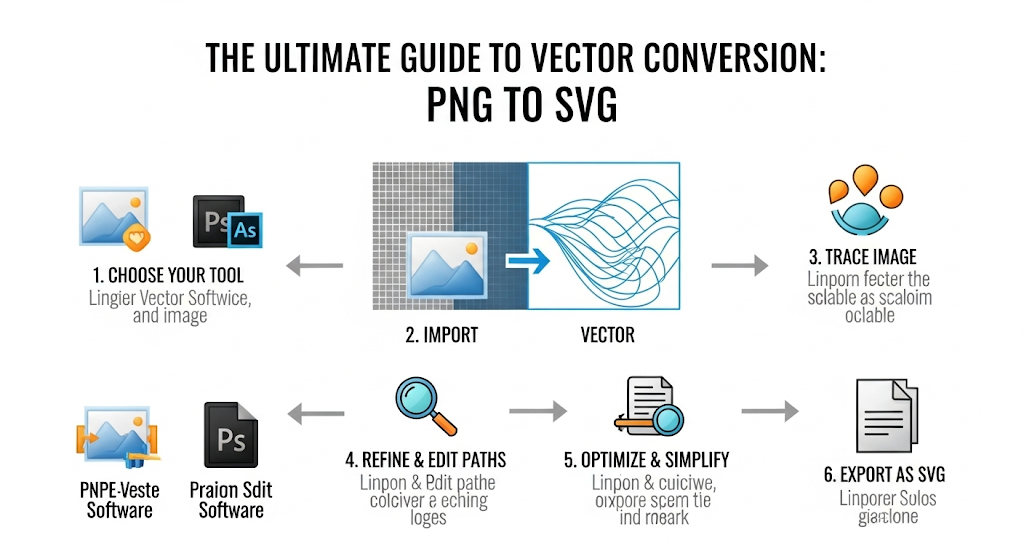
PNG to SVG: The Ultimate Guide to Vector Conversion
Introduction
Ever stretch a logo and watch it dissolve into a pixelated nightmare? You're not alone.
Converting a PNG to an SVG is the process of transforming a static, pixel-based raster image into a dynamic, code-based vector graphic. This allows the image to be resized to any dimension, from a tiny favicon to a massive billboard, without a single drop in quality. It's the secret to crisp, professional graphics on the modern web.
The Great Divide: Understanding Raster vs. Vector
Before we jump into the nitty-gritty of conversion, let's pull back the curtain on what makes these two file types tick. Grasping the fundamental difference between raster and vector is like learning the alphabet before you write a novel—it’s the essential first step. Think of it as two different artistic philosophies: one is about painting with tiny, finite dots, and the other is about drawing with infinitely scalable mathematical lines. They both create images, but their DNA is worlds apart. This core distinction is precisely why the need for a "png to svg" conversion even exists. One is built for static detail, the other for flexible scalability.
What Exactly is a PNG? The Pixel-Perfect Powerhouse
A PNG, or Portable Network Graphic, is a raster image format. Imagine a giant sheet of graph paper. To create an image, you color in each tiny square. Each square is a pixel, and a PNG file is essentially a map, or "bitmap," that tells the computer the exact color of every single pixel in this grid. This is why when you zoom in too far on a PNG, you start to see those jagged square edges—you're literally seeing the individual building blocks of the image.
This pixel-based structure makes PNGs fantastic for detailed, complex images like photographs. They can handle millions of colors and, crucially, support transparency. That's why you often see logos or icons on a transparent background saved as PNGs; it allows them to be placed over any color or image without a clunky white box around them. However, their reliance on a fixed grid of pixels is their Achilles' heel. When you try to scale a PNG up, the computer has to guess what new pixels to create to fill the larger space. This process, called interpolation, often leads to blurriness, artifacting, and a general loss of sharpness. It’s like trying to stretch a small photograph into a poster—the details just don't hold up.
Demystifying SVG: The Scalable Vector Graphics Revolution
Now, let's talk about the magic of SVG, or Scalable Vector Graphics. Forget the graph paper. An SVG isn't a map of pixels; it's a set of instructions. Instead of saying "this pixel is red, this one is blue," an SVG file contains XML code that says, "draw a line from point A to point B, make it 5 pixels thick and color it red. Now draw a circle with this radius at these coordinates and fill it with blue." It’s a mathematical recipe for creating an image.
Because the image is defined by points, paths, curves, and shapes in a coordinate system, it's resolution-independent. When you scale an SVG, the computer doesn't have to guess at new pixels. It simply recalculates the math. "Oh, you want this circle twice as big? No problem, I'll just double the radius in my formula." The result is a perfectly crisp, clear image at any size. This makes SVGs the undisputed champion for logos, icons, illustrations, and any graphic that needs to look sharp across a multitude of devices and resolutions, from a smartwatch screen to a 4K monitor. They are the backbone of modern, responsive web design.
And best quality image generate keyword "png to svg". writing image alt text: A side-by-side comparison showing a pixelated, enlarged PNG logo next to a perfectly crisp, enlarged SVG version of the same logo.
The Compelling Case: Why Convert PNG to SVG?
So, we've established that PNGs and SVGs are different beasts. But why go through the trouble of converting one to the other? The answer isn't just about looks; it's about performance, accessibility, and future-proofing your digital assets. Think of it less as a simple file conversion and more as a strategic upgrade. You're taking a static, limited graphic and imbuing it with dynamic, flexible, and searchable properties. This transformation has profound benefits that ripple across user experience, search engine optimization, and even your workflow efficiency. It’s a small step that can make a huge impact on your digital presence.
Scalability Without Quality Loss: The Holy Grail
This is the headline benefit, the number one reason people flock to SVG conversion. As we touched upon, scaling a PNG is a recipe for disappointment. That logo that looks so sharp in your email signature becomes a fuzzy mess on a presentation slide. An icon that's perfect on your mobile site becomes a blocky eyesore on a desktop view. It forces you to create and manage multiple versions of the same image for different use cases—a logistical headache.
Converting that PNG to an SVG solves this problem instantly and permanently. Once vectorized, that single SVG file can be used everywhere. You can embed it on your website and use CSS to make it tiny for a mobile header and massive for a hero section, and it will remain razor-sharp in both instances. You can send it to a printer to be put on a business card or blown up on a tradeshow banner, all from the same source file. This is what we mean by "scalable." It’s a one-file-to-rule-them-all solution that eliminates quality degradation and simplifies your asset management. It's the ultimate form of "write once, use anywhere" for your visual branding.
SEO and Accessibility: The Unseen Superpowers
Here’s where SVGs reveal their secret identity as an SEO powerhouse. Because an SVG is an XML text file, search engines like Google can actually read and index its contents. If your SVG logo contains the text "Innovate Corp," Google can read that text. This adds another layer of contextual information to your site that Google can use to understand what your brand is about, potentially boosting your rankings. You can't do that with a PNG, which is just an opaque block of pixels to a search engine crawler.
Furthermore, this text-based nature is a massive win for web accessibility. Screen readers, which are used by visually impaired users, can read the text within an SVG. You can also embed titles and descriptions directly into the SVG code (using and tags), providing a much richer, more descriptive experience than a simple alt tag on a PNG. By converting your key brand assets from PNG to SVG, you are not only improving your graphics but also making your website more inclusive and search-engine-friendly—a true win-win situation that savvy web developers and marketers leverage for a competitive edge.
Smaller File Sizes, Faster Websites: The Performance Prize
In the race for user attention, speed matters. A lot. Slower websites lead to higher bounce rates and lower search rankings. Image files are often the biggest culprits when it comes to bogging down page load times. While PNGs can be optimized, a simple logo or icon saved as a PNG can often be larger in file size than its SVG equivalent. This is because a PNG has to store color information for every single pixel, while an SVG only needs to store the mathematical instructions.
For simple graphics—like most logos, icons, and simple illustrations—the SVG recipe is far more concise and results in a significantly smaller file. For example, a 50 kilobyte (KB) PNG logo might become a 5 KB SVG. Now, multiply that saving across all the icons and logos on your website. The cumulative effect can be a dramatic reduction in the total page weight, leading to faster loading times, a better user experience, and a happier Google. While this isn't universally true for highly complex illustrations with thousands of paths, for the vast majority of web interface graphics, SVG is the leaner, meaner, and faster choice.
Your Conversion Toolkit: Choosing the Right Method
Alright, you're convinced. You're ready to embrace the vector life. The next question is, how do you actually get from PNG to SVG? The good news is you have options, ranging from lightning-fast online tools for a quick fix to powerful desktop software for ultimate control. The right choice depends on your specific needs, the complexity of your image, and your budget. It's not a one-size-fits-all scenario. We'll explore the pros and cons of each path, helping you pick the perfect tool for your vectorization journey.
Free Online Converters: The Quick and Easy Solution
For a simple logo or icon, free online converters are often the fastest way to get the job done. A quick Google search for "png to svg converter" will yield dozens of websites that let you upload your PNG, click a button, and download an SVG a few seconds later. These tools are incredibly convenient, require no software installation, and are, of course, free. They are perfect for when you're in a pinch and need a scalable version of a simple graphic without much fuss.
However, this convenience comes with trade-offs. The "magic" happening behind the scenes is an automated tracing algorithm, and you typically have little to no control over its settings. This can lead to imperfect results. The converter might create too many anchor points, making the file larger than necessary, or it might misinterpret subtle curves, resulting in a slightly wonky-looking vector. Furthermore, there's the security and privacy aspect. You are uploading your asset to a third-party server, which might not be ideal for sensitive or proprietary logos. For a non-critical social media icon? They're fantastic. For your company's main brand logo? You might want a more professional solution that offers greater precision and keeps your assets on your own machine.
Professional Desktop Software: The Power User's Choice
When precision, control, and quality are non-negotiable, desktop software is the way to go. Applications like Adobe Illustrator, Inkscape (which is free and open-source), Affinity Designer, and CorelDRAW are built for vector graphics from the ground up. They contain sophisticated image tracing engines that provide a dizzying array of options to fine-tune the conversion process. You're no longer just clicking a "convert" button; you're acting as the director of the conversion.
With this power comes a steeper learning curve. You'll need to understand what settings like "Threshold," "Paths," "Corners," and "Noise" actually do. But the payoff is immense. You can dial in the settings to perfectly match your source image, creating a clean, optimized, and mathematically precise SVG. You can then go in and manually edit the vector—smoothing curves, removing stray points, and adjusting colors with pinpoint accuracy. This is the method professionals use because it provides complete control over the final output, ensuring the highest possible quality. If you're serious about graphic design or web development, mastering the tracing tools in one of these applications is an invaluable skill.
Step-by-Step Guide: Converting with Adobe Illustrator
Adobe Illustrator is the industry standard for vector graphics, and for good reason. Its Image Trace tool is incredibly powerful and versatile. If you have access to Illustrator, it's one of the most reliable ways to get a professional-grade PNG to SVG conversion. Let's walk through the process, transforming you from a curious novice into a confident vectorizer. We're not just clicking buttons; we're making informed decisions to get the best possible result. This is where art meets science.
And best quality image generate keyword "png to svg". writing image alt text: A screenshot of the Adobe Illustrator workspace showing a PNG image placed on the artboard with the Image Trace panel open next to it.
The Image Trace Panel: Your Command Center
First things first, get your PNG into Illustrator. Go to File > Place... and select your PNG image. With the image selected on your artboard, the key to the whole operation is the Image Trace panel. If you don't see it, you can open it by going to Window > Image Trace. This panel is your command center, your cockpit for the entire conversion process.
Don't just hit the "Trace" button yet! The magic lies in the Preset dropdown menu at the top of the panel. This is your first and most important decision. Illustrator provides a range of presets tailored to different types of images. Are you converting a simple, black and white logo? The Black and White Logo preset is your best starting point. Is it a graphic with a few solid colors? Try 3 Colors, 6 Colors, or 16 Colors. Is it a more detailed illustration? High Fidelity Photo or Low Fidelity Photo might work, though be warned that photographic conversions are tricky. Choosing the right preset tells Illustrator the kind of result you're aiming for and adjusts all the advanced settings accordingly. Take a moment to experiment with different presets to see how they impact the preview of your image.
Fine-Tuning Your Trace: Presets and Manual Adjustments
Once you've chosen a preset, it's time to become a vector virtuoso by diving into the advanced settings. Click the little triangle next to "Advanced" to unfurl a whole new world of control. This is what separates a quick-and-dirty conversion from a professional one. Here are the key sliders you'll want to master:
Paths: This slider controls how tightly the vector path sticks to the original pixels. A higher setting creates a more accurate but more complex path with more anchor points. A lower setting simplifies and smooths the path. For logos, you often want a lower setting for cleaner lines.
Corners: This determines how likely the tracer is to create sharp corners. A higher value will create more corners, while a lower value will favor smoother curves.
Noise: This is a lifesaver. It tells the tracer to ignore tiny imperfections or stray pixels in your source PNG. If your PNG has some digital "dirt," increasing the noise value can result in a much cleaner trace.
Colors/Grays/Threshold: Depending on your chosen mode, this slider lets you control the number of resulting colors or the cutoff point between black and white.
Play with these sliders while keeping the Preview box checked. You'll see the changes in real-time. Once you're happy with the look, click the Expand button in the top toolbar. This crucial step converts the trace object into actual, editable vector paths. Now you can save your masterpiece by going to File > Save As... and choosing SVG from the format dropdown.
The Free Alternative: A Deep Dive into Inkscape
What if you don't have a subscription to Adobe's Creative Cloud? No sweat. The open-source community has your back with Inkscape, a powerful and completely free vector graphics editor that can stand toe-to-toe with its paid counterparts. While its interface might feel a little different if you're coming from Adobe products, its tracing capabilities are robust and can produce fantastic results. Let's explore how to achieve a high-quality PNG to SVG conversion without spending a dime. This is the people's champion of vector software.
And best quality image generate keyword "png to svg". writing image alt text: A screenshot of the Inkscape interface with the "Trace Bitmap" window open and configured to trace a sample icon.
Mastering the "Trace Bitmap" Feature in Inkscape
The heart of Inkscape's conversion power lies in its "Trace Bitmap" tool. First, import your PNG by going to File > Import. With your image selected, navigate to the menu bar and click Path > Trace Bitmap.... This will open a dedicated dialog box that, much like Illustrator's Image Trace panel, gives you fine-grained control over the vectorization process. Don't be intimidated by the options; we'll break down the most important ones.
The panel is divided into two main modes you'll use most often: Single Scan and Multiple Scans.
Single Scan: This is for creating a single-color, silhouette-style vector. The Brightness cutoff mode is the most common. The Threshold slider here works similarly to Illustrator's, determining how light or dark a pixel needs to be to be included in the trace. It's perfect for turning a solid color logo into a vector shape.
Multiple Scans: This is the mode you'll use for multi-colored images. Select the Colors option from the Multiple Scans dropdown. The Scans setting here is key; it determines how many colored layers the tool will create. If your logo has three colors, setting this to 3 or 4 (one for the background) is a good start.
Just like in Illustrator, there's a live Update button you can click to see a preview of your trace. Play with the Smooth, Stack Scans, and Remove Background options to refine the output. Once you're satisfied with the preview, click Apply. It might seem like nothing happened, but Inkscape has created a new vector object directly on top of your original PNG. Simply click and drag it off to the side, delete the original PNG, and save your new vector as an SVG file (File > Save As... > Plain SVG).
For the Coders: Programmatic PNG to SVG Conversion
For web developers, data scientists, or anyone working with a large volume of images, manual conversion is simply not feasible. What if you need to convert hundreds of user-uploaded avatars or generate vector icons on the fly? This is where programmatic conversion comes in. By using command-line tools and software libraries, you can automate the entire vectorization process, building it directly into your applications and workflows. This is conversion at scale, driven by code. It's less about artistry and more about efficiency and automation.
Using Libraries like Potrace for Automated Vectorization
One of the most renowned open-source engines for this task is Potrace. Developed by Peter Selinger, Potrace is a brilliant tool for tracing bitmaps and converting them into smooth, scalable vector graphics. While Potrace itself is a command-line utility, its algorithm has been ported to numerous programming languages, making it accessible within almost any tech stack. For example, if you're a JavaScript or Node.js developer, you might use a library like node-potrace. A Python developer might find a similar wrapper.
The process generally involves writing a script that does the following:
Reads the source PNG file.
Processes the image, often converting it to a simple black-and-white format that Potrace can easily understand.
Passes the image data to the Potrace library, along with any configuration parameters. You can still control things like turning policy (how to handle curves), alpha max (for corner smoothing), and whether to suppress speckles (similar to the "Noise" setting in Illustrator).
Receives the SVG data as a string of text.
Saves this string to a new .svg file.
This approach is incredibly powerful. You could build a web service where users upload a PNG, and your server automatically returns an SVG. You could write a script to batch-process an entire folder of icons, converting them all with consistent settings in a matter of seconds. It's the ultimate solution for integrating vectorization into a larger system, saving countless hours of manual labor and ensuring consistency across a large set of images.
The Art of the Conversion: When It Works Best
Now for a dose of reality. While the idea of converting any PNG to a perfect SVG is appealing, the technology isn't magic. It's a process of interpretation, and some images are far easier for a computer to interpret than others. Understanding the ideal candidates for conversion versus the ones that will likely end up as a vector mess is crucial. This knowledge will save you from hours of frustration and help you set realistic expectations for your conversion projects. Think of it as knowing which battles to fight.
Simple Logos and Icons vs. Complex Photographic Images
The golden rule of vectorization is this: the simpler the source image, the better the result. PNGs that are ideal for conversion have distinct shapes, solid blocks of color, and sharp lines. This includes most logos, icons, simple illustrations, diagrams, and text-based graphics. When a tracing algorithm looks at these images, it has a relatively easy job. It can clearly identify the edges of shapes and the boundaries between colors, allowing it to create clean, precise vector paths. The resulting SVG will be a faithful, scalable representation of the original.
On the other end of the spectrum are complex, photographic PNGs. A photograph is made up of thousands of subtle gradients, textures, and soft transitions between colors. When a tracing algorithm tries to convert a photo of a person's face or a lush landscape, it gets overwhelmed. It attempts to create a vector path for every tiny color variation, resulting in an incredibly complex SVG with thousands, or even millions, of tiny shapes. The file size balloons, and the result often looks like a strange, blotchy painting—a poor imitation of the original photo. For this reason, photographs should almost always remain in a raster format like PNG or JPEG. The purpose of SVG is to represent shapes, not photorealistic detail.
The Post-Production Polish: The Art of the Cleanup
Hitting "Expand" or "Apply" isn't the end of the road; it's often just the beginning of the refinement process. Automated tracing is a fantastic starting point, but it's rarely perfect. It can leave behind small imperfections, create unnecessarily complex paths, or slightly misinterpret colors. A true professional knows that the magic often happens in the cleanup phase. This is where you roll up your sleeves, grab your digital editing tools, and manually polish your raw vector into a lean, pristine, and production-ready SVG. This step separates the amateurs from the pros.
Smoothing Paths and Reducing Anchor Points
One of the most common side effects of an automated trace is an excess of anchor points. An anchor point is any point on a path that defines its shape. While you need them, the tracing algorithm can sometimes be overzealous, creating dozens of points on a line that could easily be defined by just two or three. This not only makes the SVG file larger but also makes the path harder to edit later on. A path with too many points can also look jittery or wobbly instead of smooth.
Your mission, should you choose to accept it, is to reduce these points. In both Illustrator and Inkscape, there are tools specifically for this. Illustrator has the Simplify command (Object > Path > Simplify), which intelligently removes redundant points while preserving the shape's integrity. You can also use the Smooth Tool to manually "paint" over a jagged path to smooth it out. In Inkscape, the Ctrl+L shortcut performs a similar simplification. Manually deleting points with the Direct Selection Tool (the white arrow in Illustrator) and adjusting the remaining handles is the most precise method. The goal is to define your shapes with the fewest possible points to create elegant, efficient, and clean curves.
Correcting Colors and Managing Layers
Another area that often needs a human touch is color. While tracing algorithms do a decent job of sampling colors, they can sometimes create multiple, slightly different shades of what should be a single, solid color. This is especially true if your source PNG had any compression artifacts or subtle gradients. After converting, it's crucial to go through your vector and consolidate your colors.
For example, your logo might be meant to use a specific brand blue (#00529B), but the trace might have created three slightly different blues (#00519A, #00529B, and #00539C). You should select all the shapes that are supposed to be the same color and apply your single, official brand color to them. This ensures brand consistency and reduces the complexity of your SVG code. Furthermore, take the time to organize your graphic. The Multiple Scans trace in Inkscape, for instance, creates a separate object for each color. It’s good practice to use the Layers panel to group related elements together. Group all parts of the "logo icon" into one group and the "logotype text" into another. This makes your SVG file far easier for you or another designer to edit in the future.
Common Pitfalls and How to Avoid Them
The path from PNG to SVG is paved with potential pitfalls. Even with the best tools, it's easy to end up with a result that's less than ideal—a vector that looks soft, loses important details, or is just plain clunky. But don't worry, these are common hurdles, and knowing what they are is half the battle. By anticipating these common issues, you can take proactive steps during your conversion process to sidestep them entirely, ensuring your final SVG is as crisp, clean, and accurate as possible. Let's look at some of the frequent tripwires.
Avoiding the "Mushy" Look: Tips for Crisp Vectors
One of the most disappointing outcomes is a vector that looks soft or "mushy," defeating the purpose of creating a sharp, scalable graphic. This often happens when the tracing settings are too aggressive in their smoothing or simplification. The algorithm, in its attempt to create clean paths, might round off corners that should be sharp or over-simplify curves until they lose their intended shape. The result is a vector that lacks the definition of the original PNG.
To combat this, pay close attention to the Corners and Paths sliders in Illustrator or the Corner always threshold in Inkscape. If you're tracing a logo with sharp angles, crank up the corner setting to ensure those points are preserved. It's often a balancing act: too much smoothing makes it mushy, and too little smoothing (a high "Paths" value) makes it jagged and complex. A great pro-tip is to start with a high-resolution source PNG. The more pixel data the algorithm has to work with, the better it can distinguish between intentional shapes and random noise, leading to a much crisper and more accurate initial trace. Don't try to trace a tiny, low-quality 72x72 pixel PNG and expect a miracle. Garbage in, garbage out.
Understanding Loss of Detail and When to Accept It
It's important to recognize that vectorization is a process of abstraction, and some detail loss is often inevitable. The goal is not to create a pixel-for-pixel replica but to capture the essence and form of the image in a scalable format. This is particularly true for PNGs that have subtle textures, fine gradients, or very thin lines. An automated trace might simplify a subtle texture into a flat block of color or ignore a hairline stroke completely.
The key is to decide which details are critical and which can be sacrificed. If a logo has a subtle gradient, you might decide that a solid color version is acceptable for the SVG, or you might need to manually recreate that gradient using the vector gradient tools after the initial trace. If the trace misses a small but important shape, you may have to redraw it by hand. Part of the skill of vectorization is knowing when the automated tool has done 90% of the work and when it's time for you to step in as the artist to complete the last 10%. Don't fight the tool to capture every single nuance of the original raster; instead, use the trace as a powerful foundation and then apply your designer's eye to refine and perfect it. For additional reading on vector graphics standards, the W3C page on SVG is the definitive source.
Real-World Magic: Where SVGs Truly Shine
We've talked a lot about the technicals—the hows and whys of conversion. But where does the rubber meet the road? Where do these perfectly clean, infinitely scalable vector graphics actually make a difference? The answer is: everywhere in modern digital design. From the interactive charts that bring data to life to the crisp brand logos that define a company's identity, SVGs are the unsung heroes of the user experience. They are not just static images; they are dynamic, interactive, and flexible elements that power a more engaging and responsive web.
Interactive Web Animations and Data Visualizations
This is where SVGs move beyond being simple static images and become living elements on a webpage. Because every element within an SVG (every path, circle, and shape) is a distinct object in the code, you can target and manipulate it with CSS and JavaScript. This opens up a universe of possibilities for animation and interactivity. You can make an icon's lines draw themselves in when the user scrolls, make a logo's colors change on hover, or create complex character animations.
This capability is revolutionary for data visualization. Libraries like D3.js use SVG to create stunning, interactive charts and graphs. Instead of a static PNG of a bar chart, you can have an SVG bar chart where users can hover over a bar to see the exact data point, click to filter the dataset, or watch the chart animate as new data is loaded. This level of interactivity makes information more engaging, easier to understand, and far more powerful. It’s a leap from showing data to allowing users to explore data. This is something that is simply impossible with a flat PNG file. For more on the fundamental image types, the Wikipedia page on Raster Graphics provides excellent context.
Logos, Icons, and Brand Assets for Any Medium
For any brand, consistency is king. Your logo and brand icons need to look perfect everywhere—on your website, in your mobile app, on a business card, on a t-shirt, and on a giant billboard in Times Square. As we've discussed, using a PNG for this is a logistical nightmare requiring dozens of different sizes and resolutions. This is the quintessential use case for SVG.
By converting your primary brand assets to SVG, you create a single, canonical source file. This one SVG file can be used by your web team, your marketing department, and your print vendors. The web team can embed it and scale it with CSS. The marketing team can drop it into a PowerPoint or a social media graphic, scaling it as needed. The print vendor can use it to create a flawless, crisp print at any physical size. This simplifies your brand asset management, eliminates the risk of a low-quality, pixelated logo being used, and ensures that your brand identity is presented with professional clarity and consistency across every single touchpoint. It's the foundation of a modern, scalable, and robust visual identity system.
Conclusion
The journey from PNG to SVG is more than just a technical file conversion; it's a strategic upgrade for your digital assets. We've traversed the landscape, from understanding the fundamental divide between pixel-based raster images and mathematical vectors to the hands-on process of conversion using powerful tools like Adobe Illustrator and Inkscape. We've seen that the "why"—gaining infinite scalability, boosting SEO and accessibility, and improving site performance—is just as important as the "how."
By learning to master image tracing, clean up the results, and understand which images are the best candidates for vectorization, you've equipped yourself with a vital skill for the modern digital world. You're no longer at the mercy of pixelation. You can now create graphics that are sharp, efficient, interactive, and truly future-proof. Embracing SVG is embracing a more flexible, accessible, and professional standard for your visual content.
Frequently Asked Questions (FAQs)
1. Can I convert a complex photograph from PNG to SVG? While you technically can, it's generally not recommended. The process, called photorealistic tracing, creates an incredibly complex SVG with thousands of paths, resulting in a huge file size and an output that often looks more like a stylized painting than a photo. SVGs excel at representing shapes with solid colors or simple gradients (logos, icons, illustrations), while raster formats like PNG or JPEG are best for the continuous tones of photographs.
2. Will my SVG file be editable after conversion? Absolutely! This is one of the key benefits. Since an SVG is a vector file, you can open it in any vector editor (like Adobe Illustrator, Inkscape, or Affinity Designer) and edit every single component. You can change colors, adjust the shape of paths, move elements around, or add and remove text. The raw trace might need some cleanup to be easily editable, but the file itself is inherently modifiable.
3. What's the main difference between an SVG and an EPS file? Both are vector formats, but they have different primary uses. EPS (Encapsulated PostScript) is an older format, primarily designed for the print industry. It's excellent for embedding vector graphics in print documents. SVG (Scalable Vector Graphics) is a newer, XML-based format created specifically for the web. SVGs are designed to be scalable, stylable with CSS, and interactive with JavaScript, making them the superior choice for web graphics, while EPS remains a staple in print workflows.
4. Do I lose transparency when converting a PNG to SVG? No, you shouldn't. The SVG format fully supports transparency. When you trace a PNG that has a transparent background, the resulting vector graphic will also have a transparent background. The empty space in the PNG is simply not converted into any vector shapes, preserving the transparency naturally.
5. How do I optimize my SVG file size after conversion? The best way to optimize an SVG is during the cleanup phase. Reduce the number of anchor points using simplification tools, ensure you're using the minimum number of paths to create your shapes, and consolidate your colors. After saving, you can also use online SVG optimization tools like "SVGOMG" which run algorithms to remove unnecessary editor metadata, shorten color codes, and further refine the path data to shave off extra kilobytes without affecting the visual appearance.
6. Can I convert a PNG to SVG on my phone? Yes, there are mobile apps and web-based online converters that work perfectly well in a mobile browser. For simple conversions of icons or logos, these can be very convenient for on-the-go edits. However, for any task requiring fine-tuning, cleanup, or manual adjustments, a desktop vector editor will provide a much more powerful and precise workflow.
