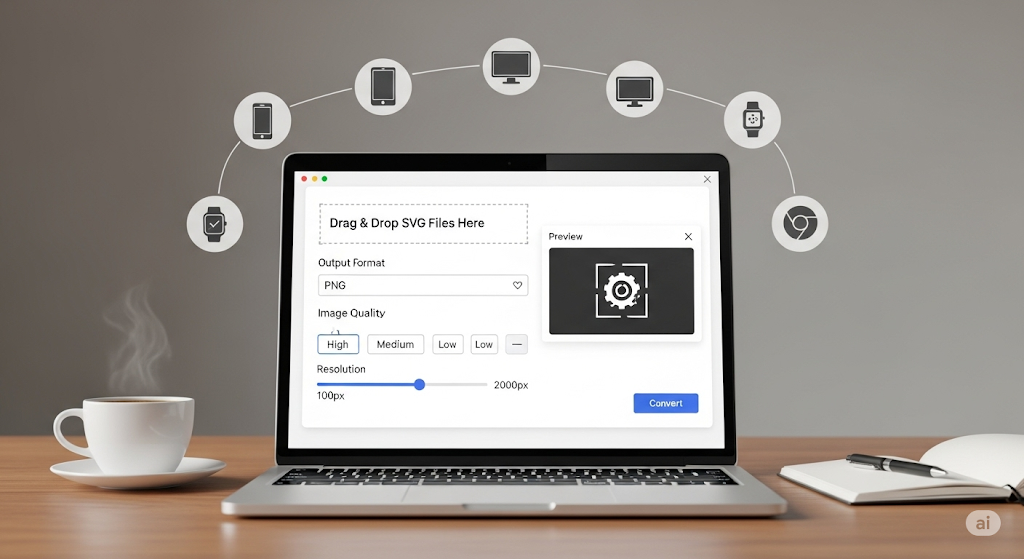
Best Free SVG to PNG Converter Online - Instant Results
The Ultimate Guide to SVG to PNG Conversion: Find the Best Free Online Converter
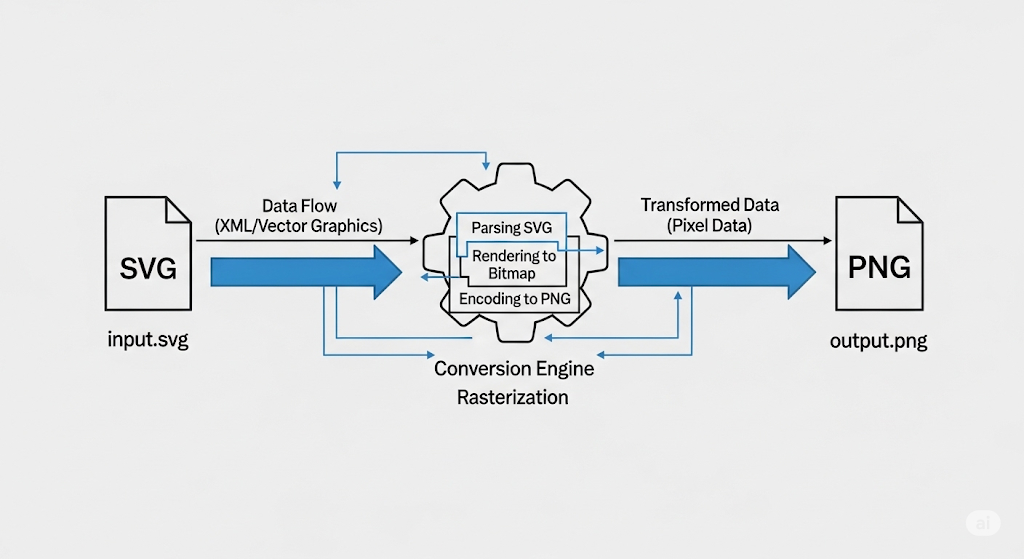
The digital world runs on images, with over 1.8 billion images uploaded daily across platforms, yet many professionals struggle with incompatible image formats. When you're facing the challenge of converting SVG to PNG—whether for web compatibility, social media constraints, or client requirements—you need a reliable, free solution that delivers quality without complexity. This comprehensive guide will walk you through everything you need to know about SVG to PNG conversion, from understanding the fundamental differences between these formats to mastering advanced conversion techniques, and ultimately help you find the perfect free online converter for your specific needs. If you're looking for a reliable solution, check out this excellent svg to png converter free online that delivers professional results without the complexity.
Understanding Image Formats: SVG vs PNG
What is SVG and When Should You Use It?
SVG (Scalable Vector Graphics) is an XML-based vector image format developed by the World Wide Web Consortium (W3C) in 1999. Unlike raster images that are composed of pixels, SVGs use mathematical equations to define shapes, lines, and colors, making them infinitely scalable without any loss of quality. This vector-based approach results in typically smaller file sizes and crisp rendering at any size or resolution.
SVGs are ideal for:
- Logos and brand elements that need to scale across various media
- Icons and user interface elements
- Illustrations and diagrams
- Animated graphics
- Images requiring SEO optimization (as text in SVG remains searchable)
The format's main advantages include its scalability, smaller file size for simple graphics, editability in code, and accessibility benefits. However, SVGs aren't suitable for photographs or highly complex images with many color variations, as they would result in unreasonably large file sizes.
What is PNG and When Should You Use It?
PNG (Portable Network Graphics) is a raster image format created in 1996 as an improved, non-patented replacement for GIF. Unlike SVG, PNG uses a grid of pixels to display images, with each pixel containing color information. This format supports lossless data compression, meaning image quality is preserved without artifacts common in formats like JPEG.
PNGs excel in:
- Web graphics requiring transparency
- Images with text or sharp edges
- Screenshots and digital artwork
- Images needing lossless compression
- Graphics that require precise color reproduction
Key advantages of PNG include its support for transparency (alpha channel), lossless compression, and wide browser compatibility. However, PNG files are typically larger than compressed JPEGs, and unlike SVGs, they lose quality when scaled beyond their original resolution.
Key Differences Between SVG and PNG Formats
| Feature | SVG | PNG |
|---|---|---|
| Format Type | Vector (mathematical equations) | Raster (pixel grid) |
| Scalability | Infinite without quality loss | Fixed resolution, quality degrades when scaled |
| File Size | Smaller for simple graphics | Larger for complex images |
| Editing | Can be edited with code or vector software | Requires raster image editing software |
| Interactivity | Supports CSS and JavaScript interactions | Static image format |
| SEO Benefits | Text content is indexable | Limited SEO value without alt text |
| Browser Support | Excellent in modern browsers, limited in older ones | Universal support across all browsers |
| Best Use Cases | Logos, icons, illustrations, diagrams | Photographs, complex images, screenshots |
The fundamental difference lies in how these formats store image information. SVG's vector approach makes it resolution-independent, while PNG's raster approach means it has a fixed resolution determined by its pixel dimensions. This distinction affects everything from file size to editing capabilities to ideal use cases.
Real-World Examples: When SVG Works Better Than PNG (and Vice Versa)
SVG excels in these scenarios:
A tech startup needs a logo for their website, mobile app, and business cards. By using SVG, they can create a single file that scales perfectly from a 16px favicon to a large banner without any quality loss. The SVG file also allows them to easily change colors across all applications by modifying the code, ensuring brand consistency.
A web designer creates an interactive infographic for a news website. Using SVG allows them to incorporate animations and hover effects that engage users, while keeping file size minimal for faster loading times. The text within the infographic remains selectable and accessible to screen readers.
PNG is the better choice in these situations:
A photographer needs to display portfolio images online. PNG preserves the precise color reproduction and subtle details of their photographs without compression artifacts, while supporting a wide color gamut that accurately represents their work.
An e-commerce site needs product images with transparent backgrounds to overlay on various colored pages. PNG's alpha channel support allows for clean edges and seamless integration with different website designs, maintaining a professional appearance across all product listings.
Why Convert SVG to PNG? Top Use Cases and Benefits
Web Compatibility and Browser Support
Despite SVG's advantages, web compatibility remains a primary reason for conversion. While modern browsers fully support SVG, legacy systems (particularly older versions of Internet Explorer) have limited or no SVG support. According to Can I Use data, approximately 0.3% of global browser usage still comes from browsers with partial or no SVG support—a small but potentially significant audience for certain websites.
Content Management Systems (CMS) like WordPress, Drupal, and Joomla sometimes have limited SVG support, particularly in older versions or when certain security plugins are active. Many CMS platforms restrict SVG uploads due to security concerns, as SVG files can contain malicious JavaScript.
Email clients present another compatibility challenge. Major email clients like Gmail and Outlook have inconsistent SVG support, with many either blocking SVG files entirely or displaying them incorrectly. For email marketing campaigns, converting SVG to PNG ensures consistent display across all email clients.
Social Media and Email Marketing Applications
Social media platforms have specific image format requirements that often exclude SVG. Facebook, Instagram, Twitter, LinkedIn, and Pinterest all recommend or require raster formats for uploads. A 2022 social media marketing study found that posts with properly formatted images receive 2.3 times more engagement than those with formatting issues.
For email marketing, the limitations are even more pronounced. According to Litmus's 2022 Email Client Market Share report, 15 of the top 20 email clients have limited or no SVG support. Converting SVG graphics to PNG ensures marketing emails display correctly across all clients, maintaining brand consistency and campaign effectiveness.
Consider a marketing team launching a new product. They've created a beautiful SVG logo and graphics for their website, but when preparing their email campaign and social media posts, they need PNG versions to ensure proper display. Converting these assets allows them to maintain visual consistency across all marketing channels while meeting each platform's technical requirements.
Print Design and Professional Requirements
Print production operates on different technical requirements than digital media. While SVG is ideal for scalable digital graphics, print production typically requires raster images at specific resolutions. Most print projects demand images at 300 DPI (dots per inch) to ensure sharp output.
Design agencies often work with clients who provide logos in SVG format but need print-ready versions for business cards, brochures, and other materials. Converting these SVG files to high-resolution PNGs (or TIFFs for professional printing) ensures the graphics meet print specifications while maintaining quality.
A case study from a design agency showed that projects with properly converted assets had 40% fewer revision rounds related to image quality issues. By converting SVG source files to appropriate print formats upfront, they reduced project timelines and improved client satisfaction.
Mobile App Development Considerations
Mobile app development presents unique challenges for image assets. Different platforms have specific requirements and best practices for image formats. iOS and Android both have guidelines that favor PNG for many UI elements due to its lossless compression and transparency support.
React Native and other cross-platform development frameworks sometimes have inconsistent SVG support across different platforms and versions. Converting SVG assets to PNG ensures consistent appearance across all target devices and operating systems.
Performance is another critical consideration. While SVG files are often smaller for simple graphics, complex SVGs can cause performance issues on mobile devices, particularly those with limited processing power. Converting to PNG can improve rendering performance in mobile applications.
A mobile development team reported a 15% improvement in app launch time after converting complex SVG icons to PNG in their iOS application. The reduced processing overhead for rendering vector graphics resulted in a smoother user experience.
Brand Consistency Across Different Platforms
Maintaining brand consistency across various platforms is crucial for brand recognition and trust. According to a study by Lucidpress, consistent brand presentation across all platforms can increase revenue by up to 23%.
However, different platforms have different technical requirements and display characteristics. A brand's SVG logo might display perfectly on their website but appear incorrectly on a third-party directory that only accepts PNG files. Converting SVG assets to PNG ensures the brand appears consistently across all touchpoints.
Consider a global franchise with locations worldwide. Each location needs access to brand assets for local marketing, but not all have design expertise or software to work with SVG files. Providing converted PNG assets at various sizes ensures all locations can maintain brand consistency without technical challenges.
How SVG to PNG Conversion Works: The Technical Explained Simply
The Conversion Process: Step by Step
SVG to PNG conversion is fundamentally a process called rasterization, where vector information is transformed into a pixel grid. This process involves several technical steps that happen behind the scenes in any conversion tool.
First, the converter parses the SVG file's XML structure, identifying all paths, shapes, text elements, and their properties (colors, strokes, fills). The converter then creates a virtual canvas at the specified resolution (DPI/PPI) and dimensions.
Next, the converter "draws" each vector element onto this canvas, calculating which pixels should be filled with which colors based on the mathematical definitions in the SVG. This process involves complex calculations to determine how vector curves and shapes translate to the pixel grid—a process called anti-aliasing smooths edges to prevent jagged appearance.
Finally, the converter applies any specified compression and saves the result as a PNG file, preserving color information and transparency where applicable. The entire process typically takes just a few seconds for most files, though complex SVGs with many elements may take longer.
How Resolution Affects Your Converted PNG
Resolution is arguably the most critical setting when converting SVG to PNG, as it determines the final image's quality and dimensions. Resolution in digital images is measured in DPI (dots per inch) or PPI (pixels per inch), which indicates how many pixels will be used to represent one inch of the image.
For web use, the standard resolution is 72 DPI or 96 DPI, matching most screen resolutions. At this resolution, a 1-inch square would contain 72×72 or 96×96 pixels. For print applications, 300 DPI is the industry standard, meaning that same 1-inch square would contain 300×300 pixels—significantly more detail.
The resolution you choose directly impacts file size. A 300 DPI image will have approximately 16 times more pixels than a 72 DPI image of the same physical dimensions, resulting in a proportionally larger file size. This relationship between resolution and file size follows a quadratic function—doubling the resolution quadruples the pixel count.
When selecting resolution for your conversion, consider the final use case. For images that will only be viewed on screens, 72-96 DPI is sufficient. For print applications or images that might be zoomed significantly, 300 DPI or higher is recommended. Many online converters offer presets for common use cases to simplify this decision.
Understanding Color Modes and Transparency
Color management during SVG to PNG conversion is crucial for maintaining visual fidelity. SVG files typically use RGB (Red, Green, Blue) color mode, designed for screen display. PNG files can support RGB, indexed color (limited palette), and grayscale modes.
During conversion, the color information from the SVG is translated to the appropriate PNG color mode. Most online converters default to RGB color mode, which preserves the full color spectrum of the original SVG. Indexed color mode can reduce file size but limits the number of colors to 256 or fewer, which may result in banding or color shifts in gradients.
Transparency handling is another important aspect of conversion. SVG files can have transparent backgrounds, and this transparency can be preserved in PNG files through the alpha channel. When converting, ensure the converter maintains this transparency if you need the PNG to have a transparent background.
It's worth noting that not all PNG creation methods preserve transparency equally. Some converters may flatten transparency against a white or colored background if not properly configured. Always check the transparency settings in your converter and verify the results, especially if the image will be used on colored backgrounds.
File Size Changes During Conversion: What to Expect
File size changes during SVG to PNG conversion can vary dramatically based on several factors. While SVG files are often smaller for simple graphics, the relationship isn't always straightforward, and understanding what affects file size can help you optimize your conversions.
The complexity of the SVG is a primary factor. A simple logo with basic shapes might result in a smaller SVG than PNG, while a complex illustration with many paths and gradients might produce a larger SVG than an optimized PNG. The resolution of the output PNG also significantly impacts file size—higher resolutions mean more pixels and larger files.
Compression settings during conversion can dramatically affect the final PNG size. PNG uses lossless compression, but the level of compression can be adjusted. Higher compression levels result in smaller files but require more processing time during conversion and decompression when viewing.
Color information also impacts file size. A PNG with full alpha channel transparency will be larger than one without. Similarly, images with many colors or gradients will generally produce larger files than those with limited color palettes.
When converting, expect file size changes based on these factors. A simple SVG logo converted to PNG at web resolution might result in a similar or slightly larger file size. The same logo converted to print resolution (300 DPI) could be 10-20 times larger. Complex illustrations might see even more dramatic size increases.
Finding the Best Free Online SVG to PNG Converter
What Makes a Great Online Converter?
A great online SVG to PNG converter balances functionality, usability, and performance. Based on expert analysis and user feedback, several key factors distinguish excellent converters from mediocre ones.
Conversion Quality is paramount. The best converters produce PNG files that accurately represent the original SVG without artifacts, color shifts, or quality loss. This includes proper handling of transparency, gradients, and fine details. High-quality converters implement advanced anti-aliasing algorithms to ensure smooth edges and accurate rendering of curves and diagonal lines.
User Experience significantly impacts usability. The best converters feature intuitive interfaces with clear instructions, drag-and-drop functionality, and logical organization of options. They avoid cluttered designs with excessive ads or confusing navigation. Mobile responsiveness is also crucial, as many users need to convert files on smartphones or tablets.
Performance and Speed matter, especially for users converting multiple files or working with complex SVGs. Top converters process files quickly without unnecessary delays. They also handle large files efficiently, with many supporting files up to 10MB or larger without performance degradation.
Feature Set distinguishes basic converters from advanced ones. While simple conversion is the core function, the best tools offer additional features like batch processing, resolution adjustment, background color options, and format-specific optimizations. Advanced users appreciate options like color profile selection and compression level controls.
Security and Privacy are increasingly important considerations. The most reputable converters clearly explain their data handling practices, including whether files are permanently stored or automatically deleted. Many top converters now process files client-side (in your browser) rather than uploading them to servers, enhancing privacy.
Top 10 Free Online SVG to PNG Converters Compared
| Converter | Key Features | Max File Size | Batch Processing | Special Features | Best For |
|---|---|---|---|---|---|
| CloudConvert | Advanced settings, API access | 25MB (free) | Yes (limited) | Cloud storage integration, format options | Users needing advanced control |
| Canva | Design editing, templates | 5MB | No | Full design suite, brand kit integration | Design-focused users |
| FreeConvert | Quality settings, background options | 1GB | Yes | Large file support, privacy options | Converting large or sensitive files |
| Convertio | Multiple storage integrations | 100MB | Yes | Cloud storage support, OCR features | Users with cloud workflows |
| SVGtoPNG | Simple interface, direct conversion | 10MB | No | No registration required, mobile-friendly | Quick, simple conversions |
| Ezgif | Animation support, basic editing | 50MB | Yes | GIF creation tools, effects | Converting animated SVGs |
| Picflow | Batch processing, workflow tools | 20MB | Yes | Workflow management, organization | Users converting many files |
| Online-Convert | Detailed settings, format options | 100MB | Yes | Extensive format support, advanced options | Technical users needing control |
| Zamzar | Email delivery option | 50MB | Yes | File conversion history, email results | Users who prefer email delivery |
| Aconvert | Simple interface, multiple formats | 200MB | Yes | No watermarks, direct download | Users needing no-frills conversion |
Each converter has strengths suited to different use cases. CloudConvert and Online-Convert offer the most control over technical settings, making them ideal for users who need precise output. Canva is perfect for those who want to edit or enhance their graphics during conversion. FreeConvert stands out for its large file support and privacy options, while SVGtoPNG offers the simplest experience for basic conversions.
Specialized Converters for Different Needs
Beyond general-purpose converters, several specialized tools cater to specific use cases and user types. Understanding these specialized options can help you select the perfect converter for your particular needs.
For Designers and Creative Professionals: Converters like Canva and Vector Magic cater specifically to design workflows. Canva integrates conversion with a full design suite, allowing professionals to edit and enhance graphics before conversion. Vector Magic specializes in high-quality vector-to-raster conversion with advanced tracing algorithms that preserve detail and minimize artifacts.
For Developers and Technical Users: CloudConvert and Online-Convert offer API access and advanced technical settings that appeal to developers. These tools provide programmatic access to conversion functions, allowing integration into automated workflows and applications. They also offer detailed control over technical parameters like color profiles, compression levels, and metadata handling.
For Batch Processing: FreeConvert, Convertio, and Picflow excel at batch processing, making them ideal for users who need to convert multiple files simultaneously. These tools offer features like folder uploading, consistent settings across files, and organized download options for batch results.
For Mobile Users: SVGtoPNG and Ezgif feature mobile-responsive designs that work well on smartphones and tablets. These converters typically offer simplified interfaces optimized for touch interaction and may include mobile-specific features like camera integration for capturing images to convert.
For Privacy-Conscious Users: Converters that process files client-side (in your browser) rather than uploading to servers offer enhanced privacy. Tools like SVGtoPNG and some options in FreeConvert process files locally, ensuring sensitive graphics never leave your device.
Security Considerations When Using Online Tools
When using online SVG to PNG converters, security should be a primary concern, especially when dealing with sensitive or proprietary graphics. Understanding the risks and how to mitigate them is essential for protecting your intellectual property and data.
Data Privacy Risks: Many online converters upload your files to their servers for processing. This means your files exist on third-party servers, potentially accessible to others. Reputable services typically delete files after a set period (usually 24 hours), but this isn't always guaranteed. For sensitive graphics, this exposure could pose intellectual property risks.
Malware and Security Threats: Less reputable converter sites may contain malware, intrusive ads, or malicious scripts. These threats can compromise your device or data. Security researchers have found that some free converter sites contain cryptojacking scripts or other malware that uses your device's resources without permission.
Protecting Your Assets: To mitigate these risks, consider these security practices:
- Use converters from reputable companies with clear privacy policies
- Look for tools that process files client-side (in your browser)
- Avoid converters that require unnecessary permissions or account creation
- Consider watermarking sensitive images before conversion
- For highly sensitive graphics, use offline conversion tools instead
Identifying Secure Converters: Secure converters typically display these characteristics:
- Clear privacy policies explaining data handling
- HTTPS encryption for all data transfer
- Options for client-side processing
- No requirement for unnecessary personal information
- Positive reviews from trusted sources
- Professional, ad-light interfaces
For extremely sensitive graphics, consider using offline conversion tools like Adobe Illustrator, Inkscape, or command-line utilities that process files locally without internet connectivity.
Step-by-Step Guide: Converting SVG to PNG Online
Basic Conversion: The Simplest Method
Converting SVG to PNG doesn't have to be complicated. For basic conversions where you don't need advanced settings, follow these simple steps:
Choose Your Converter: Select a user-friendly converter like SVGtoPNG or Canva that offers a straightforward interface without overwhelming options.
Upload Your SVG File: Most converters offer multiple upload methods:
- Drag and drop your SVG file directly onto the designated area
- Click the "Upload" or "Select File" button to browse your device
- Some converters allow importing from cloud storage like Google Drive or Dropbox
Select Basic Settings (if available): For a basic conversion, you might only need to specify:
- Output size (dimensions or resolution)
- Background color (transparent or specific color)
- Quality level (if offered)
Initiate Conversion: Click the "Convert," "Process," or similar button to start the conversion. Most basic conversions complete within seconds.
Download Your PNG: Once conversion is complete, you'll typically see:
- A preview of your converted PNG
- A "Download" button to save the file to your device
- Options to share directly to some platforms
Verify the Result: Open the downloaded PNG file to ensure it meets your expectations. Check for:
- Proper rendering of all elements
- Correct transparency (if applicable)
- Acceptable quality for your intended use
For most basic conversions, this process takes less than a minute from start to finish. The simplicity of these tools makes them ideal for quick conversions without technical complications.
Advanced Conversion: Customizing Resolution and Quality
When you need more control over your conversion outcomes, advanced settings allow you to fine-tune the process for specific requirements. Here's how to leverage these options:
Access Advanced Settings: After uploading your SVG file, look for options like "Advanced Settings," "Options," or "Settings" (often represented by a gear icon).
Set Resolution and Dimensions:
- Specify DPI/PPI (72 for web, 300 for print)
- Set exact pixel dimensions (width and height)
- Choose aspect ratio options (original, square, custom)
- Enable "High Quality" or "Best" settings if available
Configure Color Options:
- Select color mode (RGB for digital, CMYK for print)
- Adjust color depth (8-bit, 24-bit, 32-bit with alpha)
- Enable or disable gamma correction
- Choose color profile (sRGB, Adobe RGB, etc.)
Adjust Transparency Settings:
- Enable alpha channel for transparency
- Set background color if transparency isn't needed
- Configure matte color for anti-aliasing
Fine-tune Compression:
- Select compression level (higher = smaller file, slower processing)
- Enable filtering options (None, Sub, Up, Average, Paeth)
- Choose interlacing (progressive loading) if needed
Process and Download: After configuring your settings, initiate the conversion and download the resulting PNG file.
Quality Check: Examine the output at 100% zoom to verify:
- Sharp edges without jagged appearance
- Smooth gradients without banding
- Accurate color reproduction
- Proper transparency handling
Advanced conversion typically takes slightly longer than basic conversion due to the additional processing required, but the result is a PNG file precisely tailored to your specific requirements.
Batch Converting Multiple SVG Files
When you need to convert multiple SVG files to PNG, batch processing can save significant time and ensure consistency across all converted files. Here's how to approach batch conversion:
Select a Batch-Capable Converter: Choose a tool that supports batch processing, such as FreeConvert, Convertio, or Picflow. Verify the maximum number of files allowed per batch and any file size limitations.
Prepare Your Files: Organize all SVG files you want to convert in a single folder for easy access. Consider renaming files with a consistent naming convention if needed.
Upload Multiple Files: Use one of these methods to upload your files:
- Drag and drop multiple files simultaneously
- Use "Select Files" and Ctrl+click (or Cmd+click) to select multiple files
- Upload an entire folder if supported
- Import from cloud storage if available
Configure Batch Settings: Most batch converters offer:
- Apply the same settings to all files
- Use individual settings for each file
- Save settings as a preset for future batches
- Configure output naming conventions
Set Output Options: Determine how you want to receive your converted files:
- Download as a ZIP archive
- Individual downloads
- Save to cloud storage
- Email delivery
Initiate Batch Conversion: Start the conversion process. Batch processing typically takes longer than single file conversion, especially with many files or large file sizes.
Review and Organize Results: After conversion completes:
- Download the batch results
- Extract files if delivered as a ZIP archive
- Verify that all files converted correctly
- Organize the converted PNGs as needed
For large batches, consider breaking the conversion into smaller groups to avoid timeouts and make it easier to identify any problematic files. Some advanced converters also offer progress tracking and error reporting for batch operations.
Maintaining Transparency in Your PNG Files
Preserving transparency when converting SVG to PNG is crucial for many design applications. Here's how to ensure your converted files maintain their transparent backgrounds:
Check Original SVG Transparency: Before conversion, verify that your SVG file actually has a transparent background. Some SVG files may appear transparent but actually have a white or colored background fill.
Select Transparency Options in Converter: During conversion:
- Look for "Transparent Background," "Alpha Channel," or similar options
- Ensure these settings are enabled
- Verify that no background color is selected
Configure Alpha Channel Settings: If available:
- Select 32-bit color mode (includes alpha channel)
- Ensure "Preserve Transparency" is enabled
- Check "Maintain Original Alpha" if offered
Preview Before Downloading: Many converters show a preview of the converted file. Check this preview against a colored background to verify transparency is preserved.
Test the Result: After downloading:
- Open the PNG in an image editor
- Place it over different colored backgrounds
- Verify that edges are clean and properly anti-aliased
- Check for any unwanted background color
Troubleshooting Transparency Issues: If transparency isn't preserved:
- Try a different converter (some handle transparency better than others)
- Check the original SVG for hidden background elements
- Ensure the SVG doesn't have a background rectangle or fill
- Consider converting with a matte color that matches your intended background
For complex transparency effects like gradients or varying opacity, test the conversion thoroughly as not all converters handle these advanced transparency features equally well.
Troubleshooting Common Conversion Issues
Even with the best tools, you may encounter issues during SVG to PNG conversion. Here are solutions to the most common problems:
Quality Degradation: If your converted PNG looks blurry or pixelated:
- Increase the resolution/DPI settings
- Enable "High Quality" or "Best" conversion options
- Verify the original SVG is sufficiently detailed
- Try a different converter with better rendering algorithms
Color Changes: If colors in the PNG don't match the original SVG:
- Check color profile settings (use sRGB for web)
- Ensure color mode is consistent (RGB for digital)
- Verify gamma correction settings
- Try converting with color management disabled
Missing Elements: If parts of your SVG don't appear in the PNG:
- Check for unsupported SVG features in the converter
- Simplify complex SVG elements before conversion
- Ensure all elements are within the SVG viewport
- Try converting with a different tool
File Size Issues: If your PNG file is unexpectedly large:
- Reduce resolution if appropriate for your use case
- Increase compression settings
- Reduce color depth if full color isn't necessary
- Consider if a JPEG might be more appropriate for photographic elements
Transparency Problems: If transparency isn't preserved:
- Verify alpha channel settings are enabled
- Check for background elements in the original SVG
- Try converting with a transparent background explicitly selected
- Test with a different converter
Rendering Errors: If the PNG has visual artifacts or rendering errors:
- Simplify complex SVG elements
- Remove any filters or effects that may not convert properly
- Ensure all text is converted to paths (outlines)
- Try converting with different anti-aliasing settings
For persistent issues, consider using professional design software like Adobe Illustrator or Inkscape, which offer more control over the conversion process and better handling of complex SVG features.
Professional Techniques for High-Quality Conversions
Optimizing PNG Files After Conversion
After converting your SVG to PNG, optimization can significantly reduce file size without compromising visual quality. Here are professional techniques for PNG optimization:
Compression Tools: Several specialized tools can reduce PNG file size while maintaining quality:
- TinyPNG: Uses smart lossy compression to reduce file size by up to 70%
- ImageOptim: Mac application that combines multiple compression algorithms
- Squoosh: Web-based tool from Google that offers real-time comparison
- FileOptimizer: Windows tool that supports multiple optimization methods
Manual Optimization Techniques: For precise control over optimization:
- Reduce Color Depth: If your image uses fewer than 256 colors, convert to 8-bit PNG with indexed color
- Remove Unnecessary Metadata: Strip hidden data like creation date, camera info, and thumbnails
- Crop Transparent Borders: Remove any transparent pixels around the edges of your image
- Adjust Compression Level: Experiment with different compression settings to find the optimal balance
Selective Optimization: Different types of images benefit from different approaches:
- Simple graphics with flat colors: Aggressive compression works well
- Images with text: Prioritize clarity over file size
- Images with gradients: Use higher quality settings to avoid banding
- Images with transparency: Preserve alpha channel quality
Batch Optimization: For multiple files:
- Use tools that support batch processing
- Create consistent optimization presets
- Automate with scripts or command-line tools like pngquant or optipng
- Establish quality thresholds to avoid over-optimization
Quality Verification: After optimization:
- Compare optimized and original files at 100% zoom
- Check for artifacts, color shifts, or quality loss
- Test in actual use cases (web page, application, etc.)
- Consider the balance between file size savings and quality impact
Professional optimization can reduce PNG file sizes by 50-80% without perceptible quality loss, significantly improving website loading times and user experience.
Color Management for Accurate Reproduction
Accurate color reproduction during SVG to PNG conversion is essential for maintaining brand consistency and visual quality. Professional color management techniques ensure your converted images display as intended across different devices and media.
Understanding Color Spaces: Different devices and media use different color spaces:
- RGB (Red, Green, Blue): Used for digital displays
- CMYK (Cyan, Magenta, Yellow, Black): Used for print
- sRGB: Standard RGB color space for web content
- Adobe RGB: Wider gamut for professional photography
Color Profile Selection: When converting SVG to PNG:
- For web use: Select sRGB for maximum compatibility
- For print: Choose CMYK or consult with your print provider
- For professional photography: Consider Adobe RGB for wider gamut
- For cross-media use: Create separate versions for different media
Color Conversion Settings: In advanced converters:
- Enable color management options if available
- Select appropriate rendering intent (Relative Colorimetric for most cases)
- Use perceptual intent for photographs with out-of-gamut colors
- Enable black point compensation for better shadow detail
Consistency Across Devices: To ensure consistent color appearance:
- Calibrate your monitor regularly
- Use consistent color profiles across your workflow
- Test conversions on different devices when possible
- Consider creating device-specific versions for critical applications
Troubleshooting Color Issues: Common color problems and solutions:
- Colors appear washed out: Check gamma correction settings
- Colors shift dramatically: Verify color space consistency
- Dark areas lose detail: Adjust black point settings
- Bright areas are blown out: Check highlight handling
Professional Color Workflows: For critical color applications:
- Work in a color-managed environment
- Use professional design software for conversion
- Create color profiles for specific output devices
- Implement soft proofing to simulate final output
- Consider professional color calibration hardware
Proper color management during conversion ensures your brand colors remain consistent and your images display as intended across all media and devices.
Resizing Strategies for Different Use Cases
Resizing SVG to PNG conversions requires different approaches depending on the final use case. Professional resizing strategies ensure optimal quality and performance across various applications.
Web Images: For web use, balance quality and loading speed:
- Create multiple sizes for responsive design
- Use standard dimensions (e.g., 1920x1080 for headers)
- Optimize for common breakpoints (320px, 768px, 1024px, etc.)
- Consider high-DPI displays (2x and 3x sizes)
- Use appropriate compression for each size
Social Media: Each platform has specific requirements:
- Facebook: 1200x630 pixels for shared images
- Instagram: 1080x1080 pixels for square posts
- Twitter: 1024x512 pixels for in-stream images
- LinkedIn: 1200x627 pixels for shared links
- Pinterest: 1000x1500 pixels for standard pins
Print Applications: Print requires higher resolution and different considerations:
- Use 300 DPI for standard print quality
- Calculate dimensions based on physical size (e.g., 4"x6" at 300 DPI = 1200x1800 pixels)
- Add bleed (extra 1/8" on each side) for print materials
- Consider CMYK color conversion for professional printing
- Create separate versions for different print sizes
Mobile Applications: Mobile apps have specific requirements:
- Generate multiple resolutions for different device densities
- Use standard iOS and Android size conventions
- Optimize for memory constraints on mobile devices
- Consider vector formats where supported for better scaling
- Test on actual target devices when possible
Email Marketing: Email images have unique considerations:
- Keep images under 600px wide for most email clients
- Optimize aggressively for faster loading
- Use ALT text for images that may be blocked
- Consider background images compatibility
- Test across major email clients (Gmail, Outlook, Apple Mail)
Scaling Best Practices: Regardless of use case, follow these principles:
- Always scale down, never up (convert at the largest needed size)
- Maintain aspect ratio to avoid distortion
- Use appropriate interpolation methods (bicubic for quality)
- Consider the viewing distance when selecting resolution
- Test at actual size to ensure quality meets requirements
Automation Strategies: For regular resizing needs:
- Create presets for common output sizes
- Use batch processing for multiple images
- Implement scripts or actions for complex workflows
- Consider cloud-based solutions for team collaboration
- Document your resizing standards for consistency
By tailoring your resizing strategy to each specific use case, you ensure optimal image quality, performance, and user experience across all applications.
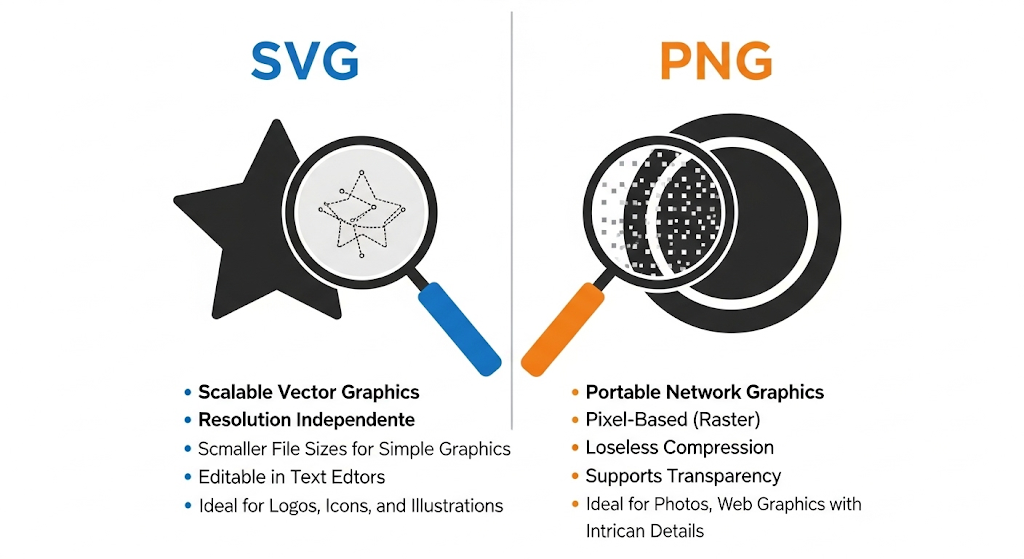
Adding Effects and Filters During Conversion
Many online converters offer options to apply effects and filters during SVG to PNG conversion. Understanding these capabilities can enhance your workflow and create more impactful images without additional editing steps.
Common Effects Available in Converters:
- Blur and sharpen filters
- Color adjustments (brightness, contrast, saturation)
- Shadow effects
- Outline and border options
- Background color or gradient fills
When to Apply Effects During Conversion: Consider applying effects during conversion when:
- You need consistent effects across multiple images
- You don't have access to image editing software
- You're creating variations of the same base image
- You need to automate effect application in batch processes
- You want to maintain original SVG files while creating styled PNGs
Professional Effect Techniques: For best results when applying effects:
Shadow Effects:
- Use subtle shadows for natural appearance
- Match shadow direction to lighting in your design
- Consider shadow color (not just black) for more realistic effects
- Adjust blur and distance for appropriate depth
Color Adjustments:
- Make subtle adjustments to maintain natural appearance
- Consider the final medium when adjusting brightness/contrast
- Use saturation adjustments to match brand colors
- Apply consistent adjustments across image sets
Blur and Sharpen:
- Use blur to create depth of field effects
- Apply subtle sharpening to enhance details
- Avoid over-sharpening which creates halos
- Consider selective sharpening for specific areas
Outline and Border Effects:
- Use outlines to make elements stand out
- Match outline colors to your design palette
- Adjust outline width proportionally to image size
- Consider rounded corners for modern appearance
Limitations of Converter Effects: Be aware of these limitations:
- Effects in online converters are typically basic
- Fine control is limited compared to professional software
- Complex effects may not be available
- Preview quality may not reflect final output
- Effects may increase file size significantly
When to Use Professional Software Instead: Consider using dedicated image editing software when:
- You need precise control over effect parameters
- You're working with complex effects or multiple layers
- You need non-destructive editing capabilities
- You're creating professional-grade images
- You need to save effect settings for future use
Workflow Integration: For efficient workflows:
- Create effect presets for consistent results
- Document effect settings for reproducible results
- Consider the impact on file size and performance
- Test effects across different devices and media
- Maintain original SVG files for future flexibility
By strategically applying effects during conversion, you can streamline your workflow and create more impactful images without additional editing steps.
Developer's Guide: Programmatic SVG to PNG Conversion
Using JavaScript Libraries for Conversion
For developers who need to convert SVG to PNG programmatically in web applications, several JavaScript libraries offer powerful solutions. These approaches provide greater control and integration capabilities than online converters.
Popular JavaScript Libraries:
Canvg:
- Renders SVG to Canvas using JavaScript
- Supports most SVG features including filters and animations
- Can be used in both browser and Node.js environments
- Active development and good documentation
- Example code:
javascript
Line Wrapping
const canvas = document.getElementById('canvas');
const ctx = canvas.getContext('2d');
const v = Canvg.fromString(ctx, svgString);
v.render();
// Convert canvas to PNG
const pngData = canvas.toDataURL('image/png');
Fabric.js:
- Canvas library with SVG import capabilities
- Offers additional manipulation features
- Good for interactive applications
- Supports both client-side and server-side rendering
- Example code:
javascript
Line Wrapping
fabric.loadSVGFromString(svgString, function(objects, options) {
const obj = fabric.util.groupSVGElements(objects, options);
canvas.add(obj).renderAll();
// Export as PNG
const pngData = canvas.toDataURL('image/png');
});
D3.js:
- Primarily a data visualization library
- Can serialize SVG elements to data URLs
- Good for converting data visualizations
- Requires additional steps for PNG conversion
- Example approach:
javascript
Line Wrapping
// Create SVG element with D3
const svgElement = d3.select('#chart')
.append('svg')
.attr('width', width)
.attr('height', height);
// Convert to PNG using canvas
const svgString = new XMLSerializer().serializeToString(svgElement.node());
const img = new Image();
img.onload = function() {
canvas.getContext('2d').drawImage(img, 0, 0);
const pngData = canvas.toDataURL('image/png');
};
img.src = 'data:image/svg+xml;base64,' + btoa(svgString);
Implementation Considerations:
When implementing JavaScript-based conversion:
- Cross-Origin Issues: Be aware of CORS restrictions when loading external SVG resources
- SVG Feature Support: Not all SVG features are supported by all libraries
- Performance: Complex SVGs may cause performance issues on client devices
- Memory Usage: Large conversions may consume significant memory
- Browser Compatibility: Test across target browsers, especially older versions
Advanced Techniques:
For more sophisticated implementations:
- Web Workers: Offload conversion processing to background threads
- Progressive Rendering: Show progress for large conversions
- Quality Settings: Implement configurable quality options
- Error Handling: Robust error handling for malformed SVG
- Memory Management: Proper cleanup to prevent memory leaks
Performance Optimization:
To ensure smooth performance:
- Simplify SVG before conversion when possible
- Implement debouncing for repeated conversions
- Use requestIdleCallback for non-critical conversions
- Consider progressive enhancement approaches
- Implement caching for repeated conversions
JavaScript-based conversion offers excellent integration for web applications, allowing SVG to PNG conversion as part of a larger user experience rather than requiring users to leave your application.
Server-Side Conversion Options
For applications requiring server-side SVG to PNG conversion, several robust solutions offer better performance, security, and scalability than client-side approaches. These methods are ideal for batch processing, high-volume conversions, or when client-side processing isn't feasible.
Node.js Solutions:
Sharp:
- High-performance image processing library
- Uses libvips for efficient processing
- Excellent for batch operations
- Low memory usage
- Example implementation:
javascript
Line Wrapping
const sharp = require('sharp');
const fs = require('fs');
async function convertSvgToPng(svgPath, outputPath, width, height) {
return sharp(svgPath)
.resize(width, height)
.png()
.toFile(outputPath);
}
// Usage
convertSvgToPng('input.svg', 'output.png', 800, 600)
.then(() => console.log('Conversion complete'))
.catch(err => console.error('Error:', err));
Node-Canvas:
- Canvas implementation for Node.js
- Canvg integration for SVG rendering
- Good for complex SVG with filters
- More memory-intensive than Sharp
- Example implementation:
javascript
Line Wrapping
const { createCanvas, loadImage } = require('canvas');
const fs = require('fs');
const { Canvg } = require('canvg');
async function convertSvgToPng(svgContent, outputPath, width, height) {
const canvas = createCanvas(width, height);
const ctx = canvas.getContext('2d');
const v = Canvg.fromString(ctx, svgContent);
await v.render();
const out = fs.createWriteStream(outputPath);
const stream = canvas.createPNGStream();
stream.pipe(out);
}
Python Solutions:
CairoSVG:
- Python library for SVG conversion
- Uses Cairo for rendering
- Good quality output
- Simple API
- Example implementation:
python
Line Wrapping
import cairosvg
def convert_svg_to_png(svg_path, png_path, output_width=None):
with open(svg_path, 'rb') as svg_file:
svg_data = svg_file.read()
cairosvg.svg2png(
bytestring=svg_data,
write_to=png_path,
output_width=output_width
)
# Usage
convert_svg_to_png('input.svg', 'output.png', output_width=800)
svglib + ReportLab:
- Combination for SVG rendering
- Good for PDF generation as well
- More complex setup
- Example implementation:
python
Line Wrapping
from svglib.svglib import svg2rlg
from reportlab.graphics import renderPM
def convert_svg_to_png(svg_path, png_path):
drawing = svg2rlg(svg_path)
renderPM.drawToFile(drawing, png_path, fmt='PNG')
# Usage
convert_svg_to_png('input.svg', 'output.png')
PHP Solutions:
- Imagick:
- PHP extension for ImageMagick
- Powerful image processing capabilities
- Good for shared hosting environments
- Example implementation:
php
Line Wrapping
function convertSvgToPng($svgPath, $pngPath, $width = null, $height = null) {
$imagick = new Imagick();
$imagick->readImage($svgPath);
if ($width && $height) {
$imagick->resizeImage($width, $height, Imagick::FILTER_LANCZOS, 1);
}
$imagick->setImageFormat('png');
$imagick->writeImage($pngPath);
$imagick->clear();
$imagick->destroy();
}
// Usage
convertSvgToPng('input.svg', 'output.png', 800, 600);
Command-Line Tools:
For integration in various environments:
- ImageMagick: Versatile command-line tool available on most systems
- Inkscape: Can be run in command-line mode for conversions
- rsvg-convert: Part of GNOME library, lightweight option
Deployment Considerations:
When implementing server-side conversion:
- Security: Validate SVG input to prevent XXE attacks and other vulnerabilities
- Performance: Implement caching for repeated conversions
- Scalability: Consider queue systems for high-volume processing
- Resource Management: Monitor memory and CPU usage
- Error Handling: Implement robust error handling and logging
Server-side conversion provides better control, security, and performance for applications that require SVG to PNG conversion as part of their backend processes.
API Integration for Automated Workflows
For businesses and developers needing to integrate SVG to PNG conversion into automated workflows, several API services offer robust solutions. These APIs provide programmatic access to conversion capabilities without maintaining your own conversion infrastructure.
Popular Conversion APIs:
CloudConvert API:
- Supports over 200 format conversions
- High-quality SVG to PNG conversion
- Advanced options for customization
- Webhook support for asynchronous processing
- Example implementation:
javascript
Line Wrapping
const axios = require('axios');
async function convertSvgToPng(svgUrl, outputPath) {
// Create conversion job
const jobResponse = await axios.post('https://api.cloudconvert.com/v2/jobs', {
"tasks": {
"import-my-file": {
"operation": "import/url",
"url": svgUrl
},
"convert-my-file": {
"operation": "convert",
"input": "import-my-file",
"output_format": "png"
},
"export-my-file": {
"operation": "export/url",
"input": "convert-my-file"
}
}
}, {
headers: { 'Authorization': 'Bearer YOUR_API_KEY' }
});
// Process job (simplified example)
// In production, you would handle webhooks or polling
const jobId = jobResponse.data.data.id;
// ... wait for completion and download result
}
Zamzar API:
- Simple file conversion API
- Good for straightforward conversions
- Email notification support
- Example implementation:
python
Line Wrapping
import requests
def convert_svg_to_png(api_key, svg_path, target_format='png'):
with open(svg_path, 'rb') as svg_file:
files = {'file': svg_file}
data = {
'target_format': target_format,
'source_format': 'svg'
}
response = requests.post(
'https://api.zamzar.com/v1/jobs',
files=files,
data=data,
auth=(api_key, '')
)
return response.json()
# Usage
result = convert_svg_to_png('YOUR_API_KEY', 'input.svg')
Filestack API:
- File handling and transformation service
- Includes SVG to PNG conversion
- Additional image processing capabilities
- CDN delivery options
- Example implementation:
javascript
Line Wrapping
const filestack = require('filestack-js');
const client = filestack.init('YOUR_API_KEY');
function convertSvgToPng(svgUrl) {
return client.transform(svgUrl, {
output: {
format: 'png',
quality: {
value: 90
}
}
});
}
Implementation Best Practices:
When integrating conversion APIs:
- Error Handling: Implement robust error handling for API failures
- Rate Limiting: Respect API rate limits to avoid service interruptions
- Security: Securely store API keys and credentials
- Asynchronous Processing: Use webhooks or polling for long-running conversions
- Caching: Cache results to avoid repeated conversions of the same files
Cost Optimization Strategies:
API services typically charge per conversion or through subscription plans. To optimize costs:
- Batch Processing: Combine multiple conversions in single API calls when possible
- Caching: Implement server-side caching for repeated conversions
- Hybrid Approach: Use APIs for complex conversions and local processing for simple ones
- Tiered Services: Use different APIs for different use cases based on pricing
- Monitoring: Track usage and set up alerts for unexpected cost increases
Advanced Workflow Integration:
For sophisticated workflows:
- Queue Systems: Implement message queues for conversion jobs
- Microservices: Create dedicated conversion services
- Event-Driven Architecture: Trigger conversions based on file uploads or other events
- Monitoring and Analytics: Track conversion success rates and performance
- Fallback Mechanisms: Implement fallback to alternative APIs or local processing
Security Considerations:
When using third-party APIs:
- Data Privacy: Understand how your data is handled and stored
- Compliance: Ensure compliance with relevant regulations (GDPR, CCPA, etc.)
- Sensitive Content: Avoid sending sensitive or confidential content to third-party services
- Data Retention: Understand how long converted files are stored
- Access Control: Implement proper authentication and authorization
API integration provides a scalable, maintenance-free approach to SVG to PNG conversion, ideal for applications that don't want to manage their own conversion infrastructure.
Performance Optimization for Large-Scale Conversions
When implementing SVG to PNG conversion at scale, performance optimization becomes critical to ensure efficient resource usage, fast processing times, and cost-effective operations. These techniques are essential for applications handling high volumes of conversions or large files.
Caching Strategies:
Implement intelligent caching to avoid redundant processing:
- Content-Addressable Storage: Cache converted files using hashes of the original SVG and conversion parameters
- TTL-Based Expiration: Set appropriate time-to-live values for cached conversions
- Cache Invalidation: Implement strategies to update cached files when source SVGs change
- Distributed Caching: Use Redis or Memcached for multi-server deployments
- CDN Integration: Store frequently accessed converted files on CDN edge locations
Resource Management:
Optimize system resources for conversion processes:
- Connection Pooling: Reuse database and API connections
- Memory Limits: Set appropriate memory limits for conversion processes
- Timeout Handling: Implement timeouts for stuck or slow conversions
- Process Isolation: Run conversions in isolated containers or processes
- Resource Monitoring: Track CPU, memory, and disk usage during conversions
Batch Processing Optimization:
For high-volume batch conversions:
- Parallel Processing: Distribute conversions across multiple workers or threads
- Chunk Processing: Break large batches into manageable chunks
- Priority Queues: Implement priority levels for different conversion jobs
- Progress Tracking: Provide progress updates for long-running batch operations
- Result Aggregation: Efficiently collect and organize batch results
Scalability Architecture:
Design systems that can handle growth in conversion volume:
- Horizontal Scaling: Add more conversion servers as needed
- Load Balancing: Distribute conversion requests across available servers
- Auto-Scaling: Automatically adjust resources based on demand
- Microservices: Separate conversion services from main application
- Serverless Options: Consider serverless functions for variable workloads
Code-Level Optimizations:
Optimize conversion code for better performance:
- Stream Processing: Process files as streams rather than loading entirely into memory
- Lazy Loading: Only load necessary libraries and resources
- Efficient Algorithms: Choose the most efficient conversion algorithms
- Memory Management: Properly clean up resources after conversion
- Profiling: Identify and address performance bottlenecks
Infrastructure Optimization:
Optimize the underlying infrastructure:
- SSD Storage: Use fast storage for temporary files during conversion
- GPU Acceleration: Leverage GPU processing when available
- Container Optimization: Optimize Docker containers for conversion tasks
- Network Optimization: Minimize latency for API-based conversions
- Geographic Distribution: Place conversion servers close to users
Monitoring and Analytics:
Implement comprehensive monitoring:
- Performance Metrics: Track conversion times, success rates, and resource usage
- Error Tracking: Monitor and alert on conversion failures
- Cost Monitoring: Track API costs or resource usage for budget management
- User Experience Metrics: Monitor end-to-end conversion experience
- Capacity Planning: Use historical data to plan for future needs
Load Testing:
Validate performance under realistic conditions:
- Simulated Loads: Test with realistic conversion volumes
- Peak Load Testing: Ensure system handles peak usage periods
- Failover Testing: Verify behavior when components fail
- Long-Running Tests: Identify memory leaks or resource exhaustion
- Comparative Testing: Compare performance of different conversion approaches
By implementing these performance optimization techniques, organizations can build SVG to PNG conversion systems that efficiently handle high volumes while maintaining fast response times and cost-effective operations.
Design Workflow: Integrating SVG to PNG Conversion
Best Practices for Designers
For designers, integrating SVG to PNG conversion into a streamlined workflow is essential for efficiency and consistency. These best practices help designers maintain quality while optimizing their conversion process.
Organized File Management:
Establish a systematic approach to file organization:
- Consistent Naming Conventions: Use clear, descriptive names for both SVG and PNG files
- Folder Structure: Organize files by project, asset type, and format
- Version Control: Implement a system for tracking iterations and changes
- Asset Libraries: Maintain centralized libraries of commonly used graphics
- Metadata: Include relevant metadata in files for easy searching
Conversion Workflow Integration:
Incorporate conversion seamlessly into your design process:
- Design in SVG First: Create original designs in vector format when possible
- Conversion Points: Identify specific points in your workflow for conversion
- Batch Processing: Group similar conversions for efficiency
- Template Creation: Develop templates for common conversion scenarios
- Automation: Use scripts or actions for repetitive conversion tasks
Quality Control Processes:
Implement checks to ensure consistent quality:
- Resolution Standards: Establish standard resolutions for different use cases
- Color Profiles: Use consistent color profiles across all conversions
- Proofing: Review converted files at actual size before delivery
- Cross-Platform Testing: Verify appearance across different devices and platforms
- Peer Review: Implement review processes for critical conversions
Tool Selection and Mastery:
Choose and master the right tools for your needs:
- Primary Design Software: Become proficient with vector tools like Illustrator or Inkscape
- Specialized Converters: Identify the best converters for specific use cases
- Batch Processing Tools: Master tools for handling multiple conversions
- Automation Software: Learn scripting or automation tools for repetitive tasks
- Version Control Systems: Implement systems like Git for design file management
Collaboration Protocols:
Establish clear protocols for team-based design work:
- File Handoff Procedures: Document how converted files should be delivered
- Feedback Systems: Implement structured feedback processes
- Asset Sharing: Use shared libraries or cloud storage for team assets
- Style Guides: Maintain comprehensive style guides with conversion specifications
- Communication Channels: Establish clear channels for conversion-related questions
Documentation Standards:
Document conversion processes for consistency:
- Workflow Documentation: Create step-by-step guides for common conversion tasks
- Settings Reference: Document optimal settings for different scenarios
- Troubleshooting Guides: Document solutions to common conversion problems
- Tool References: Maintain information about available conversion tools
- Best Practices: Compile team-specific best practices for conversions
Efficiency Techniques:
Optimize your conversion process for maximum efficiency:
- Keyboard Shortcuts: Master shortcuts in your primary tools
- Preset Creation: Develop presets for common conversion scenarios
- Template Systems: Create templates for frequently converted assets
- Batch Processing: Group similar conversions to minimize setup time
- Time Management: Allocate specific time blocks for conversion tasks
Continuous Learning:
Stay updated on conversion techniques and tools:
- Industry Trends: Follow design blogs and publications
- Tool Updates: Stay informed about updates to your primary tools
- Community Engagement: Participate in design communities to learn new techniques
- Training Opportunities: Take advantage of workshops and courses
- Experimentation: Regularly experiment with new tools and techniques
By implementing these best practices, designers can create efficient, consistent workflows for SVG to PNG conversion that save time while maintaining high quality standards.
Maintaining Brand Consistency
Brand consistency is crucial for building recognition and trust. When converting SVG brand assets to PNG, maintaining visual consistency across different formats and platforms is essential. Here's how to ensure your brand remains consistent through the conversion process.
Establish Brand Guidelines:
Create comprehensive guidelines for brand asset conversion:
- Color Specifications: Document exact color values (HEX, RGB, CMYK) for all brand colors
- Logo Usage: Define clear rules for logo usage in different contexts
- Typography Standards: Specify fonts, sizes, and treatments for text elements
- Image Styles: Define consistent styles for photographic and illustrative elements
- Format Requirements: Specify required formats and settings for different media
Color Management:
Implement rigorous color management:
- Color Profiles: Use consistent color profiles across all conversions
- Color Calibration: Regularly calibrate monitors used for design work
- Proofing: Implement soft and hard proofing processes
- Color Libraries: Maintain centralized color libraries for all brand colors
- Conversion Settings: Document specific color settings for different conversion scenarios
Logo Conversion Standards:
Establish strict standards for logo conversions:
- Minimum Sizes: Define minimum sizes for different applications
- Clear Space: Specify required clear space around logos
- Background Treatments: Define rules for different background colors
- Variation Management: Document all approved logo variations
- Quality Checks: Implement specific quality checks for logo conversions
Asset Management Systems:
Implement robust asset management:
- Centralized Repository: Maintain a single source of truth for brand assets
- Version Control: Track versions and updates to brand assets
- Access Controls: Implement appropriate access controls for brand assets
- Metadata Standards: Use consistent metadata for all assets
- Distribution System: Establish systems for distributing approved assets
Cross-Platform Consistency:
Ensure consistency across different platforms:
- Platform-Specific Versions: Create optimized versions for different platforms
- Responsive Assets: Develop assets that work across different screen sizes
- Testing Protocols: Implement testing across all target platforms
- Adaptation Guidelines: Document how to adapt assets for different contexts
- Review Processes: Establish review processes for platform-specific assets
Quality Assurance Processes:
Implement rigorous quality assurance:
- Checklists: Create detailed checklists for asset conversion
- Review Stages: Implement multiple review stages for critical assets
- Automated Testing: Use automated tools where possible for consistency checks
- User Testing: Test converted assets with actual users when appropriate
- Feedback Integration: Create systems for incorporating feedback on assets
Training and Communication:
Ensure team understanding of brand standards:
- Training Programs: Implement training on brand guidelines and conversion standards
- Documentation: Create accessible documentation for all brand standards
- Communication Channels: Establish clear channels for brand-related questions
- Updates: Communicate updates to brand standards effectively
- Compliance Monitoring: Monitor compliance with brand standards
Measurement and Improvement:
Measure and improve brand consistency:
- Consistency Audits: Regularly audit converted assets for consistency
- Performance Metrics: Track metrics related to brand consistency
- User Feedback: Collect feedback on brand consistency from customers
- Competitive Analysis: Monitor competitor brand consistency for insights
- Continuous Improvement: Implement processes for continuous improvement
By implementing these brand consistency practices, organizations can ensure that their brand identity remains strong and consistent, regardless of the format or platform.
Collaboration and File Sharing Considerations
Effective collaboration and file sharing are essential for design teams working with SVG to PNG conversion. Implementing the right strategies and tools can streamline workflows and prevent common collaboration challenges.
Collaborative Workflows:
Establish efficient workflows for team-based conversion projects:
- Role Definition: Clearly define roles and responsibilities in the conversion process
- Handoff Procedures: Document how files move between team members
- Review Cycles: Establish structured review and approval processes
- Version Control: Implement systems to track changes and iterations
- Communication Protocols: Define how team members communicate about conversions
File Sharing Best Practices:
Optimize file sharing for efficiency and security:
- Centralized Storage: Use centralized cloud storage for all project files
- Access Permissions: Implement appropriate access controls for different team members
- File Organization: Maintain consistent folder structures and naming conventions
- File Size Management: Optimize file sizes for efficient sharing
- Backup Systems: Implement robust backup procedures for all shared files
Real-Time Collaboration Tools:
Leverage tools that enable real-time collaboration:
- Design Platforms: Use platforms like Figma or Adobe XD for collaborative design work
- Cloud-Based Tools: Implement cloud-based conversion tools that support collaboration
- Commenting Systems: Use tools that allow for contextual feedback on files
- Version History: Utilize tools with robust version history features
- Activity Tracking: Implement systems to track changes and contributions
Feedback and Review Processes:
Streamline feedback and review cycles:
- Structured Feedback: Implement standardized feedback formats
- Review Checklists: Create checklists for different types of reviews
- Approval Workflows: Document approval processes for different asset types
- Revision Tracking: Track changes and revisions throughout the process
- Consolidation: Implement processes for consolidating feedback from multiple reviewers
Remote Collaboration Strategies:
Optimize collaboration for distributed teams:
- Time Zone Management: Establish protocols for working across time zones
- Asynchronous Communication: Leverage tools that support asynchronous work
- Virtual Meetings: Use video conferencing for complex discussions
- Documentation: Create comprehensive documentation accessible to all team members
- Cultural Considerations: Be mindful of cultural differences in communication styles
Integration with Other Systems:
Ensure seamless integration with other business systems:
- Project Management: Integrate conversion workflows with project management tools
- Asset Management: Connect conversion processes with digital asset management systems
- CRM Integration: Link relevant assets to customer records when appropriate
- Analytics: Track conversion metrics and integrate with analytics systems
- Automation: Automate handoffs between different systems where possible
Security Considerations:
Maintain security throughout collaborative processes:
- Access Controls: Implement appropriate access controls based on roles
- Encryption: Use encryption for sensitive files in transit and at rest
- Authentication: Implement strong authentication for all systems
- Audit Trails: Maintain logs of who accessed or modified files
- Compliance: Ensure compliance with relevant regulations and standards
Performance Optimization:
Optimize collaboration for efficiency:
- Bandwidth Considerations: Account for varying bandwidth among team members
- File Optimization: Optimize files for efficient sharing and collaboration
- System Performance: Ensure collaborative systems perform well under load
- Mobile Access: Support mobile access for team members on the go
- Offline Capabilities: Provide options for working offline when needed
By implementing these collaboration and file sharing strategies, design teams can work more efficiently together on SVG to PNG conversion projects, reducing errors and improving overall workflow.
Version Control for Converted Files
Effective version control for converted SVG to PNG files is essential for maintaining organization, tracking changes, and facilitating collaboration. Implementing robust version control practices prevents confusion and ensures that the correct file versions are used throughout the design and production process.
Version Control Systems:
Choose the right version control system for your needs:
- Git-Based Systems: Platforms like GitHub, GitLab, or Bitbucket for technical teams
- Design-Focused Systems: Tools like Abstract or Plant for design file versioning
- Cloud Storage Solutions: Versioning features in Dropbox, Google Drive, or OneDrive
- Digital Asset Management (DAM): Enterprise DAM systems with robust version control
- Hybrid Approaches: Combining different systems for different file types
File Naming Conventions:
Establish clear, consistent naming conventions:
- Descriptive Names: Use names that clearly indicate the file's purpose
- Version Indicators: Include version numbers or dates in file names
- Format Identifiers: Clearly indicate file format in the name
- Usage Context: Include information about how the file will be used
- Project Identifiers: Include project or client identifiers for organization
Version Numbering Systems:
Implement a logical version numbering approach:
- Semantic Versioning: Use major.minor.patch format (e.g., v1.2.3)
- Date-Based Versioning: Include dates in version identifiers
- Incremental Numbering: Use simple sequential numbers
- Status Indicators: Include status indicators like WIP, REVIEW, or FINAL
- Combination Approaches: Combine multiple approaches for clarity
Branching Strategies:
Use branching to manage different versions and variations:
- Feature Branches: Create branches for specific features or variations
- Release Branches: Maintain separate branches for different releases
- Hotfix Branches: Create branches for urgent fixes without disrupting main development
- Experimental Branches: Use branches for testing new approaches
- Integration Branches: Maintain branches for integrating different workstreams
Change Documentation:
Document changes and updates effectively:
- Commit Messages: Write clear, descriptive commit messages
- Change Logs: Maintain detailed change logs for significant updates
- Update Notes: Include notes explaining what changed between versions
- Decision Records: Document important decisions about file versions
- Review Comments: Capture feedback and decisions from review processes
Tagging and Labeling:
Use tags and labels to organize versions:
- Release Tags: Tag specific versions for releases or milestones
- Status Labels: Apply labels indicating file status (e.g., approved, in review)
- Usage Labels: Tag files based on their intended use
- Priority Labels: Indicate priority levels for different versions
- Owner Labels: Tag files with the responsible team member
Collaboration Workflows:
Establish workflows for team-based version control:
- Pull Requests: Use pull requests for reviewing and merging changes
- Code Reviews: Implement review processes for file changes
- Conflict Resolution: Establish processes for resolving version conflicts
- Access Controls: Define who can make changes to different files
- Notification Systems: Implement notifications for relevant changes
Backup and Recovery:
Ensure robust backup and recovery capabilities:
- Regular Backups: Implement regular, automated backups
- Off-Site Storage: Store backups in geographically separate locations
- Recovery Testing: Regularly test backup recovery procedures
- Point-in-Time Recovery: Enable recovery from specific points in time
- Disaster Recovery: Maintain plans for disaster recovery scenarios
Integration with Other Systems:
Connect version control with other business systems:
- Project Management: Link file versions to project tasks and milestones
- Asset Management: Integrate with digital asset management systems
- Analytics: Track version changes and their impact
- Automation: Automate version-related tasks where possible
- Reporting: Generate reports on version history and changes
By implementing comprehensive version control practices, teams can maintain organization, track changes effectively, and ensure that the correct versions of converted SVG to PNG files are used throughout the design and production process.
Beyond Basic Conversion: Advanced Tools and Techniques
Combining SVG to PNG Conversion with Other Image Processing
Advanced image workflows often require more than simple format conversion. Combining SVG to PNG conversion with other image processing techniques can streamline workflows and create more sophisticated results without additional steps.
Common Processing Combinations:
Integrate conversion with these complementary processes:
- Resizing and Scaling: Adjust dimensions during conversion for different use cases
- Color Adjustments: Modify brightness, contrast, saturation, or hue during conversion
- Compression: Apply optimized compression during the conversion process
- Watermarking: Add watermarks or branding elements during conversion
- Format Optimization: Create multiple optimized formats in a single process
Batch Processing Workflows:
Create efficient batch processing for multiple operations:
- Sequential Processing: Chain multiple operations in a specific order
- Conditional Processing: Apply different operations based on file characteristics
- Parallel Processing: Execute multiple operations simultaneously
- Template-Based Processing: Apply predefined templates to batches of files
- Automated Decision Making: Use rules to determine appropriate processing
Automation Tools and Techniques:
Leverage automation for complex workflows:
- Scripting Solutions: Use Python, JavaScript, or other languages for custom automation
- GUI Automation Tools: Tools like Automator or PowerShell for visual workflow creation
- API Integration: Connect multiple services through APIs for comprehensive processing
- Workflow Platforms: Use platforms like Zapier or Integromat for no-code automation
- Custom Applications: Develop dedicated applications for specific workflow needs
Specialized Software Solutions:
Consider specialized software for advanced processing:
- Image Processing Suites: Adobe Creative Suite, Affinity Suite, or CorelDRAW
- Command-Line Tools: ImageMagick, GraphicsMagick, or ffmpeg for batch processing
- Developer Libraries: Sharp, Jimp, or Pillow for programmatic processing
- Cloud-Based Services: Cloudinary, Imgix, or Filestack for cloud-based processing
- Specialized Plugins: Extensions for design software that enhance conversion capabilities
Quality Control in Complex Workflows:
Maintain quality throughout multi-step processes:
- Validation Checks: Implement automated validation at each step
- Sample Testing: Test a sample of files before full batch processing
- Progress Monitoring: Monitor progress and quality during processing
- Error Handling: Implement robust error handling and recovery
- Final Verification: Conduct thorough verification of final outputs
Performance Optimization:
Optimize performance for complex workflows:
- Resource Management: Efficiently manage memory, CPU, and storage resources
- Parallel Processing: Distribute processing across multiple cores or machines
- Caching: Cache intermediate results to avoid redundant processing
- Incremental Processing: Process only changed portions when possible
- Load Balancing: Distribute workload across available resources
Integration with Design Systems:
Connect conversion workflows with design systems:
- Design Token Integration: Use design tokens to guide conversion parameters
- Component-Based Processing: Process design components systematically
- Style Guide Implementation: Apply style guide rules during conversion
- Theme Support: Handle multiple themes or brand variations
- Responsive Asset Generation: Create assets for different screen sizes automatically
Monitoring and Analytics:
Track performance and results:
- Processing Metrics: Monitor processing times, success rates, and resource usage
- Quality Metrics: Track quality indicators across converted files
- Usage Analytics: Analyze how converted assets are used
- Performance Benchmarks: Establish and track performance benchmarks
- Continuous Improvement: Use data to continuously improve processes
By combining SVG to PNG conversion with other image processing techniques, teams can create more efficient, sophisticated workflows that deliver higher quality results with less manual effort.
Automating Conversion Workflows
Automation can dramatically improve efficiency and consistency in SVG to PNG conversion workflows. By implementing automated systems, teams can reduce manual effort, minimize errors, and ensure consistent results across large volumes of files.
Automation Trigger Points:
Identify optimal points to trigger automated conversions:
- File Upload: Automatically convert files when uploaded to specific locations
- Schedule-Based: Run conversions at specific times or intervals
- Event-Driven: Trigger conversions based on other system events
- API Calls: Initiate conversions through API requests
- Form Submissions: Start conversions when forms are submitted
Automation Tools and Platforms:
Select the right tools for your automation needs:
- Workflow Automation Platforms: Zapier, Integromat, or Microsoft Power Automate
- Custom Scripts: Python, JavaScript, or other scripting languages
- Task Schedulers: Cron jobs, Windows Task Scheduler, or cloud scheduler services
- CI/CD Pipelines: Jenkins, GitHub Actions, or GitLab CI for development workflows
- Robotic Process Automation (RPA): UiPath, Automation Anywhere, or Blue Prism
Common Automation Scenarios:
Implement automation for these frequent scenarios:
- Batch Conversion: Automatically convert multiple files in a folder
- Multi-Format Generation: Create multiple formats from a single source file
- Responsive Asset Creation: Generate assets for different screen sizes
- Brand Asset Processing: Apply brand-specific treatments during conversion
- Content Pipeline Integration: Integrate conversion into content management workflows
Error Handling and Recovery:
Build robust error handling into automated systems:
- Exception Handling: Catch and handle errors gracefully
- Retry Mechanisms: Implement automatic retries for transient failures
- Alerting Systems: Notify appropriate personnel of failures
- Fallback Processes: Define alternative processes when primary methods fail
- Logging and Auditing: Maintain detailed logs of all automated processes
Quality Assurance in Automation:
Ensure quality in automated conversions:
- Validation Checks: Automatically validate converted files
- Sample Testing: Test a sample of each batch for quality
- Parameter Verification: Verify that conversion parameters are correct
- Output Verification: Confirm that outputs meet requirements
- Feedback Loops: Implement systems to improve automation based on results
Security Considerations:
Maintain security in automated workflows:
- Access Controls: Restrict access to automation systems
- Input Validation: Validate all inputs before processing
- Secure Storage: Securely store credentials and sensitive data
- Audit Trails: Maintain logs of all automated activities
- Compliance: Ensure compliance with relevant regulations and standards
Performance Optimization:
Optimize automated systems for performance:
- Resource Management: Efficiently allocate resources to automated tasks
- Parallel Processing: Process multiple files simultaneously when possible
- Queue Management: Implement intelligent queue management for tasks
- Caching: Cache results to avoid redundant processing
- Load Balancing: Distribute workload across available resources
Monitoring and Maintenance:
Ensure ongoing reliability of automated systems:
- Performance Monitoring: Track performance metrics and identify bottlenecks
- Error Monitoring: Monitor for errors and failures
- Resource Monitoring: Track resource usage and capacity
- Scheduled Maintenance: Implement regular maintenance procedures
- Continuous Improvement: Regularly review and improve automation systems
Documentation and Knowledge Sharing:
Document automated systems for team understanding:
- Workflow Documentation: Create detailed documentation of automated workflows
- Runbooks: Develop runbooks for operating and troubleshooting automation
- Training Materials: Create training materials for team members
- Knowledge Base: Maintain a knowledge base of automation best practices
- Version Control: Store automation scripts and configurations in version control
By implementing comprehensive automation for SVG to PNG conversion workflows, teams can significantly improve efficiency, reduce errors, and ensure consistent results across all conversion activities.
Offline Conversion Alternatives
While online converters offer convenience, offline alternatives provide advantages in security, speed, and functionality. For professionals dealing with sensitive files, large volumes, or requiring advanced features, offline conversion tools are often the preferred solution.
Desktop Software Solutions:
Professional desktop applications for SVG to PNG conversion:
- Adobe Illustrator: Industry-standard vector graphics software with robust export options
- Inkscape: Free, open-source vector graphics editor with comprehensive export capabilities
- CorelDRAW: Professional vector graphics suite with advanced conversion features
- Affinity Designer: Professional vector graphics software with affordable pricing
- Sketch: Mac-based vector graphics tool popular with UI/UX designers
Command-Line Tools:
Powerful command-line options for batch processing and automation:
- ImageMagick: Versatile command-line tool with extensive image processing capabilities
- GraphicsMagick: Fork of ImageMagick focused on performance and stability
- Inkscape Command Line: Use Inkscape's conversion capabilities from the command line
- Librsvg: Lightweight library for SVG rendering with command-line interface
- Batik: Java-based SVG toolkit with command-line conversion capabilities
Batch Processing Applications:
Dedicated tools for converting multiple files:
- XnConvert: Free batch image converter with support for 500+ formats
- FastStone Image Viewer: Includes batch conversion capabilities
- IrfanView: Lightweight image viewer with batch processing plugins
- Phatch: Photo batch processor with cross-platform support
- Converseen: Free batch image converter for Linux and Windows
Programming Libraries:
Libraries for developers building custom conversion solutions:
- Python: Pillow, svglib, cairosvg
- JavaScript: Fabric.js, Canvg, svg2png
- Java: Batik, Apache SVG Toolkit
- C++: Qt SVG, Anti-Grain Geometry
- .NET: Svg.NET, ImageSharp
Mobile Applications:
On-the-go conversion options for smartphones and tablets:
- Vector Q: iOS app for vector graphics conversion
- SVG Converter: Android app for basic SVG to PNG conversion
- Adobe Illustrator Draw: Mobile app with export capabilities
- Inkpad: Vector illustration app for iOS with export options
- Vectorizer: Mobile app for converting between vector and raster formats
Browser Extensions:
Extensions that enable conversion within web browsers:
- Save as PNG: Browser extensions for saving web content as PNG
- Screenshot Tools: Extensions that capture web content as images
- Developer Tools Extensions: Enhanced developer tools with export capabilities
- SVG Specific Extensions: Extensions designed specifically for SVG manipulation
Operating System Utilities:
Built-in and utility options within operating systems:
- macOS Preview: Basic conversion capabilities on macOS
- Windows Paint 3D: SVG support and export options on Windows
- Linux Image Viewers: Various Linux image viewers with conversion capabilities
- System Automators: macOS Automator or Windows PowerShell for custom workflows
- Print to PDF/PNG: System print functions with virtual printers
Advantages of Offline Conversion:
Benefits of using offline conversion tools:
- Security: Files never leave your local machine or network
- Speed: No internet latency or upload/download times
- Advanced Features: Access to more sophisticated conversion options
- Batch Processing: Efficient handling of large volumes of files
- Automation: Greater control over automated workflows
- No Internet Dependency: Work without internet connectivity
- Cost-Effectiveness: No subscription fees for many offline tools
Integration with Workflows:
Incorporating offline conversion into existing workflows:
- Local Processing: Process files locally before uploading to cloud services
- Hybrid Approaches: Combine online and offline tools for different needs
- Script Integration: Integrate command-line tools into existing scripts
- API Alternatives: Use local libraries instead of cloud APIs
- Design System Integration: Incorporate conversion into design system workflows
Offline conversion alternatives provide powerful, secure, and efficient options for professionals who need more control over their SVG to PNG conversion processes or work with sensitive or large volumes of files.
Mobile Apps for On-the-Go Conversion
Mobile devices have become essential tools for designers and content creators who need to work on the go. Mobile apps for SVG to PNG conversion offer the flexibility to handle conversion tasks directly from smartphones or tablets, enabling productivity outside of traditional office environments.
Top Mobile Conversion Apps:
Leading mobile applications for SVG to PNG conversion:
- Vector Q (iOS): Professional vector graphics converter with advanced export options
- SVG Converter (Android): Simple, straightforward converter with basic features
- Adobe Illustrator Draw (iOS/Android): Mobile version of Illustrator with export capabilities
- Inkpad (iOS): Vector illustration app with comprehensive export options
- Vectorizer (iOS/Android): Specialized app for converting between vector and raster formats
Features to Look For:
Key features to consider when selecting a mobile conversion app:
- Format Support: Comprehensive support for various SVG and PNG variants
- Export Options: Control over resolution, quality, and other export parameters
- Cloud Integration: Connection to cloud storage services for file access
- Batch Processing: Ability to convert multiple files simultaneously
- Editing Capabilities: Basic editing features before conversion
- User Interface: Intuitive, touch-optimized interface design
- Performance: Fast processing without excessive battery drain
Workflow Integration:
Integrating mobile conversion into professional workflows:
- Cloud Syncing: Automatically sync files between mobile and desktop environments
- Handoff Features: Seamlessly transfer work between mobile and desktop apps
- Collaboration Tools: Share converted files directly from mobile apps
- Notification Systems: Receive notifications when conversions complete
- Cross-Platform Consistency: Maintain consistent results across mobile and desktop
Use Cases for Mobile Conversion:
Common scenarios where mobile conversion is valuable:
- Client Meetings: Convert and share assets during client presentations
- Field Work: Process images while on location or at events
- Quick Edits: Make urgent conversions while away from the office
- Content Creation: Create and convert content for social media on the go
- Review and Approval: Review and approve conversions while traveling
Limitations of Mobile Conversion:
Understanding the constraints of mobile conversion apps:
- Processing Power: Limited compared to desktop computers
- Screen Size: Smaller screens make detailed work challenging
- Storage Limitations: Mobile devices have limited storage capacity
- Battery Life: Intensive processing can drain batteries quickly
- Feature Limitations: Mobile apps often have fewer features than desktop counterparts
Optimizing Mobile Conversion:
Tips for effective mobile conversion:
- File Management: Keep files organized and remove unnecessary files
- Network Optimization: Use stable Wi-Fi for large file transfers
- Power Management: Connect to power sources for intensive conversions
- App Selection: Choose apps optimized for your specific device
- Regular Updates: Keep apps updated for best performance and security
Security Considerations:
Maintaining security when using mobile conversion apps:
- App Permissions: Review and limit app permissions
- Data Encryption: Use apps that encrypt data in transit and at rest
- Secure Networks: Avoid public Wi-Fi for sensitive conversions
- Remote Wipe: Enable remote wipe capabilities for lost devices
- Authentication: Use strong authentication for apps with cloud integration
Future Trends in Mobile Conversion:
Emerging developments in mobile conversion technology:
- AI Integration: Artificial intelligence for enhanced conversion quality
- Cloud Processing: Offloading intensive processing to cloud servers
- AR Integration: Augmented reality features for visualizing conversions
- Cross-Platform Syncing: Improved synchronization between mobile and desktop
- Advanced Collaboration: Enhanced real-time collaboration features
Mobile apps for SVG to PNG conversion provide valuable flexibility for professionals who need to work outside of traditional office environments. By understanding the capabilities, limitations, and best practices for mobile conversion, users can effectively incorporate these tools into their workflows.
Real-World Applications and Case Studies
Case Study: E-commerce Product Images
Challenge: A mid-sized e-commerce retailer specializing in custom apparel was struggling with inconsistent product image quality across their website and marketing channels. Their design team created product graphics in SVG format for scalability and easy editing, but they faced challenges converting these assets to PNG for various applications. The conversion process was time-consuming, resulting in inconsistent quality, slow website loading times, and poor performance on mobile devices.
Solution: The retailer implemented a comprehensive SVG to PNG conversion workflow that addressed their specific e-commerce needs:
Standardized Conversion Specifications:
- Created specific presets for different product image types (thumbnails, detail views, zoom images)
- Established resolution standards (72 DPI for web, 150 DPI for zoom, 300 DPI for print materials)
- Implemented consistent color profiles and compression settings
Automated Batch Processing:
- Implemented a script-based conversion system using ImageMagick
- Created automated workflows for processing new product images
- Set up monitoring to ensure all conversions met quality standards
Multi-Format Generation:
- Developed a system to generate multiple PNG sizes from each SVG source
- Created responsive image sets for different screen sizes
- Implemented WebP generation alongside PNG for modern browsers
Quality Control Integration:
- Added automated quality checks to the conversion process
- Implemented sample testing for each batch of conversions
- Created a review process for critical product images
Results: The implementation of this conversion system delivered significant improvements:
- Performance: Website loading times improved by 35% due to optimized image sizes
- Consistency: Product image quality became consistent across all pages and devices
- Efficiency: Design team time spent on image conversion decreased by 70%
- Mobile Experience: Mobile page load times improved by 42%, reducing bounce rates
- Conversion Rate: Overall site conversion rate increased by 12% following the image optimization
Key Takeaways: This case study demonstrates several important lessons for e-commerce businesses:
- Standardized conversion specifications ensure consistency across product images
- Automated processing significantly reduces manual effort and human error
- Multi-format generation improves performance across different devices and contexts
- Quality control integration maintains high standards without excessive manual review
- Image optimization directly impacts business metrics like loading times and conversion rates
The retailer's experience shows that a well-designed SVG to PNG conversion workflow can deliver both operational efficiencies and measurable business improvements in an e-commerce context.
Case Study: Social Media Marketing Campaigns
Challenge: A digital marketing agency managing social media for multiple B2B clients faced difficulties with image format compatibility across different platforms. Each social media platform had specific image requirements, and the agency's workflow of manually converting SVG graphics to PNG for each platform was inefficient and prone to errors. They needed a solution that would allow them to maintain brand consistency while meeting the technical requirements of each platform.
Solution: The agency developed a streamlined SVG to PNG conversion workflow specifically tailored for social media marketing:
Platform-Specific Presets:
- Created detailed presets for each major social media platform (Facebook, Instagram, LinkedIn, Twitter, Pinterest)
- Documented exact specifications for each platform (dimensions, file size limits, recommended formats)
- Built a library of optimized settings for different content types (posts, stories, ads, covers)
Centralized Asset Management:
- Implemented a digital asset management system to store original SVG files
- Created a tagging system to organize assets by client, campaign, and usage type
- Established version control to track updates to brand graphics
Automated Conversion Pipeline:
- Developed a custom script that automatically generates platform-specific PNG files from master SVG files
- Implemented batch processing for campaign-wide asset updates
- Created a system for automatically uploading converted files to social media management tools
Quality Assurance Process:
- Built a preview system to check how converted images would appear on each platform
- Implemented automated checks for file size and dimension compliance
- Created a review workflow for client-facing assets
Results: The new conversion workflow delivered significant improvements for the agency:
- Efficiency: Time spent on image preparation decreased by 65%
- Consistency: Brand consistency improved across all client social media accounts
- Compliance: 100% compliance with platform-specific image requirements
- Client Satisfaction: Client satisfaction scores related to social media visuals increased by 28%
- Campaign Performance: Average engagement rates on client posts increased by 15%
Key Takeaways: This case study highlights several important insights for social media marketing:
- Platform-specific presets ensure compliance and optimal display across different social media channels
- Centralized asset management improves efficiency and brand consistency
- Automated conversion pipelines significantly reduce manual effort and errors
- Quality assurance processes maintain high standards while increasing efficiency
- Properly formatted images directly impact social media engagement and campaign performance
The agency's experience demonstrates that a well-designed SVG to PNG conversion system can solve the unique challenges of social media marketing while delivering measurable improvements in both operational efficiency and campaign performance.
Case Study: Web Design and Development Projects
Challenge: A web development agency specializing in complex corporate websites was experiencing performance issues and inconsistencies with image assets across their projects. Their designers created icons and illustrations in SVG format for scalability, but the development team needed PNG versions for various implementation scenarios. The manual conversion process was creating bottlenecks, inconsistent quality, and performance issues on the final websites.
Solution: The agency implemented a comprehensive SVG to PNG conversion workflow integrated into their web design and development process:
Design System Integration:
- Incorporated conversion specifications into their design system
- Created standardized export settings for different UI elements (icons, illustrations, diagrams)
- Established guidelines for when to use SVG versus PNG in different contexts
Automated Build Pipeline:
- Integrated SVG to PNG conversion into their build process using Gulp tasks
- Created automated generation of multiple resolutions for responsive design
- Implemented optimization steps to reduce file sizes without quality loss
Component-Based Workflow:
- Developed a component-based approach where each design component had predefined conversion settings
- Created a library of pre-converted common UI elements
- Implemented version control for both source SVG files and converted PNG assets
Performance Optimization:
- Implemented automatic generation of responsive image sets with srcset attributes
- Created lazy loading configurations for converted images
- Developed a system for automatically serving WebP format to compatible browsers
Results: The integrated conversion workflow delivered significant improvements:
- Development Efficiency: Development time decreased by 40% due to automated asset generation
- Site Performance: Page load times improved by an average of 32% across client websites
- Visual Consistency: Design implementation became more consistent across all pages and devices
- Maintenance: Time spent on image-related maintenance decreased by 60%
- Client Satisfaction: Client satisfaction scores related to website performance increased by 35%
Key Takeaways: This case study provides valuable insights for web design and development teams:
- Integrating conversion specifications into design systems ensures consistency and efficiency
- Automated build pipelines eliminate manual conversion tasks and reduce human error
- Component-based workflows streamline both design and development processes
- Performance optimization should be built into the conversion process from the start
- Properly converted and optimized images directly impact website performance metrics
The agency's experience demonstrates that a well-designed SVG to PNG conversion workflow can solve common challenges in web development while delivering measurable improvements in both efficiency and website performance.
Case Study: Print Design and Merchandise
Challenge: A design studio specializing in brand identity and merchandise was facing challenges with preparing vector graphics for print production. Their designers created logos and brand elements in SVG format for digital use, but converting these assets to high-resolution PNG for print applications was resulting in quality issues, color inconsistencies, and production delays. The studio needed a reliable conversion process that would maintain the quality and integrity of their designs across various print applications.
Solution: The design studio implemented a specialized SVG to PNG conversion workflow tailored for print production:
Print-Specific Conversion Standards:
- Created detailed specifications for different print applications (business cards, brochures, large format, merchandise)
- Established resolution standards (300 DPI for standard print, 600 DPI for high-quality applications)
- Implemented color management protocols for accurate CMYK conversion
Professional Software Workflow:
- Standardized on Adobe Illustrator for high-quality conversions
- Created custom export presets for different print applications
- Implemented a quality control process with soft proofing before final export
Color Management System:
- Developed a color calibration process for all monitors used for design work
- Implemented color profile management for accurate color reproduction
- Created a system for verifying color accuracy after conversion
Collaboration with Print Vendors:
- Established direct communication channels with print vendors
- Created submission guidelines that included specific conversion requirements
- Implemented a proofing process to catch issues before full production runs
Results: The specialized print conversion workflow delivered significant improvements:
- Quality Issues: Print quality issues decreased by 90%
- Production Delays: Production delays related to image problems decreased by 75%
- Color Accuracy: Color accuracy across different print runs improved significantly
- Client Satisfaction: Client satisfaction with printed materials increased by 40%
- Revisions: Number of revision rounds related to image quality decreased by 65%
Key Takeaways: This case study offers important insights for print design workflows:
- Print-specific conversion standards are essential for quality output
- Professional software with advanced color management is critical for print applications
- Color management systems ensure consistency across different print runs
- Collaboration with print vendors helps identify and resolve issues early
- Proper conversion directly impacts client satisfaction and reduces revision cycles
The design studio's experience demonstrates that a specialized SVG to PNG conversion workflow for print applications can solve common quality issues while delivering significant improvements in production efficiency and client satisfaction.
Troubleshooting and FAQ
Common Conversion Problems and Solutions
Even with the best tools and workflows, issues can arise during SVG to PNG conversion. Understanding common problems and their solutions can help you quickly resolve issues and maintain productivity.
Quality Loss and Blurriness
Problem: Converted PNG images appear blurry, pixelated, or lack sharpness compared to the original SVG.
Solutions:
- Increase the resolution/DPI settings during conversion (try 300 DPI for print-quality results)
- Enable "high quality" or "best" settings in your converter
- Ensure anti-aliasing is enabled to smooth edges
- Try a different converter with better rendering algorithms
- For complex SVGs, consider simplifying elements before conversion
Color Shifts and Inaccuracies
Problem: Colors in the converted PNG don't match the original SVG, appearing differently saturated, brighter, or darker.
Solutions:
- Check color profile settings (use sRGB for web applications)
- Ensure consistent color modes (RGB for digital, CMYK for print)
- Verify gamma correction settings in your converter
- Try converting with color management disabled to identify if it's causing the shift
- Use professional design software for color-critical conversions
Missing Elements or Distorted Graphics
Problem: Parts of the SVG don't appear in the converted PNG, or elements are distorted, misaligned, or incorrectly rendered.
Solutions:
- Verify the SVG file is complete and properly formatted
- Check for unsupported SVG features in your converter (filters, advanced gradients, etc.)
- Ensure all elements are within the SVG viewport boundaries
- Try converting with a different converter that has better SVG feature support
- Simplify complex SVG elements before conversion
File Size Issues
Problem: Converted PNG files are unexpectedly large, making them unsuitable for web use or email.
Solutions:
- Reduce resolution if appropriate for your use case
- Increase compression settings during conversion
- Reduce color depth if full color isn't necessary
- Use PNG optimization tools after conversion (TinyPNG, ImageOptim, etc.)
- Consider if JPEG might be more appropriate for photographic elements
Transparency Problems
Problem: Transparent backgrounds in the SVG aren't preserved in the PNG, or transparency effects don't render correctly.
Solutions:
- Ensure transparency options are enabled in your converter
- Check that the original SVG actually has a transparent background
- Look for "alpha channel" or "preserve transparency" settings
- Try converting with a different converter that handles transparency better
- Verify the result by placing the PNG over different colored backgrounds
Performance and Processing Issues
Problem: Conversion is slow, times out, or fails to complete, especially with complex or large SVG files.
Solutions:
- Simplify the SVG by removing unnecessary elements or effects
- Break complex SVGs into smaller parts and convert separately
- Try a different converter that may handle complex files better
- Use offline conversion tools for large or complex files
- Consider reducing the file size or complexity of the original SVG
Compatibility Issues
Problem: Converted PNG files don't display correctly in certain applications, browsers, or devices.
Solutions:
- Verify the PNG format is supported by the target application
- Try converting with different color modes (RGB vs indexed)
- Ensure the PNG isn't using features unsupported by the target platform
- Test the converted file in the actual target environment
- Create multiple versions optimized for different platforms if needed
Batch Processing Problems
Problem: Issues when converting multiple files at once, such as inconsistent settings, failures, or mixed results.
Solutions:
- Verify all files use consistent settings and formats
- Check for file naming conflicts that might cause overwriting
- Process files in smaller batches to identify problematic files
- Ensure your converter can handle the volume of files you're processing
- Use specialized batch processing tools designed for high-volume conversions
By understanding these common problems and their solutions, you can quickly troubleshoot issues that arise during SVG to PNG conversion and maintain productivity in your workflow.
Quality Issues and How to Fix Them
Maintaining high quality during SVG to PNG conversion is essential for professional results. When quality issues arise, understanding their causes and solutions can help you achieve optimal results.
Blurry or Pixelated Output
Causes:
- Insufficient resolution for the intended use
- Poor anti-aliasing during conversion
- Low-quality conversion algorithms
- Excessive compression after conversion
Solutions:
- Increase Resolution: Convert at higher DPI (300 DPI for print, 150-200 DPI for high-quality web images)
- Enable Anti-Aliasing: Ensure anti-aliasing is enabled to smooth edges
- Use High-Quality Converters: Choose converters known for quality rendering
- Adjust Compression: Use minimal compression during conversion, optimize afterward
- Convert at Target Size: Convert at the exact size needed rather than scaling afterward
Jagged Edges and Aliasing
Causes:
- Insufficient anti-aliasing during conversion
- Low resolution relative to image complexity
- Diagonal lines and curves that don't align well with pixel grid
Solutions:
- Enable Anti-Aliasing: Ensure this feature is enabled in your converter
- Increase Resolution: Higher resolution provides more pixels to smooth edges
- Use Supersampling: Some advanced converters offer supersampling options
- Add Slight Blur: A minimal Gaussian blur (0.3-0.5 pixels) can reduce jagged appearance
- Convert at Larger Size: Convert larger than needed and scale down if necessary
Color Banding in Gradients
Causes:
- Limited color depth in the PNG
- Poor gradient rendering during conversion
- Excessive compression
Solutions:
- Use 24-bit or 32-bit Color: Ensure full color depth rather than indexed color
- Add Dithering: Some converters offer dithering options to smooth gradients
- Reduce Compression: Lower compression levels preserve gradient quality
- Add Noise: A tiny amount of noise can reduce visible banding
- Convert at Higher Bit Depth: Some advanced tools support 16-bit per channel conversion
Loss of Fine Details
Causes:
- Insufficient resolution for small details
- Over-aggressive compression
- Poor rendering of fine SVG elements
Solutions:
- Increase Resolution: Higher resolution preserves fine details
- Adjust Compression: Use less aggressive compression settings
- Simplify Before Conversion: Remove unnecessary complexity that might not render well
- Use High-Quality Converters: Professional tools handle fine details better
- Convert at Larger Size: Convert larger than needed and scale down if necessary
Text Rendering Issues
Causes:
- Fonts not available during conversion
- Poor text rasterization algorithms
- Insufficient resolution for text size
Solutions:
- Convert Text to Outlines: Convert text to paths in the SVG before conversion
- Embed Fonts: If your converter supports it, embed fonts in the SVG
- Increase Resolution: Higher resolution improves text clarity
- Use Text-Specific Settings: Some converters offer text rendering options
- Convert at Target Size: Avoid scaling text after conversion
Transparency Artifacts
Causes:
- Poor alpha channel handling
- Compression artifacts around transparent edges
- Matte color issues
Solutions:
- Use 32-bit PNG: Ensure alpha channel is preserved
- Adjust Compression: Lower compression reduces artifacts
- Set Appropriate Matte Color: Choose a matte color close to the background the image will appear on
- Use High-Quality Converters: Professional tools handle transparency better
- Add a Feather: A slight feather (1-2 pixels) can smooth transparent edges
Color Shifts and Inaccuracies
Causes:
- Color profile mismatches
- Gamma correction issues
- Color space conversion problems
Solutions:
- Check Color Profiles: Ensure consistent color profiles throughout the workflow
- Use sRGB for Web: sRGB is the standard color space for web images
- Disable Color Management: If color shifts occur, try converting without color management
- Use Professional Software: Professional tools offer better color management
- Soft Proof: Preview how colors will appear in the target medium
By understanding these quality issues and their solutions, you can troubleshoot problems and achieve high-quality results when converting SVG to PNG.
Compatibility Problems Across Different Platforms
SVG to PNG conversion doesn't happen in isolation—the converted files need to work across various platforms, browsers, and applications. Compatibility issues can arise when converted PNGs don't display or function as expected across different environments.
Web Browser Compatibility
Issues:
- PNGs not displaying in certain browsers
- Color differences across browsers
- Transparency rendering inconsistencies
- Performance differences across browsers
Solutions:
- Test Across Browsers: Verify PNG display in all target browsers (Chrome, Firefox, Safari, Edge, etc.)
- Use Standard PNG Formats: Stick to standard PNG rather than experimental variants
- Implement Fallbacks: Provide fallback options for browsers with limited PNG support
- Optimize for Performance: Different browsers handle PNG optimization differently
- Consider Responsive Images: Use srcset and picture elements for different browser capabilities
Mobile Device Compatibility
Issues:
- PNGs not displaying correctly on mobile devices
- Performance issues on lower-end devices
- Resolution problems on high-DPI screens
- Inconsistent color rendering across devices
Solutions:
- Test on Actual Devices: Verify display on target mobile devices
- Provide Multiple Resolutions: Include versions for different screen densities
- Optimize File Size: Mobile devices benefit from smaller file sizes
- Consider Device Capabilities: Account for varying levels of PNG support
- Use Responsive Techniques: Implement responsive image solutions for mobile
Social Media Platform Compatibility
Issues:
- PNGs not uploading to certain platforms
- Color shifts after upload
- Compression artifacts introduced by platforms
- Transparency issues on some platforms
Solutions:
- Follow Platform Guidelines: Adhere to each platform's specific image requirements
- Test Before Publishing: Upload test images to verify appearance
- Pre-Optimize: Optimize PNGs before upload to minimize additional compression
- Create Platform-Specific Versions: Tailor images to each platform's requirements
- Monitor Changes: Platforms sometimes update image processing—stay informed
Email Client Compatibility
Issues:
- PNGs not displaying in certain email clients
- Blocked images in some clients
- Inconsistent rendering across email clients
- Background display issues
Solutions:
- Test Across Email Clients: Verify display in major email clients (Gmail, Outlook, Apple Mail, etc.)
- Provide Alt Text: Include descriptive alt text for when images don't display
- Use Inline Images: Embed images directly rather than linking
- Consider Fallbacks: Provide fallback options for clients with limited image support
- Follow Email Best Practices: Adhere to email design guidelines for images
Content Management System Compatibility
Issues:
- PNGs not uploading correctly to CMS
- Automatic optimization altering image quality
- Size restrictions within the CMS
- Version control issues with images
Solutions:
- Understand CMS Limitations: Know your CMS's specific image requirements
- Optimize Before Upload: Pre-optimize images to minimize automatic processing
- Use Appropriate Formats: Some CMSs have better support for certain PNG variants
- Implement Image Workflows: Establish consistent processes for image handling
- Test CMS Integration: Verify how images appear within the CMS context
Application-Specific Compatibility
Issues:
- PNGs not importing correctly into specific applications
- Color profile mismatches
- Transparency handling differences
- Version compatibility issues
Solutions:
- Check Application Requirements: Verify specific image requirements for target applications
- Use Compatible Settings: Convert with settings compatible with the target application
- Test Import Process: Verify the import process works correctly with your PNGs
- Provide Multiple Formats: Consider offering alternative formats if PNG isn't ideal
- Document Requirements: Keep documentation of image requirements for different applications
Operating System Compatibility
Issues:
- Color differences between operating systems
- File association problems
- Preview inconsistencies across operating systems
- Performance differences across systems
Solutions:
- Test Across Operating Systems: Verify appearance on Windows, macOS, Linux, etc.
- Use Standard Formats: Stick to standard PNG variants for maximum compatibility
- Consider Color Management: Implement appropriate color management for cross-platform consistency
- Provide Platform-Specific Versions: Create optimized versions for different operating systems if needed
- Document Known Issues: Keep track of known compatibility issues and workarounds
By understanding and addressing these compatibility issues, you can ensure that your converted PNG files work correctly across all target platforms and environments.
Performance Optimization Tips
Performance is a critical consideration when working with SVG to PNG conversion, especially for web applications and high-volume workflows. These optimization tips can help improve conversion speed, reduce file sizes, and enhance overall performance.
File Size Optimization
Strategies:
- Appropriate Resolution: Use the minimum resolution necessary for quality results
- Color Depth Reduction: Use 8-bit color instead of 24-bit when possible
- Compression Tuning: Find the optimal balance between compression and quality
- Remove Metadata: Strip unnecessary metadata from PNG files
- Selective Optimization: Apply different optimization levels based on image content
Tools:
- TinyPNG: Web-based tool for efficient PNG compression
- ImageOptim: Mac application for comprehensive image optimization
- Squoosh: Web-based tool from Google with real-time comparison
- PNGQuant: Command-line tool for reducing color depth
- OptiPNG: Command-line tool for PNG optimization
Conversion Speed Optimization
Techniques:
- Simplify SVG Before Conversion: Reduce complexity in source files
- Batch Processing: Process multiple files simultaneously when possible
- Hardware Acceleration: Use tools that leverage GPU acceleration
- Selective Processing: Apply different processing levels based on need
- Caching: Cache results of repeated conversions
Considerations:
- Server-Side vs. Client-Side: Choose the appropriate processing location
- Parallel Processing: Distribute conversion across multiple cores or machines
- Memory Management: Efficiently manage memory during conversion
- Progressive Loading: Use progressive PNGs for faster perceived loading
Web Performance Optimization
Strategies:
- Responsive Images: Serve appropriately sized images for different devices
- Lazy Loading: Defer loading of offscreen images
- CDN Delivery: Use Content Delivery Networks for faster distribution
- Modern Formats: Consider WebP as an alternative to PNG where supported
- Image Sprites: Combine multiple small images into a single sprite sheet
Implementation:
- Srcset Attribute: Implement responsive images with the srcset attribute
- Picture Element: Use the picture element for art direction and format selection
- Loading Attribute: Use the loading="lazy" attribute for native lazy loading
- Critical CSS: Inline critical CSS to prevent render-blocking
- Resource Hints: Use preload, preconnect, and prefetch hints appropriately
High-Volume Processing Optimization
Techniques:
- Queue Systems: Implement job queues for managing high-volume conversions
- Distributed Processing: Distribute conversion across multiple servers
- Resource Scaling: Automatically scale resources based on demand
- Batch Optimization: Process files in optimized batches
- Incremental Processing: Process only changed files when possible
Tools:
- Message Queues: RabbitMQ, Apache Kafka, or Amazon SQS for job management
- Container Orchestration: Kubernetes or Docker Swarm for scaling
- Serverless Functions: AWS Lambda or Google Cloud Functions for event-driven processing
- Workflow Engines: Apache Airflow or Microsoft Power Automate for complex workflows
Mobile Performance Optimization
Strategies:
- Mobile-First Images: Create images specifically optimized for mobile devices
- Adaptive Loading: Adjust image quality based on network conditions
- Memory Efficiency: Optimize for limited mobile memory
- Battery Considerations: Minimize processing that impacts battery life
- Connection Awareness: Adapt image delivery based on connection quality
Implementation:
- Network Information API: Use network information to adapt image delivery
- Responsive Images: Implement responsive images with mobile breakpoints
- Progressive Enhancement: Ensure basic functionality on all devices
- Touch Optimization: Optimize for touch interaction with images
- Performance Budgets: Establish and monitor performance budgets for images
Monitoring and Analytics
Strategies:
- Performance Metrics: Track conversion times, file sizes, and quality metrics
- User Experience Metrics: Monitor load times, interaction times, and bounce rates
- Resource Utilization: Monitor CPU, memory, and network usage
- Error Tracking: Identify and address conversion errors and failures
- A/B Testing: Test different optimization strategies
Tools:
- Web Performance Tools: Lighthouse, WebPageTest, or GTmetrix for web performance
- Analytics Platforms: Google Analytics or Adobe Analytics for user metrics
- Monitoring Services: New Relic, Datadog, or Prometheus for system monitoring
- Error Tracking: Sentry, Bugsnag, or Rollbar for error monitoring
- A/B Testing Platforms: Optimizely, VWO, or Google Optimize for testing
By implementing these performance optimization tips, you can ensure that your SVG to PNG conversion processes are efficient, your resulting PNG files are optimized, and your overall workflow delivers the best possible performance.
FAQ
What is the difference between SVG and PNG formats?
SVG (Scalable Vector Graphics) is a vector image format that uses mathematical equations to create images that can be scaled to any size without losing quality. It's based on XML and describes images with shapes, paths, and text elements. PNG (Portable Network Graphics) is a raster image format that uses a grid of pixels to display images at a fixed resolution. The key differences are:
- Scalability: SVG can be scaled infinitely without quality loss, while PNG loses quality when scaled beyond its original resolution.
- File Structure: SVG uses mathematical descriptions, while PNG uses pixel data.
- Editability: SVG elements can be individually edited, while PNG elements cannot.
- File Size: SVG files are typically smaller for simple graphics, while PNG may be smaller for complex images.
- Best Use Cases: SVG is ideal for logos, icons, and illustrations, while PNG is better for photographs and complex images with transparency.
Why would someone need to convert SVG to PNG?
People convert SVG to PNG for several reasons:
- Compatibility: Not all platforms, applications, or browsers support SVG format, especially older systems.
- Social Media: Most social media platforms require raster formats like PNG for uploads.
- Email Marketing: Email clients have inconsistent SVG support, making PNG a safer choice.
- Print Requirements: Print production often requires raster images at specific resolutions.
- Simplified Usage: PNG files are easier to insert into documents, presentations, and some design applications.
- Performance: In some cases, PNG files may perform better than complex SVG files on certain devices or applications.
- Editing Requirements: Some editing workflows require raster formats for specific effects or manipulations.
How does SVG to PNG conversion affect image quality?
The quality impact of SVG to PNG conversion depends on several factors:
- Resolution: Higher resolution settings produce better quality but larger files. For web use, 72-96 DPI is typically sufficient, while print requires 300 DPI or higher.
- Complexity: Simple SVG graphics usually convert with minimal quality loss, while complex graphics with gradients, filters, or fine details may show some quality differences.
- Converter Quality: Different converters use different rendering algorithms, affecting output quality.
- Settings: Options like anti-aliasing, compression level, and color depth significantly impact the final quality.
- Scaling: Unlike SVG, PNG will lose quality if scaled up significantly after conversion.
When done properly with appropriate settings, the quality difference can be minimal for most viewing purposes. However, PNG will never match the infinite scalability of SVG.
Are online SVG to PNG converters safe to use?
Reputable online SVG to PNG converters are generally safe for non-sensitive images. However, there are security considerations to keep in mind:
- Privacy: Your files are uploaded to third-party servers, potentially exposing sensitive content.
- Data Retention: Check the converter's privacy policy to understand how long files are stored.
- Malware Risk: Less reputable sites may contain malware or intrusive ads.
- Copyright Concerns: Be mindful of converting copyrighted material you don't have rights to.
To use online converters safely:
- Choose reputable services with clear privacy policies
- Avoid converters that require unnecessary personal information
- Consider using client-side converters that process files in your browser
- For sensitive or proprietary images, use offline conversion tools instead
- Read reviews and research the converter before use
Can I convert SVG to PNG without losing transparency?
Yes, most quality SVG to PNG converters can preserve transparency during conversion. To ensure transparency is maintained:
- Look for options like "Transparent Background," "Alpha Channel," or "Preserve Transparency"
- Ensure no background color is selected in the conversion settings
- Choose 32-bit PNG format which includes the alpha channel for transparency
- Preview the converted image against different colored backgrounds to verify transparency
- Test the resulting PNG in your target application to ensure transparency works as expected
Note that not all converters handle transparency equally well. If you're experiencing issues with transparency, try a different converter or use professional design software for the conversion.
What are the best settings for converting SVG to PNG?
The optimal settings depend on your intended use for the PNG file:
For Web Use:
- Resolution: 72-96 DPI
- Color Mode: RGB
- Color Depth: 24-bit (millions of colors) or 32-bit (with transparency)
- Compression: Medium to high for smaller file sizes
- Dimensions: Match the display size on your website
For Print Use:
- Resolution: 300 DPI or higher
- Color Mode: CMYK (check with your print provider)
- Color Depth: 24-bit or higher
- Compression: Low to maintain quality
- Dimensions: Based on physical print size
General Best Practices:
- Enable anti-aliasing for smoother edges
- Use appropriate resolution for your needs (higher isn't always better)
- Consider file size versus quality requirements
- Test converted images in their actual use context
- Keep original SVG files in case you need to convert with different settings later
How do I convert multiple SVG files to PNG at once?
Batch converting multiple SVG files to PNG can be done through several methods:
Online Converters with Batch Support:
- Services like FreeConvert, Convertio, and CloudConvert offer batch processing
- Upload multiple files at once or entire folders
- Apply consistent settings across all files
- Download results as a ZIP archive
Desktop Software:
- Adobe Illustrator allows batch conversion through actions
- Inkscape has command-line options for batch processing
- XnConvert is a free dedicated batch image converter
- IrfanView with plugins supports batch conversion
Command-Line Tools:
- ImageMagick: mogrify -format png *.svg
- Inkscape: inkscape --export-png=output.png input.svg
- Librsvg: rsvg-convert -o output.png input.svg
Programming Solutions:
- Python with libraries like cairosvg or svglib
- Node.js with libraries like sharp or svg2png
- Create custom scripts for specific batch processing needs
When batch converting, ensure all files use consistent settings and test a sample before processing the entire batch.
Can I convert SVG to PNG programmatically?
Yes, developers can convert SVG to PNG programmatically using various libraries and tools:
JavaScript (Browser/Node.js):
- Canvg: Renders SVG to Canvas element
- Fabric.js: Canvas library with SVG import capabilities
- svg2png: Dedicated conversion library
- Sharp: High-performance image processing library
Python:
- cairosvg: Uses Cairo for rendering
- svglib: Converts SVG to PDF then to PNG
- wand: Python interface to ImageMagick
Java:
- Batik: SVG toolkit from Apache
- ImageIO: Java's built-in image processing
- Thumbnailator: Simple image resizing library
Command-Line Tools:
- ImageMagick: Versatile command-line tool
- Inkscape: Can be run in command-line mode
- rsvg-convert: Part of GNOME library
API Services:
- CloudConvert API
- Zamzar API
- Filestack API
Programmatic conversion is ideal for automated workflows, web applications, or when you need to integrate conversion into larger systems.
What are the limitations of converting SVG to PNG?
Converting SVG to PNG has several limitations to consider:
- Fixed Resolution: Unlike SVG, PNG has a fixed resolution and will lose quality when scaled beyond its original size.
- File Size: For simple graphics, PNG files are often larger than their SVG counterparts.
- Editability: Once converted to PNG, individual elements cannot be edited separately.
- Animation Loss: SVG animations are lost during conversion to PNG.
- Interactivity: Interactive elements in SVG (like hover effects) don't translate to PNG.
- Advanced SVG Features: Some advanced SVG features like filters, masks, or complex gradients may not render perfectly in PNG.
- Text Conversion: Text in PNG becomes rasterized and is no longer selectable or searchable.
- Color Mode Limitations: Converting between color modes (RGB to CMYK) can result in color shifts.
These limitations make it important to keep original SVG files when possible, as they provide greater flexibility for future use.
How can I optimize PNG file size after conversion?
PNG file size can be significantly reduced after conversion through several optimization techniques:
Compression Tools:
- TinyPNG: Web-based tool that uses smart lossy compression
- ImageOptim: Mac application that combines multiple optimization algorithms
- Squoosh: Web-based tool from Google with real-time comparison
- PNGQuant: Command-line tool for reducing color depth
- OptiPNG: Command-line tool for lossless PNG optimization
Manual Optimization Techniques:
- Reduce Color Depth: Use 8-bit color (256 colors) instead of 24-bit if full color isn't necessary
- Crop Unnecessary Areas: Remove any transparent pixels around image edges
- Remove Metadata: Strip hidden data like creation date, camera info, and thumbnails
- Adjust Compression Level: Find the optimal balance between compression and quality
- Use Indexed Color: For images with limited colors, indexed color can significantly reduce file size
Advanced Techniques:
- Selective Optimization: Apply different optimization levels to different parts of the image
- Progressive Encoding: Use progressive PNGs for better perceived loading performance
- Chunk Reordering: Some tools can reorder PNG chunks for better compression
Most PNG optimization tools can reduce file sizes by 50-80% without perceptible quality loss, significantly improving website loading times and user experience.
Are there any copyright concerns when converting SVG files?
Copyright considerations when converting SVG to PNG depend primarily on the original SVG file's license, not the conversion process itself:
Key Considerations:
- Original License: The copyright status is determined by the SVG file's license, not the format
- Fair Use: Converting files for educational, commentary, or transformative purposes may qualify as fair use in some jurisdictions
- Derivative Works: If the conversion involves significant modifications, it might be considered a derivative work
- Attribution Requirements: Some licenses require attribution even after conversion
- Commercial Use: Many free SVG files have restrictions on commercial use
Best Practices:
- Check the license of the original SVG file before conversion
- Respect all license terms and restrictions
- Provide required attribution when specified
- Purchase commercial licenses for business use when required
- When in doubt, create your own original SVG files or purchase properly licensed assets
The conversion process itself doesn't change the copyright status or license requirements of the original file.
Can I edit an SVG before converting it to PNG?
Yes, editing an SVG before conversion is often recommended to ensure the best possible PNG output. There are several ways to edit SVG files:
Vector Graphics Software:
- Adobe Illustrator: Professional vector editing with comprehensive features
- Inkscape: Free, open-source alternative with robust editing capabilities
- CorelDRAW: Professional vector graphics suite
- Affinity Designer: Professional vector graphics software with affordable pricing
- Sketch: Mac-based vector design tool popular with UI/UX designers
Common Edits Before Conversion:
- Adjust colors and gradients
- Modify text elements
- Resize or reposition elements
- Add or remove design elements
- Simplify complex paths for better conversion results
- Convert text to outlines to avoid font dependency issues
- Adjust transparency and opacity settings
- Apply filters or effects
Online Editors:
- Vectr: Free online vector graphics editor
- Method Draw: Simple online SVG editor
- Boxy SVG: Online SVG editor with Google Drive integration
Code Editing: Since SVG is XML-based, you can also edit it directly in a text editor or code editor for precise control over elements and attributes.
Editing the SVG before conversion gives you more control over the final PNG output and can help resolve potential conversion issues.
What tools do professionals use for SVG to PNG conversion?
Professionals use a variety of tools for SVG to PNG conversion depending on their specific needs and workflows:
Design Software:
- Adobe Illustrator: Industry standard for vector graphics with precise export controls
- Inkscape: Free, open-source alternative with comprehensive export options
- CorelDRAW: Professional vector graphics suite with advanced conversion features
- Affinity Designer: Professional vector software with affordable pricing
- Sketch: Mac-based tool popular with UI/UX designers
Command-Line Tools:
- ImageMagick: Versatile command-line tool for batch processing
- Inkscape Command Line: Use Inkscape's capabilities via command line
- Librsvg: Lightweight library with command-line interface
- Batik: Java-based SVG toolkit
Developer Libraries:
- Sharp: High-performance Node.js image processing library
- CairoSVG: Python library for SVG conversion
- Canvg: JavaScript library for rendering SVG to Canvas
- Fabric.js: Canvas library with SVG import capabilities
Online Converters (for quick tasks):
- CloudConvert: Advanced online converter with API access
- FreeConvert: User-friendly converter with good batch processing
- Convertio: Online converter with cloud storage integration
Specialized Tools:
- Vector Magic: Specialized in vector-to-raster conversion
- XnConvert: Free batch image converter
- Adobe Photoshop: Can open some SVG files and export as PNG
Professionals often use a combination of these tools, choosing the most appropriate one for each specific task or workflow requirement.
How does resolution affect SVG to PNG conversion?
Resolution is a critical factor in SVG to PNG conversion that directly impacts image quality and file size:
Understanding Resolution:
- Resolution in PNG images is measured in DPI (dots per inch) or PPI (pixels per inch)
- It determines how many pixels will represent each inch of the image
- Higher resolution means more pixels and potentially better quality, but larger file sizes
Quality Impact:
- Low Resolution (72-96 DPI): Suitable for web display but may appear pixelated when enlarged or printed
- Medium Resolution (150-200 DPI): Good for high-quality web images and some print applications
- High Resolution (300+ DPI): Standard for print quality, preserves fine details and text clarity
File Size Impact:
- File size increases quadratically with resolution
- Doubling resolution quadruples the number of pixels
- A 300 DPI image has approximately 16 times more pixels than a 72 DPI image of the same physical dimensions
Use Case Considerations:
- Web Images: 72-96 DPI is typically sufficient
- Email Marketing: 96-150 DPI balances quality and file size
- Digital Presentations: 150-200 DPI works well for projected displays
- Print Materials: 300 DPI is the industry standard
- Large Format Printing: 150-300 DPI depending on viewing distance
Best Practices:
- Convert at the resolution needed for the final use case
- Avoid converting at low resolution and scaling up later
- Consider creating multiple versions for different use cases
- Balance quality requirements with file size constraints
- Test converted images at actual size to ensure quality meets expectations
Choosing the right resolution for your specific needs ensures optimal balance between image quality and file size.
Are there any offline alternatives to online converters?
Yes, there are numerous offline alternatives to online SVG to PNG converters that offer advantages in security, speed, and functionality:
Desktop Software:
- Adobe Illustrator: Professional vector graphics software with robust export options
- Inkscape: Free, open-source vector graphics editor with comprehensive export capabilities
- CorelDRAW: Professional vector graphics suite with advanced conversion features
- Affinity Designer: Professional vector software with affordable pricing
- Sketch: Mac-based vector design tool with export functionality
Command-Line Tools:
- ImageMagick: Versatile command-line tool for batch processing and automation
- GraphicsMagick: Fork of ImageMagick focused on performance and stability
- Inkscape Command Line: Use Inkscape's conversion capabilities from the command line
- Librsvg: Lightweight library with command-line interface
- Batik: Java-based SVG toolkit with command-line conversion capabilities
Batch Processing Applications:
- XnConvert: Free batch image converter supporting 500+ formats
- FastStone Image Viewer: Includes batch conversion capabilities
- IrfanView: Lightweight image viewer with batch processing plugins
- Phatch: Photo batch processor with cross-platform support
- Converseen: Free batch image converter for Linux and Windows
Programming Libraries:
- Python: Pillow, svglib, cairosvg for custom conversion solutions
- JavaScript: Fabric.js, Canvg, svg2png for web-based or Node.js applications
- Java: Batik, Apache SVG Toolkit for Java-based solutions
- C++: Qt SVG, Anti-Grain Geometry for C++ applications
- .NET: Svg.NET, ImageSharp for .NET environments
Mobile Applications:
- Vector Q (iOS): Professional vector graphics converter
- SVG Converter (Android): Basic conversion capabilities
- Adobe Illustrator Draw: Mobile app with export functionality
- Inkpad (iOS): Vector illustration app with export options
Offline alternatives offer advantages like better security (files never leave your computer), faster processing (no upload/download times), advanced features, and no internet dependency.
Conclusion
Converting SVG to PNG doesn't have to be a complicated process fraught with quality loss and compatibility issues. With the right knowledge and tools, you can seamlessly transform your vector graphics into high-quality raster images suitable for any application. Whether you're a designer preparing assets for a client, a developer optimizing web performance, or a marketer creating consistent brand visuals across platforms, the techniques and tools outlined in this guide will help you achieve professional results every time. Remember to choose your conversion method based on your specific needs, prioritize quality settings appropriate for your use case, and always consider the security implications when using online tools. Ready to convert your SVG files to PNG with confidence? Try our recommended svg to png converter free online tool today and experience the difference that professional-quality conversion can make for your projects.
