SVG to PNG
Convert SVG to PNG instantly with our free online tool. High-quality, transparent, and scalable PNG output. No installation needed.
Share on Social Media:
Convert SVG to PNG Instantly & for Free
Need a PNG from your SVG? Do it in seconds.
Converting SVG to PNG means transforming a scalable vector graphic into a high-resolution raster image—perfect for websites, emails, print, apps, and more. Whether you're a designer, developer, or small business owner, this guide will show you how to convert SVG to PNG with pixel-perfect accuracy, no matter your skill level.
You can do it online in three simple steps: upload your SVG file, choose output settings, and download the PNG. For a fast, secure, and free solution, we recommend using the tool at SVG to PNG —a powerful converter that handles complex files with ease, supports transparency, and preserves quality at any scale.
But there’s much more to know than just clicking “convert.” In this comprehensive 5,000+ word guide, you’ll learn:
- The technical differences between SVG and PNG
- How rasterization works behind the scenes
- Best practices for DPI, size, and color
- Top tools compared (with pros and cons)
- Developer workflows using APIs
- Troubleshooting blurry or broken outputs
- And much more
Let’s dive in.
What Is SVG?
Scalable Vector Graphics (SVG) is an XML-based vector image format developed by the World Wide Web Consortium (W3C) for two-dimensional graphics. Unlike raster images (like PNG or JPEG), SVGs are built using mathematical formulas—points, lines, curves, and shapes—that define how the image should be rendered at any size.
Because they’re resolution-independent, SVG files can be scaled infinitely without losing quality. Zoom in on an SVG logo, and it remains crisp and sharp. This makes them ideal for responsive web design, icons, logos, illustrations, and UI elements.
SVGs support a wide range of features:
- Transparency (alpha channel)
- Animation via CSS or JavaScript
- Interactivity (click events, hover effects)
- Embedded fonts and text
- Gradients and filters
- Accessibility attributes (ARIA roles, titles)
They’re also lightweight for simple graphics, often smaller in file size than equivalent PNGs. Since SVGs are text-based (XML), they can be edited in code editors like VS Code or Notepad, as well as design tools like Adobe Illustrator, Figma, or Inkscape.
However, SVGs have limitations:
- Not suitable for complex, photo-like images
- Can become large if overused with intricate paths
- Older browsers (like IE8 and below) don’t support them
- Rendering performance may suffer on low-end devices with heavy animations
Despite these drawbacks, SVG has become the standard for modern web graphics. Google, Apple, GitHub, and countless other tech companies use SVGs extensively for icons, logos, and interactive elements.
For developers, SVGs offer unmatched flexibility. You can manipulate them directly with JavaScript, style them with CSS, or even inline them into HTML for faster loading. Their scalability ensures your designs look perfect on everything from smartwatches to 8K monitors.
But sometimes, you need a raster image—and that’s where PNG comes in.
What Is PNG?
Portable Network Graphics (PNG) is a raster image format that uses lossless compression to store pixel data. It was created in 1995 as a patent-free alternative to GIF and has since become one of the most widely used formats on the web.
Unlike SVG, PNG images are made up of a fixed grid of pixels. When you zoom in, the image becomes blurry or pixelated because there’s no underlying math to regenerate detail. However, PNG excels in areas where SVG falls short:
- Supports millions of colors (24-bit RGB + 8-bit alpha)
- Lossless compression preserves every pixel exactly
- Alpha transparency allows smooth edges and drop shadows
- Ideal for complex images, such as screenshots, UI mockups, and digital art
PNG comes in several sub-formats:
- PNG-8: 256-color palette (similar to GIF), supports transparency
- PNG-24: True color (16.7 million colors), supports full alpha transparency
- PNG-32: Same as PNG-24 but includes an alpha channel for transparency
Because of its high quality and transparency support, PNG is commonly used for:
- Website graphics (buttons, icons, banners)
- Screenshots and software tutorials
- Logos with transparent backgrounds
- Email signatures (where SVG isn’t supported)
- Print-on-demand designs (when CMYK isn’t required)
One major limitation of PNG is that it only supports the RGB color model, not CMYK. This means it’s not ideal for professional printing workflows, which typically require CMYK color space. For print, formats like TIFF or PDF are preferred.
Another downside is file size. While PNG uses efficient compression, it can still produce large files—especially for high-resolution images. A 4K PNG might be several megabytes, whereas an equivalent SVG could be just a few kilobytes.
Still, PNG remains a go-to format for web designers, marketers, and developers who need reliable, high-fidelity raster output. And when you need to turn a vector SVG into a ready-to-use raster image, converting SVG to PNG is often the best solution.
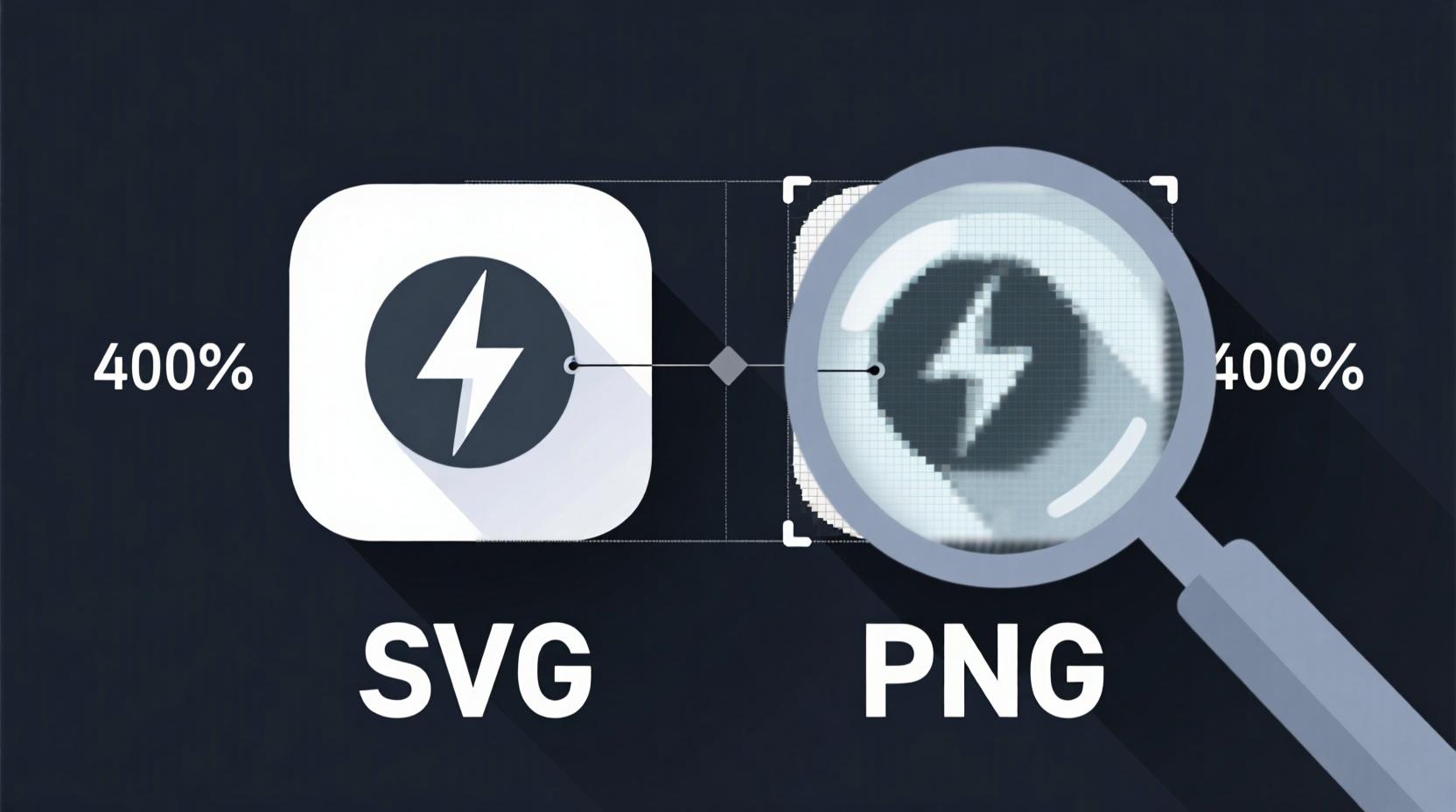
Why Convert SVG to PNG?
You might wonder: If SVG is so great, why convert it to PNG at all?
The answer lies in compatibility, context, and control.
While SVG is powerful and flexible, not every platform or application supports it. Here are the most common reasons to convert SVG to PNG:
✅ Email Clients Don’t Support SVG
Most email services—including Gmail, Outlook, and Apple Mail—do not render SVG images properly. Some block them entirely for security reasons. To ensure your logo or banner displays correctly in newsletters, you must convert it to PNG (or JPEG).
✅ Social Media Platforms Prefer Raster Images
Platforms like Facebook, Instagram, and LinkedIn expect PNG or JPEG for profile pictures, cover photos, and ads. Uploading an SVG will likely result in a broken image or rejection.
✅ Print Design Requires Raster Formats
Printers and design software (like Adobe InDesign or Canva) often require high-resolution raster images. While you can print SVGs, many print shops prefer PNG or TIFF files at 300 DPI or higher.
✅ Legacy Systems Lack SVG Support
Older software, internal tools, or government systems may only accept PNG, BMP, or GIF. Converting SVG to PNG ensures compatibility.
✅ You Need a Fixed-Size Image
Sometimes you need a specific resolution—like 1080x1080px for a social media post. PNG gives you precise control over dimensions and pixel density.
✅ To Preserve Effects and Fonts
SVGs that use custom fonts or CSS filters may render differently across devices. Converting to PNG “bakes in” the final appearance, ensuring consistency.
✅ For Use in Microsoft Office or Google Docs
Word, PowerPoint, and Google Slides handle PNGs better than SVGs. Embedding a PNG ensures your graphics appear as intended.
✅ To Reduce Browser Rendering Complexity
On low-end devices, complex SVGs with animations or filters can slow down page load. Converting to PNG simplifies rendering and improves performance.
In short, SVG is ideal for scalability and interactivity; PNG is ideal for reliability and compatibility. Knowing when to use each—and how to convert between them—is essential for modern digital workflows.
How SVG to PNG Conversion Works (Rasterization Explained)
At its core, converting SVG to PNG is a process called rasterization—the transformation of vector data into a grid of pixels.
Here’s how it works step by step:
🔹 1. Parse the SVG Code
The converter reads the SVG file, which is written in XML. It interprets elements like , , , and , along with their attributes (fill, stroke, opacity, transform, etc.).
🔹 2. Apply Styling and Scripts
If the SVG includes CSS styles or embedded JavaScript, the converter applies them. This affects colors, visibility, and layout. Some converters ignore scripts for security, while others emulate basic interactivity.
🔹 3. Set Canvas Dimensions
The converter determines the output size. You can specify:
- Exact width and height (e.g., 800x600px)
- Scale factor (e.g., 2x for retina displays)
- Or let the tool auto-detect based on the SVG’s
viewBox
🔹 4. Render to a Virtual Canvas
Using a rendering engine (like Cairo, Skia, or WebKit), the tool draws the vector shapes onto a digital canvas. This process includes:
- Anti-aliasing (smoothing jagged edges)
- Handling transparency and blending modes
- Resolving font rendering and text layout
🔹 5. Map Vectors to Pixels
Each vector shape is converted into pixel data. For example, a diagonal line becomes a series of colored pixels following a staircase pattern (with anti-aliasing to soften it).
🔹 6. Encode as PNG
The final pixel grid is compressed using Deflate (a lossless algorithm) and saved as a PNG file. Metadata like DPI, color profile, and gamma correction can be embedded.
🔹 7. Deliver the Output
You download the PNG, ready for use.
🛠️ Key Technical Factors That Affect Quality
| DPI (Dots Per Inch) | Higher DPI (e.g., 300) means more pixels per inch, better for print |
| Scaling Method | Nearest neighbor (sharp but pixelated) vs. bicubic (smooth but blurry) |
| Anti-Aliasing | Smoothes curves and diagonals; essential for clean edges |
| Color Profile | sRGB is standard for web; mismatched profiles cause color shifts |
| Background Handling | Transparent vs. white vs. custom color |
| Font Substitution | Missing fonts may render as fallbacks, altering layout |
Understanding this process helps you make informed choices when converting. For example, if you’re converting a logo for print, you’ll want 300 DPI and a transparent background. If it’s for a website icon, 72 DPI at 2x scale may suffice.
The best converters give you control over these settings—so you’re not left guessing.
Step-by-Step: Convert SVG to PNG Online
Ready to convert? Here’s a universal 3-step method that works with almost any online tool—including our recommended SVG to PNG converter.
Step 1: Upload Your SVG File
Go to the converter website and:
- Click "Upload" or drag and drop your SVG file
- Supported sources: computer, Google Drive, Dropbox, or URL
- Most tools allow multiple files (batch conversion)
💡 Tip: Make sure your SVG is valid XML. Corrupted or malformed SVGs may fail to render.
Step 2: Choose Output Settings
Customize your PNG:
- Output size: Set width and height in pixels
- Scale: Choose 1x, 2x, or 3x for retina displays
- DPI: 72 (web), 150 (screen), or 300 (print)
- Background: Transparent (default), white, or custom color
- Color: Some tools let you change
currentColorbefore conversion (useful for icons) - File naming: Auto or custom names
Some advanced tools (like CloudConvert or our recommended tool) also let you:
- Crop or pad the image
- Add borders or shadows
- Optimize for file size
Step 3: Convert and Download
Click "Convert" and wait a few seconds. The tool will:
- Parse the SVG
- Rasterize it at your chosen settings
- Generate the PNG
Then:
- Preview the result
- Download individual files or as a ZIP
- Share via link (if supported)
✅ Done! You now have a high-quality PNG ready for use.
For a seamless experience, try SVG to PNG —it supports all these features, works on mobile, and requires no registration.
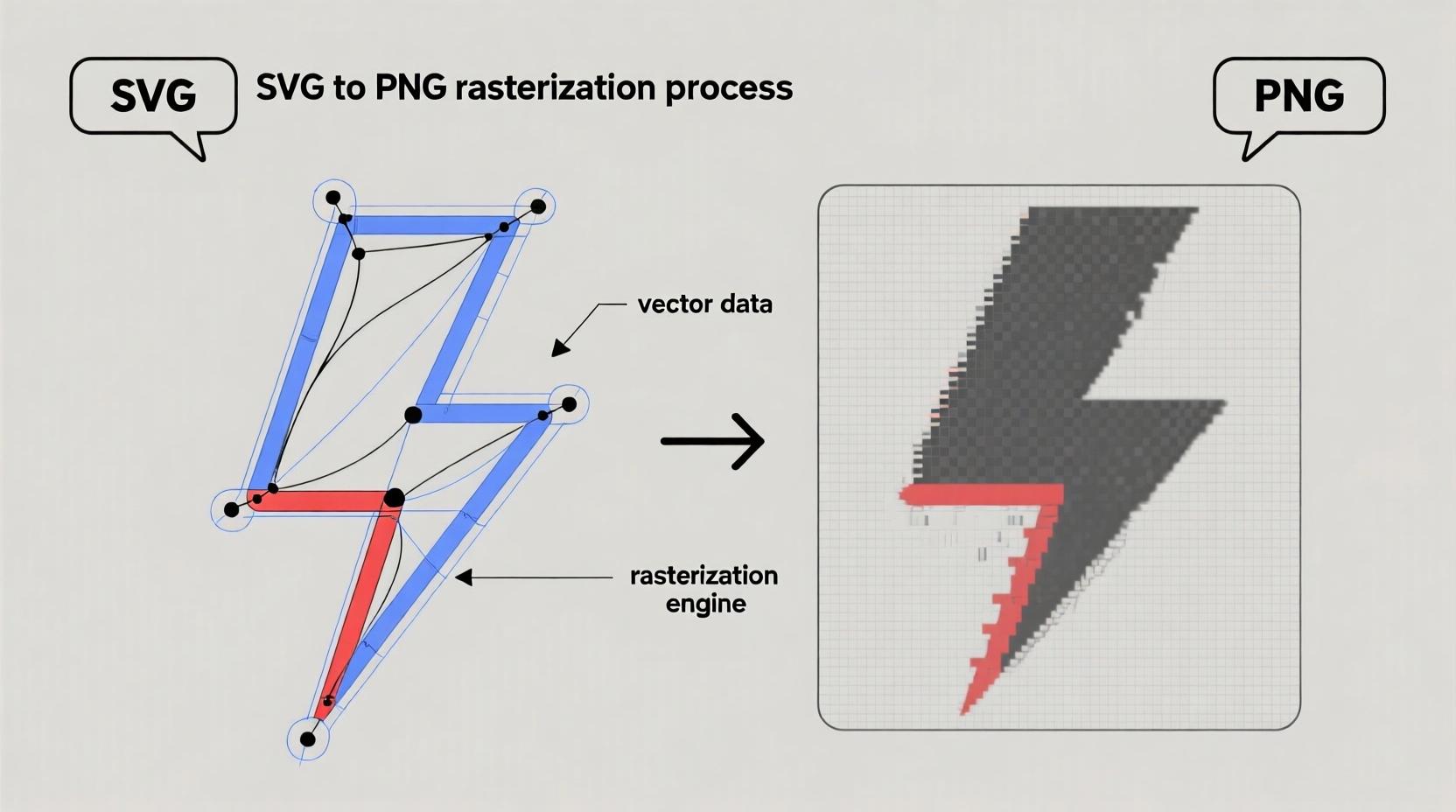
Best Free Tools for SVG to PNG Conversion
Not all converters are created equal. Here’s a comparison of the top 5 free tools for converting SVG to PNG, based on features, speed, security, and usability.
| SVG to PNG | ✅ Free, no login ✅ Supports transparency ✅ Batch conversion ✅ High DPI output ✅ Mobile-friendly | ❌ No API (yet) ❌ No cloud storage sync | General users, designers, marketers |
| CloudConvert.com | ✅ 200+ formats ✅ API access ✅ Dropbox/Drive integration ✅ ISO 27001 security | ❌ Free tier has limits ❌ Interface feels cluttered | Developers, teams, enterprise |
| Convertio.co | ✅ Simple UI ✅ Fast conversion ✅ URL uploads | ❌ No advanced settings ❌ Ads-heavy | Quick one-off conversions |
| EZGIF.com | ✅ Free & lightweight ✅ Supports currentColor✅ Up to 10,000x10,000px | ❌ No batch processing ❌ No API | Icon designers, developers |
| Image Online-Convert | ✅ Multiple input sources ✅ Clean interface | ❌ Slow for large files ❌ Limited customization | Casual users |
🏆 Our Top Pick: SVG to PNG
While all these tools work, we recommend SVG to PNG for most users because:
- It’s 100% free with no hidden paywalls
- No account or email required
- Handles transparency and custom colors correctly
- Supports batch conversion (up to 20 files)
- Outputs high-resolution PNGs suitable for print
- Built with modern web standards (fast, secure, responsive)
It’s the perfect balance of simplicity and power.
How to Choose the Right Converter
With so many options, how do you pick the best tool for your needs?
Ask yourself these questions:
🔎 1. What’s Your Use Case?
- Web design? Prioritize transparency and retina scaling.
- Print? Look for 300 DPI support.
- Email? Ensure background handling (transparent vs. white).
- Development? Need API or CLI access?
🔎 2. Do You Need Batch Conversion?
If you’re converting dozens of icons or logos, batch support is essential. Tools like svgtopng.com and SVG to PNG let you upload multiple files at once.
🔎 3. Is Security Important?
For sensitive logos or branding, choose a tool that:
- Uses SSL encryption
- Deletes files after conversion
- Doesn’t store or sell your data
Look for ISO 27001 certification (like CloudConvert) or clear privacy policies.
🔎 4. Do You Need Advanced Settings?
Check if the tool allows:
- Custom DPI
- Background color override
- Scaling options
- Color manipulation (
currentColor) - File optimization
🔎 5. Is It Mobile-Friendly?
Many users convert on phones or tablets. Ensure the site works on mobile browsers and supports touch gestures.
🔎 6. Does It Support Cloud Storage?
If your SVGs are in Google Drive or Dropbox, pick a tool that lets you import directly.
🔎 7. Is There an API?
Developers building automated workflows need API access. CloudConvert and Convertio offer robust APIs with pay-per-use pricing.
For most users, SVG to PNG hits the sweet spot: free, secure, feature-rich, and easy to use.
Advanced Settings You Should Know
Don’t just accept default settings—take control of your output quality.
Here are the key advanced options to look for:
🔹 DPI (Dots Per Inch)
- 72 DPI: Standard for web and screens
- 150 DPI: Good for high-res displays
- 300 DPI: Required for print (business cards, brochures)
Higher DPI = more pixels = larger file size. Only go high when needed.
🔹 Scale Factor
- 1x: Standard resolution
- 2x: Retina/HiDPI screens (e.g., iPhone, Mac)
- 3x: Ultra-high density (e.g., 4K monitors)
Use 2x or 3x if the PNG will be viewed on modern devices.
🔹 Background Color
- Transparent: Best for overlays, icons, logos
- White: Good for documents, presentations
- Custom: Match your website or app theme
Some tools let you set a fallback background in case transparency isn’t supported.
🔹 Image Size & Aspect Ratio
- Lock aspect ratio to prevent distortion
- Pad with borders if needed
- Crop to focus on key elements
🔹 Color Management
- Ensure sRGB color profile for web
- Avoid gamma shifts by using standard rendering engines
🔹 File Optimization
- Enable PNG optimization to reduce file size
- Use tools like pngcrush or OptiPNG (some converters do this automatically)
🔹 currentColor Support
If your SVG uses fill="currentColor", you can dynamically change its color before conversion. This is common in icon systems (like Font Awesome or Material Icons).
Tools like EZGIF and SVG to PNG let you set the color manually.
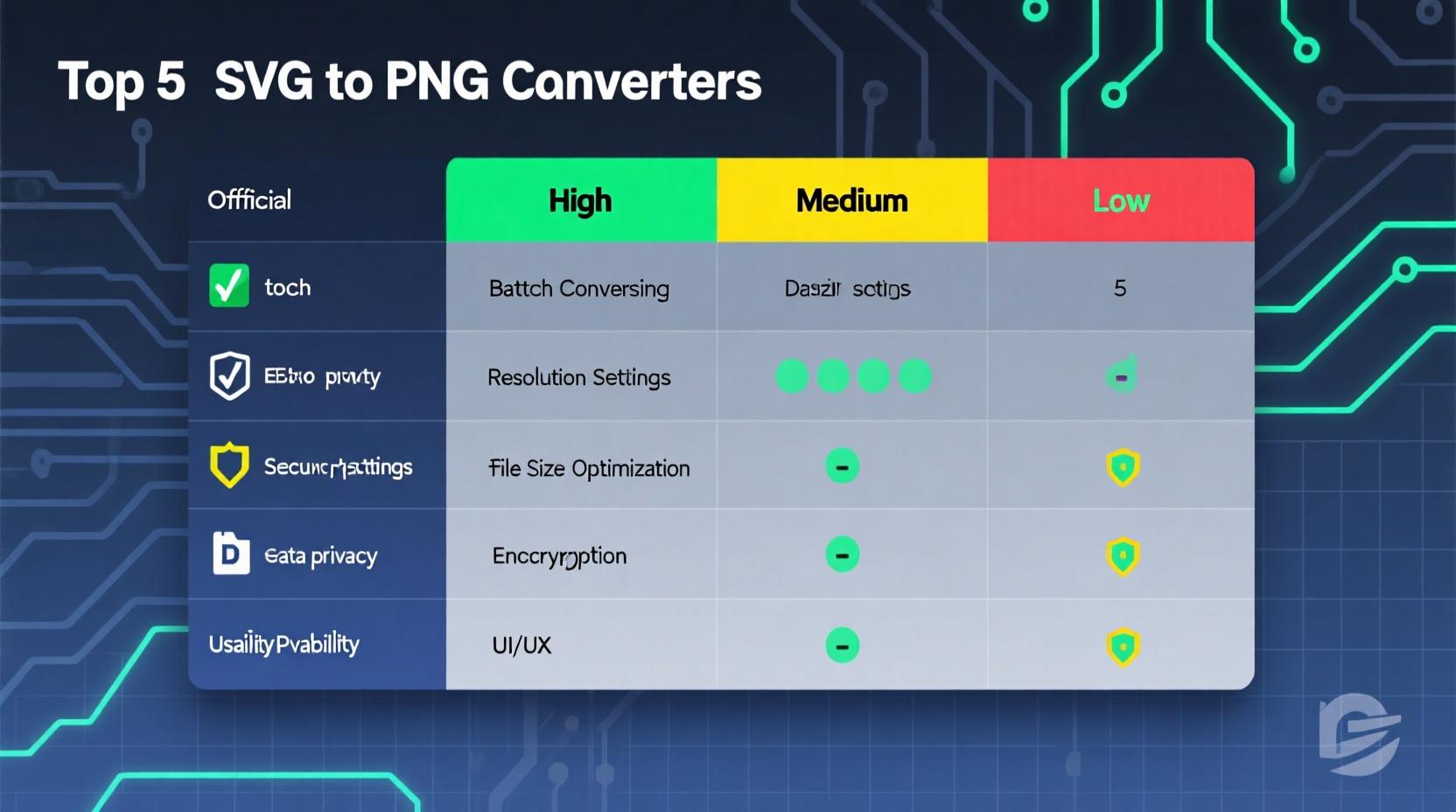
Handling Transparency and Backgrounds
One of the biggest challenges in SVG to PNG conversion is managing transparency.
SVGs often have transparent backgrounds, which should carry over to PNG. But some converters default to white, causing issues when overlaying on colored backgrounds.
✅ Best Practices for Transparency
- Always check the preview before downloading
- Choose “transparent background” if available
- Test the PNG on different backgrounds (dark, light, gradient)
- Use tools that preserve alpha channels (like SVG to PNG )
❌ Common Mistakes
- Assuming all converters handle transparency (they don’t)
- Forgetting to set background color for email-safe versions
- Using JPEG instead of PNG (JPEG doesn’t support transparency)
💡 Pro Tip: Create Two Versions
- PNG with transparency for web and apps
- PNG with white background for print and email
This ensures compatibility across all platforms.
Optimizing Output: DPI, Size, and Quality
Getting the right balance between quality and file size is crucial.
Here’s how to optimize your PNG output:
📏 Choose the Right Dimensions
- Icons: 64x64px to 512x512px
- Logos: 800x600px to 2000x2000px
- Social media: 1080x1080px (square), 1200x630px (Facebook)
Avoid unnecessarily large sizes—they increase load time.
🖼️ Set Correct DPI
| Web | 72 |
| High-res screens | 150 |
| 300 |
You can set DPI in the converter or later using image editors.
⚖️ Balance Quality and Size
- Higher quality = larger file
- Use PNG optimization tools to compress without losing quality
- Consider WebP for web (smaller than PNG, supports transparency)
🧪 Test on Target Devices
- View the PNG on mobile, desktop, and tablet
- Check for blurriness or pixelation
- Ensure colors match the original SVG
For best results, use SVG to PNG —it automatically optimizes output while preserving clarity.
Batch Conversion & Automation
Need to convert dozens or hundreds of SVGs? Manual conversion isn’t practical.
Here are your options:
🔄 Online Batch Tools
- SVG to PNG : Upload up to 20 files at once
- CloudConvert: Supports bulk uploads via web or API
- svgtopng.com: ZIP download option
🤖 Command Line Tools
For developers, use:
☁️ API Integration
CloudConvert and Convertio offer APIs:
This is ideal for:
- CMS integrations
- Design handoff pipelines
- E-commerce product image generation
Using the API for Developers
If you’re building a web app, SaaS platform, or automation tool, integrating an SVG to PNG API can save time.
🔌 Why Use an API?
- Automate conversions at scale
- Integrate with design tools or CMS
- Process user-uploaded SVGs
- Generate thumbnails or social previews
🛠️ Top API Options
| CloudConvert API | Pay-per-use | 200+ formats, S3 integration, webhooks |
| Convertio API | Free tier + paid | Simple REST API, fast processing |
| Custom Scripting | Free | Use Inkscape, Puppeteer, or Headless Chrome |
🧩 Example: Convert SVG to PNG with Puppeteer
This renders the SVG in a real browser, ensuring accurate CSS and font handling.
For most developers, starting with SVG to PNG for manual work and CloudConvert API for automation is the best approach.
Common Problems & How to Fix Them
Even with the best tools, things can go wrong. Here are the most frequent issues and solutions.
❌ Blurry or Pixelated PNG
Cause: Low DPI or incorrect scaling
Fix: Set DPI to 150–300 and use 2x scale for retina
❌ Missing Colors or Broken Layout
Cause: Missing fonts or unsupported CSS
Fix: Embed fonts in SVG or convert text to paths before uploading
❌ Black Background Instead of Transparent
Cause: Converter defaulted to white/black background
Fix: Manually set background to “transparent” in settings
❌ File Won’t Upload
Cause: Corrupted SVG or oversized file
Fix: Validate SVG code, reduce complexity, or split into smaller files
❌ Text Not Rendering
Cause: Font not available on server
Fix: Convert text to outlines (in Illustrator or Inkscape) before conversion
❌ Slow Conversion
Cause: Complex SVG with many paths or effects
Fix: Simplify the design or use a more powerful tool
Always test with one file first. If it fails, inspect the SVG code for errors.
SVG vs PNG: When to Use Which?
| Scalability | ✅ Infinite | ❌ Fixed resolution |
| File Size | Small (simple graphics) | Larger (pixel data) |
| Transparency | ✅ Full | ✅ Full |
| Animation | ✅ CSS/JS | ❌ (unless APNG) |
| Browser Support | Modern only | Universal |
| Print Quality | Excellent | Depends on DPI |
| Editability | Code or vector editor | Raster editor only |
| Best For | Icons, logos, web graphics | Screenshots, photos, email |
Use SVG when:
- You need scalability
- The graphic is simple (logo, icon, illustration)
- You want interactivity or animation
Use PNG when:
- You need universal compatibility
- The image is complex or photo-like
- You’re sending it via email or social media
And when in doubt? Convert SVG to PNG for maximum reach.
Security & Privacy: Are Your Files Safe?
When you upload an SVG, you’re trusting the converter with your data.
Here’s what to look for:
🔐 Security Best Practices
- HTTPS with SSL/TLS encryption
- Automatic file deletion (within 1–24 hours)
- No human access to your files
- Clear privacy policy
Tools like CloudConvert (ISO 27001 certified) and SVG to PNG take security seriously.
🚫 Red Flags
- No privacy policy
- Files stored indefinitely
- Ads that track behavior
- Requires registration with personal info
For sensitive work, use offline tools like Inkscape or Adobe Illustrator.
Use Cases: Web, Print, Email, Apps
🌐 Web Design
- Convert SVG icons to PNG for fallbacks
- Generate social media thumbnails
- Create image sprites
🖨️ Print Design
- Export SVG logos to 300 DPI PNG for brochures
- Prepare assets for Canva or Vistaprint
✉️ Email Marketing
- Turn SVG banners into PNG for Gmail compatibility
- Ensure logos display correctly
📱 Mobile & Desktop Apps
- Generate app icons in multiple sizes
- Convert vector assets for UI kits
🛒 E-Commerce
- Create product image thumbnails
- Generate variant swatches
In every case, SVG to PNG delivers reliable, high-quality results.
Animated SVGs: Can You Get Animated PNGs?
Short answer: No. Standard PNG does not support animation.
But there’s hope:
🌀 APNG (Animated PNG)
- A PNG extension that supports animation
- Supported in Firefox, Safari, and some Android apps
- Not supported in Chrome or most email clients
🔄 Workarounds
- Convert each frame of the SVG animation to a PNG sequence
- Combine frames into a GIF or APNG using tools like EZGIF
- Use WebP (supports animation and transparency, better browser support)
Currently, ezgif.com and CloudConvert support APNG output.
For most users, converting animated SVGs to GIF or MP4 is more practical.
Mobile Conversion: Do It on Your Phone
Yes, you can convert SVG to PNG on mobile!
📱 How to Do It
- Open your browser (Chrome, Safari)
- Go to SVG to PNG
- Tap “Upload” and select SVG from files
- Adjust settings and convert
- Save to photo gallery
📲 Mobile-Friendly Features to Look For
- Responsive design
- Touch-friendly buttons
- Fast loading
- No pop-up ads
Avoid apps that require downloads—web tools are safer and faster.
Color Management & Accuracy
Colors can shift during conversion due to:
- Missing color profiles
- Font rendering differences
- Background blending
✅ Ensure Color Accuracy
- Use sRGB profile
- Test on multiple devices
- Avoid gradients with subtle shifts
- Preview before finalizing
Some converters let you adjust gamma or color curves—use them if available.
Future-Proofing: WebP, AVIF, and Beyond
While PNG is still king for transparency, newer formats are emerging:
| WebP | 30% smaller than PNG, supports animation & transparency |
| AVIF | 50% smaller, excellent quality, but limited support |
| JXL | Next-gen format, supports both lossy and lossless |
Many converters now support SVG to WebP, which is ideal for web performance.
But for universal compatibility, PNG remains the safest choice.
Conclusion
Converting SVG to PNG is a simple yet powerful process that bridges the gap between scalable vector graphics and universally compatible raster images.
Whether you're preparing a logo for email, generating social media assets, or printing a brochure, knowing how to convert SVG to PNG with precision is essential.
We’ve covered:
- The technical differences between SVG and PNG
- How rasterization works
- Step-by-step conversion guides
- Top tools and their pros/cons
- Advanced settings for quality control
- Developer workflows and APIs
- Troubleshooting common issues
For a fast, secure, and free solution, we recommend using SVG to PNG —a tool designed for simplicity, quality, and reliability.
Now you’re ready to convert with confidence.
FAQs
1. Can I convert multiple SVGs to PNG at once?
Yes! Tools like SVG to PNG and CloudConvert support batch conversion. Upload up to 20 files and download them as individual PNGs or a ZIP archive.
2. Why is my PNG blurry after conversion?
Blurriness usually comes from low DPI or incorrect scaling. Set DPI to 150–300 and use 2x scale for high-resolution displays.
3. Does PNG support transparency like SVG?
Yes, PNG supports full alpha transparency, making it perfect for logos, icons, and overlays.
4. Can I change the color of an SVG before converting to PNG?
If the SVG uses fill="currentColor", some tools (like EZGIF or SVG to PNG ) let you change the color before conversion.
5. Is it safe to upload my company logo to an online converter?
Choose tools with SSL encryption and automatic file deletion. Avoid converters that store files or require personal info.
6. Can I convert animated SVGs to animated PNGs?
Standard PNG doesn’t support animation. Use APNG, GIF, or WebP instead. Some tools can export frame-by-frame for animation assembly.