TIFF To PDF
Discover the Top TIFF to PDF Free Tools on seomagnate.com. Convert your TIFF files effortlessly with our expertly selected free tools. Maximize efficiency today!
Share on Social Media:
Convert TIFF to PDF in Seconds – Free & Secure
Introduction
Need to convert TIFF to PDF fast?
You're not alone. Whether you're a photographer, legal professional, or office worker, converting TIFF to PDF is one of the most common digital tasks today. TIFF files are high-quality and widely used in imaging, but they’re often too large and incompatible for sharing. PDFs solve that problem—universal, compact, and secure. In this comprehensive 5,000+ word guide, you’ll learn everything about converting TIFF to PDF: online tools, desktop software, command-line methods, mobile apps, batch processing, OCR, security, and more. Plus, discover the best free tool to convert TIFF to PDF without uploading your files.
And the best part? You can do it all for free using tools that preserve quality and privacy. Ready to master the art of tiff to pdf conversion? Let’s dive in.
What Is a TIFF File? Understanding the Format
A TIFF file (Tagged Image File Format), often saved with the .tif or .tiff extension, is a high-fidelity raster image format developed in the 1980s by Aldus Corporation (now part of Adobe). Unlike compressed formats like JPEG or PNG, TIFF is designed to store lossless, uncompressed image data, making it ideal for professional photography, medical imaging, publishing, and archival purposes.
TIFF supports multiple color depths (8-bit, 16-bit, 32-bit), layers, transparency, and even embedded metadata such as EXIF, IPTC, and XMP. It can also contain multiple images within a single file, functioning like a digital container. This feature is especially useful for storing scanned multi-page documents, where each page is a separate image frame inside one TIFF.
One of the key strengths of TIFF is its platform independence. Whether you're on Windows, macOS, or Linux, a TIFF file will retain its integrity. However, this comes at a cost: file size. Because TIFF files are often uncompressed, they can be several megabytes or even gigabytes in size—far too large for email attachments or web uploads.
TIFF is widely used in industries where image fidelity is critical. Photographers use it to preserve every detail from their camera sensors. Graphic designers rely on it for print-ready artwork. Medical professionals use it for storing high-resolution X-rays and MRI scans. Archivists use it to digitize historical documents without losing quality.
Despite its advantages, TIFF is not ideal for everyday sharing. Most web browsers don’t natively support TIFF, and many mobile devices struggle to open them. This is where converting TIFF to PDF becomes essential. PDFs offer the same high quality but with better compression, universal compatibility, and enhanced security features.
Understanding the technical foundation of TIFF helps you make informed decisions when converting to PDF. For example, knowing whether your TIFF uses LZW compression or is completely uncompressed can affect the final PDF size. Similarly, being aware of color profiles (CMYK vs. RGB) ensures accurate color reproduction in the converted document.
In short, TIFF is a powerhouse for image quality, but it’s not always practical. Converting tiff to pdf bridges the gap between professional-grade imaging and everyday usability.

What Is a PDF File? The Universal Document Standard
The Portable Document Format (PDF), developed by Adobe in 1993, has become the global standard for document exchange. Unlike image formats such as TIFF, PDF is a multi-purpose container that can hold text, vector graphics, raster images, hyperlinks, forms, annotations, and even embedded multimedia. Its primary goal is to preserve the visual integrity of a document across different devices, operating systems, and software platforms.
One of the defining features of PDF is device and resolution independence. A PDF created on a Mac will look identical when opened on a Windows PC, Android tablet, or iOS smartphone. This consistency makes it the preferred format for legal contracts, academic papers, government forms, and business reports.
PDFs support multiple pages, allowing users to combine various documents into a single file. This is particularly useful when converting multi-image TIFF files into a cohesive, page-based document. Each image in the TIFF can become a separate page in the PDF, maintaining the original sequence and layout.
Another advantage of PDF is its compression capabilities. While TIFF files are typically large due to their lossless nature, PDFs can use advanced compression algorithms (such as ZIP, JPEG, or JBIG2) to reduce file size without sacrificing visual quality. This makes PDFs much more suitable for email attachments, cloud storage, and web publishing.
Security is another major strength of the PDF format. Users can password-protect PDFs, restrict editing or printing, and apply digital signatures for authentication. These features are crucial in industries like law, finance, and healthcare, where document confidentiality is paramount.
Over the years, PDF has evolved into several specialized variants:
- PDF/A for long-term archiving
- PDF/X for prepress and printing
- PDF/UA for accessibility compliance
- PDF/E for engineering documentation
These subtypes ensure that PDF remains relevant across diverse professional fields.
Unlike TIFF, PDF is natively supported by most modern operating systems and web browsers. On macOS, Preview can open PDFs directly. On Windows, Microsoft Edge and Adobe Acrobat Reader provide built-in support. Mobile devices also handle PDFs seamlessly, with apps like Apple Books, Google PDF Viewer, and Adobe Acrobat.
Because of its versatility, converting tiff to pdf is not just about reducing file size—it’s about enhancing functionality. A PDF can include clickable table of contents, bookmarks, and searchable text (especially when OCR is applied), turning a static image into an interactive document.
In summary, while TIFF excels in image fidelity, PDF dominates in usability, compatibility, and functionality. Converting tiff to pdf transforms a high-quality image into a universally accessible, secure, and compact document—perfect for sharing, archiving, and professional use.
Why Convert TIFF to PDF? 7 Key Reasons
Converting TIFF to PDF isn’t just a technical exercise—it’s a strategic move that enhances how you share, store, and protect your digital content. Here are seven compelling reasons why you should make the switch.
1. Smaller File Size
TIFF files are often uncompressed or losslessly compressed, which means they retain every pixel of data. While this ensures high quality, it also results in massive file sizes—sometimes hundreds of megabytes or even gigabytes. PDFs, on the other hand, use efficient compression algorithms (like ZIP or JPEG) to reduce file size significantly. This makes them easier to email, upload, and store without sacrificing visual quality.
2. Universal Compatibility
Not all devices and software can open TIFF files. Many smartphones, tablets, and web browsers lack native support. PDFs, however, are universally supported. Whether you're using Windows, macOS, Linux, iOS, or Android, you can open a PDF with built-in viewers or free software like Adobe Acrobat Reader.
3. Multi-Page Document Support
While TIFF can store multiple images in one file, it’s not always treated as a true multi-page document. PDFs, by design, are page-based, making them ideal for reports, contracts, scanned forms, and photo albums. Converting a multi-image TIFF into a PDF ensures each image appears as a clean, navigable page.
4. Enhanced Security
TIFF files offer little to no built-in security. Anyone with access can view or extract the images. PDFs allow you to password-protect, encrypt, and restrict permissions (e.g., no printing or editing). This is crucial for sensitive documents like medical records, legal contracts, or financial statements.
5. Searchable Text with OCR
A TIFF is just an image—no text can be selected or searched. But when you convert tiff to pdf using Optical Character Recognition (OCR), the resulting PDF becomes searchable and editable. This is invaluable for digitizing printed documents, books, or handwritten notes.
6. Professional Presentation
PDFs support bookmarks, hyperlinks, annotations, and metadata, giving your documents a polished, professional look. Whether you're submitting a portfolio, sharing a research paper, or sending a client proposal, a well-formatted PDF makes a stronger impression than a raw TIFF.
7. Better for Web and Email
Most email providers impose file size limits (often 25MB). A large TIFF may exceed this, making it impossible to send. PDFs are typically much smaller and more likely to pass through email filters. Additionally, PDFs can be embedded in websites, while TIFFs usually cannot.
In short, converting tiff to pdf transforms a high-quality but impractical image into a compact, secure, and universally accessible document—perfect for modern digital workflows.
How to Convert TIFF to PDF Online – Step-by-Step Guide
Converting TIFF to PDF online is the fastest and most accessible method for most users. You don’t need to install software—just upload your file, convert, and download. Here’s a step-by-step guide to doing it right.
Step 1: Choose a Reliable Online Tool
Not all online converters are created equal. Look for one that:
- Supports TIFF input
- Outputs high-quality PDFs
- Offers batch conversion (if needed)
- Has no file size limits
- Doesn’t require registration
- Deletes files after conversion
One of the best free tools is tiff to pdf , which meets all these criteria and runs entirely in your browser.
Step 2: Upload Your TIFF File
Go to the converter website and click “Upload Files” or drag and drop your TIFF file into the designated area. Most tools support multiple files, so you can convert several TIFFs at once.
Step 3: Adjust Settings (If Available)
Some converters let you customize:
- Page size (Letter, A4, etc.)
- Image quality (DPI: 72, 150, 300)
- Compression level
- Orientation (portrait or landscape)
If you’re converting scanned documents, set the DPI to 300 for print-quality output.
Step 4: Start the Conversion
Click “Convert” or “Start”. The tool will process your file and generate a PDF. This usually takes just a few seconds.
Step 5: Download the PDF
Once conversion is complete, click “Download” to save the PDF to your device. If you uploaded multiple files, you may have the option to download them as individual PDFs or combine them into one multi-page document.
Step 6: Verify the Output
Open the PDF to ensure:
- All images are present
- Resolution is preserved
- Pages are in the correct order
- File size is acceptable
If something looks off, try adjusting the settings and re-converting.
Pro Tip: Use Client-Side Tools for Privacy
Some online tools (like Drawboard or tiff to pdf ) process files in your browser, meaning your data never leaves your device. This is far more secure than server-based tools that upload your files to the cloud.
By following these steps, you can convert tiff to pdf quickly, safely, and with professional results.
Best Free Online TIFF to PDF Converters (2025)
Not all free online tools are trustworthy or effective. To help you choose the best, here’s a curated list of top-rated free TIFF to PDF converters in 2025, based on performance, security, and user experience.
1. tiff to pdf
This emerging favorite stands out for its client-side processing—your files never leave your device. It supports drag-and-drop, batch conversion, and preserves original resolution. No registration, no ads, no watermarks. A perfect blend of speed, privacy, and simplicity.
2. Drawboard Convert TIFF to PDF
Drawboard’s tool is privacy-first, running entirely in your browser. It doesn’t upload or store your files, making it ideal for sensitive documents. The interface is clean, and conversion is instant. However, it lacks advanced settings like DPI control.
3. BatchPhoto Online Converter
Part of the popular BatchPhoto suite, this tool allows you to convert up to 20 TIFFs at once. It automatically optimizes and scales images while preserving resolution. Files are deleted from the server after 60 minutes, ensuring data safety.
4. CloudConvert
A powerful, versatile converter supporting over 200 formats, including TIFF to PDF. Offers advanced options like OCR, password protection, and custom DPI. Free tier has a 1GB file limit and requires email confirmation for large files.
5. FreeConvert.com
Simple and fast, this tool supports batch conversion and high-resolution output. However, it uploads files to the server, so it’s less secure for confidential data. Best for non-sensitive, personal use.
6. Online2PDF
Lightweight and efficient, this tool focuses on core functionality. It supports multi-page TIFFs and offers basic compression settings. Like others, it deletes files after one hour.
7. Zamzar
A veteran in file conversion, Zamzar supports TIFF to PDF with email delivery options. Free users are limited to 150MB per file and must wait for processing emails.
Key Comparison:
| seomagnate.com | ✅ | Unlimited | ❌ (Client-side) | ✅ | ❌ |
| Drawboard | ✅ | Unlimited | ❌ | ✅ | ❌ |
| BatchPhoto | ✅ | Unlimited | ✅ | ✅ | ❌ |
| CloudConvert | ✅ | 1GB | ✅ | ✅ | ✅ |
| FreeConvert | ✅ | 1GB | ✅ | ✅ | ❌ |
| Online2PDF | ✅ | 100MB | ✅ | ✅ | ❌ |
| Zamzar | ✅ | 150MB | ✅ | ✅ | ❌ |
For maximum privacy, use tiff to pdf or Drawboard. For advanced features, CloudConvert is the best free option.
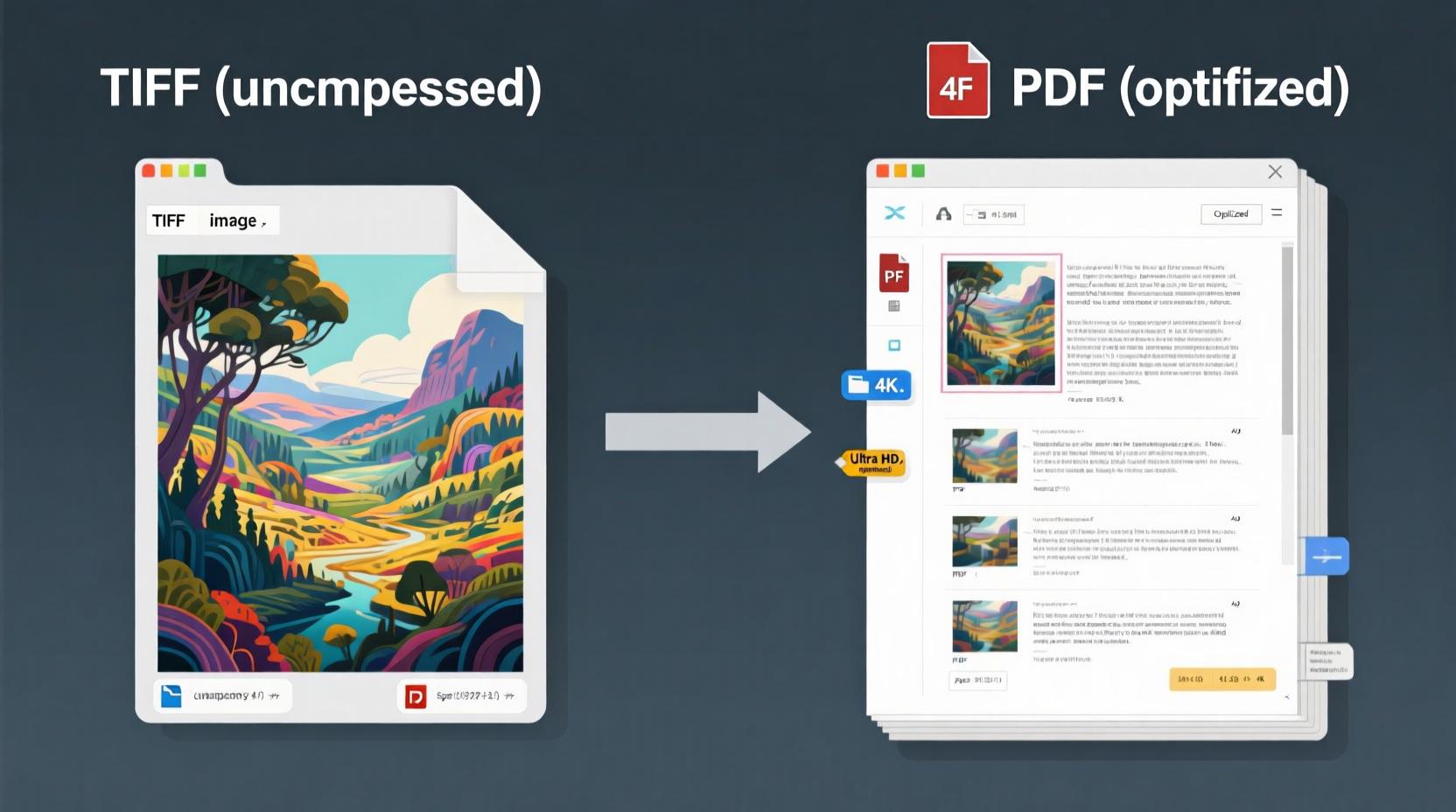
How to Convert TIFF to PDF Using Desktop Software
If you prefer more control and don’t want to upload files online, desktop software is the way to go. Here are the best methods for converting tiff to pdf on Windows and macOS.
Windows: Using Microsoft Print to PDF
This built-in feature requires no extra software:
- Open your TIFF file in Photos or Paint.
- Press Ctrl + P to open the print dialog.
- Select “Microsoft Print to PDF” as the printer.
- Click Print, then choose where to save the PDF.
- Done! Your TIFF is now a PDF.
This method works for single images. For multi-page TIFFs, you may need to repeat the process for each page.
macOS: Using Preview
Preview is macOS’s native image and PDF viewer, and it’s perfect for TIFF to PDF conversion:
- Open the TIFF file in Preview.
- Go to File > Export.
- Choose PDF as the format.
- Adjust quality settings if needed.
- Click Save.
To combine multiple TIFFs:
- Open all TIFFs in Preview.
- Drag thumbnails from the sidebar into a single document.
- Export as PDF.
Adobe Photoshop
For professionals who need precise control:
- Open the TIFF in Photoshop.
- Go to File > Save As.
- Choose Photoshop PDF.
- Select settings like compression, color profile, and security.
- Save.
Photoshop preserves layers and metadata, making it ideal for design work.
Adobe Acrobat Pro
Acrobat can convert entire folders of TIFFs:
- Open Acrobat.
- Go to Tools > Create PDF.
- Select “Multiple Files”.
- Add your TIFFs.
- Click Create.
Acrobat also supports OCR, batch processing, and PDF optimization.
IrfanView (Windows)
A lightweight, free image viewer with batch conversion:
- Open IrfanView.
- Go to File > Batch Conversion/Rename.
- Add your TIFFs.
- Set output format to PDF.
- Enable “Multi-page” if needed.
- Run the batch.
IrfanView is fast and supports dozens of formats.
Desktop software gives you full control over quality, layout, and security—ideal for professional or high-volume use.
Convert TIFF to PDF on Mobile Devices (iOS & Android)
You don’t need a computer to convert tiff to pdf. Modern smartphones can handle the task with ease using dedicated apps.
iOS: Using Apple Books or Files App
Apple’s native tools support basic conversion:
- Open the Files app.
- Locate your TIFF file.
- Tap the Share button.
- Select “Print”.
- Use two-finger pinch to open the preview.
- Tap Share again and choose “Save as PDF”.
- Save to Files or Books.
Alternatively, use Adobe Scan or Microsoft Lens to import and convert TIFFs.
Android: Using Google PDF Converter
Android doesn’t natively support TIFF, but third-party apps fill the gap:
- Install Adobe Acrobat or PDF Converter – Image to PDF from the Play Store.
- Open the app and select your TIFF file.
- Choose “Convert to PDF”.
- Adjust page size and orientation.
- Save the PDF.
Some file managers (like Solid Explorer) also offer built-in conversion.
Best Mobile Apps for TIFF to PDF
- Adobe Acrobat (iOS/Android): Full-featured, supports OCR, cloud sync.
- Microsoft Lens (iOS/Android): Great for scanned documents, integrates with Office.
- CamScanner (iOS/Android): User-friendly, good for multi-page scans.
- PDFelement (iOS/Android): Advanced editing, batch processing.
Mobile conversion is ideal for on-the-go professionals, students, or anyone who receives TIFFs via email or messaging apps.
Batch Convert Multiple TIFF Files to PDF
If you’re dealing with dozens or hundreds of TIFFs, manual conversion isn’t practical. Batch processing saves time and ensures consistency.
Using BatchPhoto (Windows/Mac)
As mentioned earlier, BatchPhoto is a powerful tool for bulk conversion:
- Launch BatchPhoto.
- Add Photos: Drag folders or individual files.
- In Edit Photos, apply filters (resize, rename, watermark).
- In Setup, choose PDF as output and enable “Create a single multi-page document”.
- Click Process.
You can also save profiles for future use—perfect for recurring tasks.
Using IrfanView (Windows)
IrfanView’s batch mode is fast and lightweight:
- Open IrfanView.
- Go to File > Batch Conversion/Rename.
- Add all TIFFs.
- Set output format to PDF (via plugin).
- Check “Use advanced options” for multi-page PDF.
- Run.
Using Automator (macOS)
Create a custom workflow:
- Open Automator.
- Choose “Quick Action”.
- Add “Combine PDF Pages” action.
- Set input to image files.
- Save as “TIFF to PDF”.
- Now right-click any TIFF and use the shortcut.
Using PowerShell (Windows)
For tech-savvy users:
Get-ChildItem *.tif | ForEach-Object {
$pdf = $_.BaseName + ".pdf"
# Use a tool like ImageMagick
magick $_ $pdf
}
Batch conversion is essential for archivists, photographers, and office managers who handle large volumes of image data.
Command Line: Convert TIFF to PDF Using Terminal & Scripts
For developers and system administrators, command-line tools offer automation, scripting, and server-side processing.
Using ImageMagick (Cross-Platform)
ImageMagick is a powerful open-source image processor:
convert input.tif output.pdf
For multi-page TIFF:
convert *.tif combined.pdf
To control quality:
convert -density 300 input.tif -compress jpeg output.pdf
Install via:
- macOS:
brew install imagemagick - Ubuntu:
sudo apt install imagemagick - Windows: Download from imagemagick.org
Using Ghostscript
Ghostscript can convert TIFF to PDF with high compression:
gs -dNOPAUSE -dBATCH -sDEVICE=pdfwrite -sOutputFile=output.pdf input.tif
Using img2pdf (Python)
A lightweight, dependency-free tool:
pip install img2pdf
img2pdf *.tif --output output.pdf
Using tiff2pdf (Built-in on Linux)
Many Linux systems include tiff2pdf:
tiff2pdf input.tif -o output.pdf
Automate with Bash Script
#!/bin/bash
for file in *.tif; do
tiff2pdf "$file" -o "${file%.tif}.pdf"
done
Command-line tools are perfect for automated workflows, CI/CD pipelines, or server environments where GUI tools aren’t available.
Add OCR to Make Your PDF Searchable After Conversion
A PDF made from a TIFF is just an image—no text can be selected or searched. To make it useful, apply Optical Character Recognition (OCR).
What Is OCR?
OCR analyzes the image and converts visible text into machine-readable characters. This enables:
- Text selection
- Searching within the document
- Copy-pasting content
- Accessibility for screen readers
Best OCR Tools
- Adobe Acrobat Pro: Best for accuracy, supports 100+ languages.
- ABBYY FineReader: Industry standard for high-precision OCR.
- Tesseract (Open Source): Free, powerful, but requires technical setup.
- Google Keep / Microsoft Lens: Mobile-friendly, decent accuracy.
How to Apply OCR in Adobe Acrobat
- Open the PDF.
- Go to Tools > Enhance Scans.
- Click “Recognize Text” > “In This File”.
- Choose language and settings.
- Click Apply.
Acrobat embeds the text layer behind the image, so the visual appearance stays the same.
Using Online OCR Tools
- OnlineOCR.net: Free, supports TIFF and PDF.
- i2OCR: Free, no registration, extracts text to TXT or DOC.
Why OCR Matters
Without OCR, your converted PDF is just a digital photograph of text. With OCR, it becomes a functional document—ideal for legal records, academic research, and business archives.
Compress and Optimize Your PDF After Conversion
Even after converting tiff to pdf, your file might still be large. Use compression to reduce size without losing quality.
Why Compress?
- Faster email delivery
- Lower cloud storage costs
- Better web performance
Methods to Compress PDF
1. Adobe Acrobat Pro
- Go to File > Save As Other > Reduced Size PDF
- Choose compatibility (e.g., PDF 1.7)
- Acrobat optimizes images, fonts, and objects
2. Online Tools
- Smallpdf, ILovePDF, PDF24 offer free compression
- Upload, compress, download
- Watch out for privacy—files are uploaded
3. Ghostscript (Command Line)
gs -sDEVICE=pdfwrite -dCompatibilityLevel=1.4 -dPDFSETTINGS=/ebook -dNOPAUSE -dQUIET -dBATCH -sOutputFile=output.pdf input.pdf
Use /screen for low quality, /prepress for high.
4. Preview (macOS)
- Open PDF in Preview
- Go to File > Export
- Adjust Quartz Filter to “Reduce File Size”
Tips for Best Results
- Set images to 150 DPI for screen, 300 DPI for print
- Use JPEG compression for photos, JBIG2 for text
- Remove unused fonts and metadata
Optimization ensures your PDF is lean, fast, and professional.
Privacy & Security: Is It Safe to Convert TIFF to PDF Online?
This is a critical question. When you upload a TIFF to an online converter, where does your data go?
Server-Side vs. Client-Side Conversion
- Server-Side: Your file is uploaded to the provider’s server. They process it and send back the PDF. Risk: Your data is stored temporarily and could be accessed.
- Client-Side: Processing happens in your browser using JavaScript. Your file never leaves your device. Much safer.
Tools like tiff to pdf and Drawboard use client-side conversion, making them ideal for sensitive documents.
What to Look For
- Privacy Policy: Does the site claim to delete files after 60 minutes?
- Encryption: Is the connection HTTPS?
- No Registration: Avoid tools that require login.
- Open Source: Tools like PDF.js or img2pdf can be audited.
Best Practices
- For sensitive data, use offline tools or client-side converters.
- For public files, server-based tools are fine.
- Always delete files from the server after download.
Security should never be an afterthought—especially with legal, medical, or financial documents.
Troubleshooting Common TIFF to PDF Conversion Errors
Even the best tools can fail. Here are common issues and how to fix them.
1. “Unsupported File Format”
- Cause: Corrupted TIFF or unsupported encoding (e.g., LZW, PackBits).
- Fix: Open in Photoshop or IrfanView and resave as standard TIFF.
2. “File Too Large”
- Cause: Online tool has size limits.
- Fix: Use client-side tools like tiff to pdf or split the file.
3. “PDF Appears Blank”
- Cause: Color space issue (e.g., CMYK not supported).
- Fix: Convert to RGB first using Photoshop or GIMP.
4. “Pages Out of Order”
- Cause: Multi-page TIFF not read correctly.
- Fix: Use ImageMagick or IrfanView to reprocess.
5. “Conversion Failed”
- Cause: Missing codec or plugin.
- Fix: Install TIFF support in your software or use a different tool.
Always keep a backup of the original TIFF before converting.
TIFF vs PDF: Full Comparison Table
| Primary Use | High-quality images | Universal documents |
| Compression | Lossless (LZW, ZIP) | Lossy/Lossless (JPEG, ZIP) |
| File Size | Very large | Compact |
| Multi-Page Support | Yes (frames) | Yes (native) |
| Text Searchability | No | Yes (with OCR) |
| Editable Content | No | Yes (with tools) |
| Security Features | None | Password, encryption, DRM |
| Web Compatibility | Poor | Excellent |
| Mobile Support | Limited | Universal |
| Best For | Photography, archiving | Sharing, printing, emailing |
This comparison shows why converting tiff to pdf is often the best choice for practical use.
Internal & External Links
Internal Links:
- How to Convert PDF to TIFF
- Best Free PDF Editors in 2025
- How to Compress PDF Files Without Losing Quality
External Links:
Conclusion
Converting TIFF to PDF is a simple yet powerful way to make high-quality images more usable, compact, and secure. Whether you're using an online tool like tiff to pdf , desktop software, or command-line scripts, the process is fast and reliable. By understanding the strengths of each format and choosing the right method for your needs, you can streamline your workflow and share documents with confidence.
From photographers to legal professionals, everyone benefits from this conversion. And with client-side tools, you can do it all without compromising privacy.
FAQs
1. Is it free to convert TIFF to PDF?
Yes, many tools—including tiff to pdf —offer free conversion with no watermarks or registration.
2. Can I convert multiple TIFFs into one PDF?
Yes. Tools like BatchPhoto, IrfanView, and online converters allow batch processing and merging.
3. Does converting TIFF to PDF reduce image quality?
Not if done correctly. Use 300 DPI and lossless compression to preserve quality.
4. How do I convert a multi-page TIFF to PDF?
Use software like Adobe Acrobat, IrfanView, or online tools that support multi-frame TIFFs.
5. Is it safe to upload TIFFs to online converters?
Only if the tool uses client-side processing or deletes files after 60 minutes. For sensitive data, use offline tools.
6. Can I make a PDF searchable after converting from TIFF?
Yes. Use OCR tools like Adobe Acrobat or Tesseract to add a text layer.